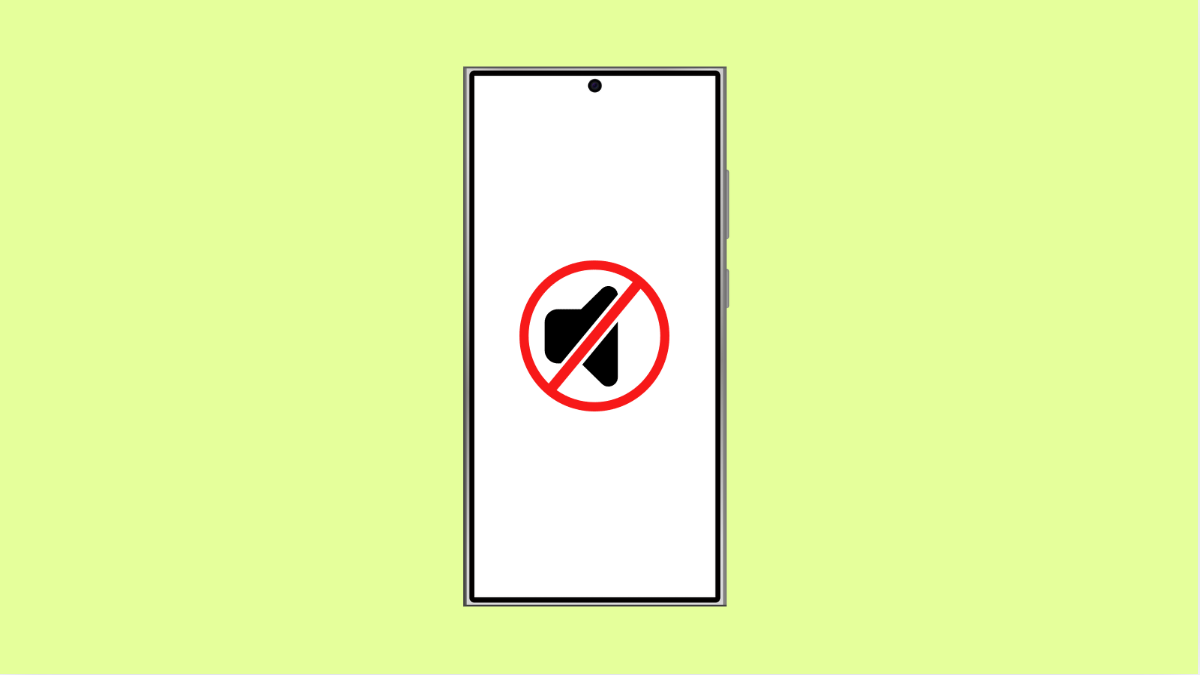Screen recording on the vivo X300 Pro is a handy way to capture tutorials, gameplay, or app demonstrations. But it can be frustrating when your recordings play back without any sound. This usually happens due to microphone restrictions, incorrect settings, or app permissions.
If your screen recorder on the vivo X300 Pro has no audio, here’s how you can fix it quickly and effectively.
Why Your vivo X300 Pro Screen Recorder Has No Audio
- Microphone permission is disabled for Screen Recorder.
- System sound or microphone source is not selected.
- Silent or Do Not Disturb mode is active.
- Outdated software or temporary system glitch.
- Third-party apps interfering with recording permissions.
Enable Microphone Permission.
If the Screen Recorder app doesn’t have microphone access, it won’t record sound from your voice or the environment. Granting permission allows it to capture both screen and audio.
- Open Settings, and then tap Apps.
- Tap Screen Recorder, and then tap Permissions.
- Tap Microphone, and then select Allow while using the app.
After that, start a new recording and check if the sound is being captured.
Check Audio Source in Screen Recorder Settings.
The vivo X300 Pro lets you choose what kind of sound to record: system sounds, microphone audio, or both. Selecting the wrong option can result in silent recordings.
- Swipe down from the top-right of the screen to open the Control Center.
- Tap Screen Recording, and then tap the Settings icon.
- Under Audio source, choose either System sound or Microphone, depending on your need.
If you want both internal and external sounds, select the mixed option if available.
Turn Off Silent or Do Not Disturb Mode.
If your phone is muted, Screen Recorder may fail to capture internal audio. Disabling silent and DND modes ensures all system sounds are included.
- Swipe down from the top-right corner of the screen to open Quick Settings.
- Tap the Sound icon to switch to Ring mode.
- Tap the Do Not Disturb icon to make sure it is turned off.
Now, start another screen recording to verify if the issue is fixed.
Restart Your Phone.
A simple restart clears temporary glitches that could block audio access. Restarting the phone refreshes app permissions and reinitializes system functions.
- Press and hold the Power key until the power menu appears.
- Tap Restart, and then wait for the device to power back on.
Try recording again once the phone reboots.
Update Software.
Audio capture issues can stem from bugs in the current software version. Updating your vivo X300 Pro ensures that you have the latest fixes from vivo.
- Open Settings, and then tap System update.
- Tap Check for updates, and then install any available version.
After the update, record a short clip to confirm that sound is now included.
When your vivo X300 Pro screen recordings have no sound, it’s usually due to simple permission or sound settings. Once you allow microphone access, adjust the audio source, and update your device, the screen recorder should work perfectly again.
FAQs
Can the vivo X300 Pro record internal audio only?
Yes. In Screen Recorder settings, select System sound as the audio source to record only internal audio without background noise.
Why is my voice not recorded during screen recording?
The microphone might be disabled for the Screen Recorder app. Enable microphone permission in Settings > Apps > Screen Recorder > Permissions.
Will updating my phone fix the audio issue?
It often helps. System updates contain bug fixes and improvements that can resolve recording or microphone-related problems.