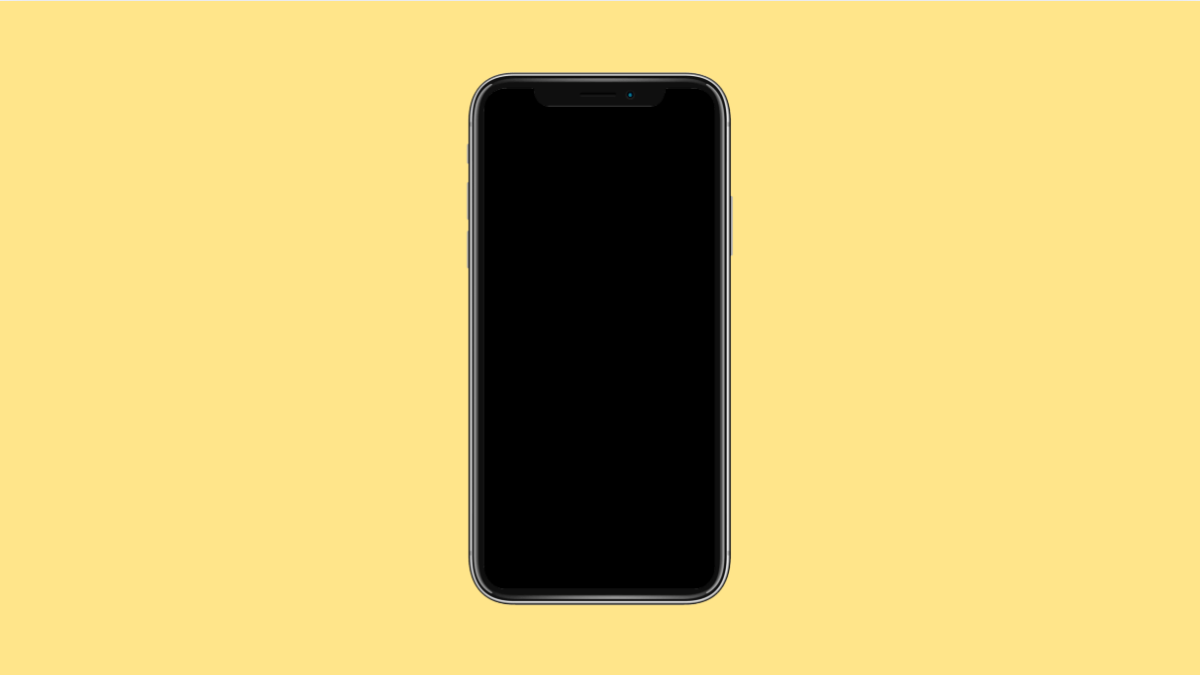Software updates are essential for keeping your vivo X300 Pro running smoothly. They bring security patches, performance improvements, and new features that enhance the overall user experience.
However, there may be times when an update refuses to install. You might see an error message, or the download may freeze halfway. Here’s how to fix that.
Why Your vivo X300 Pro Software Update Might Be Failing
- Unstable or weak internet connection.
- Low storage space on the device.
- Outdated system software or corrupted cache files.
- Battery level is too low during the update.
- Temporary glitch or server issue from vivo’s end.
Check Internet Connection.
A weak or unstable network can interrupt the update download. Make sure you’re using a strong Wi-Fi connection for a smoother process.
- Open Settings, and then tap Network and Internet.
- Tap Wi-Fi, and then connect to a stable and fast network.
Avoid switching between mobile data and Wi-Fi during the update, as it may cause the installation to fail.
Free Up Storage Space.
Software updates require enough free space to unpack and install properly. If your storage is nearly full, the update may stop midway.
- Open Settings, and then tap Storage.
- Tap Free up space, and then delete unused files, old downloads, or unnecessary apps.
Once you have at least 5 GB of free space, try downloading the update again.
Charge Your Phone.
Updates will not proceed if your battery is too low. To ensure a smooth installation, your phone should have at least 50 percent charge.
- Plug your vivo X300 Pro into a charger.
- Wait until the battery level reaches 50 percent or higher before attempting the update again.
Keeping it plugged in during the update also helps avoid interruptions.
Clear System Update Cache.
Corrupted cache data can interfere with software downloads. Clearing it allows the update to start fresh.
- Open Settings, and then tap System management.
- Tap Software update, and then select Clear update cache if available.
After clearing the cache, restart your phone and check for updates again.
Update via vivo.com.
If over-the-air updates keep failing, you can manually install the update from vivo’s official website.
- Visit vivo.com on your computer or browser.
- Download the latest firmware for the vivo X300 Pro, and then transfer it to your phone’s internal storage.
- Open Settings, and then tap System update.
- Tap Local update, and then choose the downloaded file to begin installation.
Make sure you select the correct firmware version for your specific model.
Reset Network Settings.
If you suspect your connection or system configuration is interfering with the update, resetting network settings may help.
- Open Settings, and then tap System management.
- Tap Reset, and then tap Reset network settings.
This resets Wi-Fi, Bluetooth, and mobile network settings, but your personal data will remain intact.
If your vivo X300 Pro still fails to install updates, wait a few hours and try again. Sometimes vivo’s servers may be temporarily busy or under maintenance.
Once you get the update installed, your phone will perform better, stay secure, and have access to the latest features.
FAQs
Why does my vivo X300 Pro say “Update failed”?
It usually means the update file was corrupted or the network connection was unstable during download. Try clearing the cache and redownloading the update.
Can I install vivo updates without Wi-Fi?
Yes, but it’s not recommended. Mobile data can interrupt the process if the connection drops or the data limit is reached.
Will I lose data when updating my phone?
No, system updates do not erase your personal data. However, it’s always best to back up your important files before starting an update.