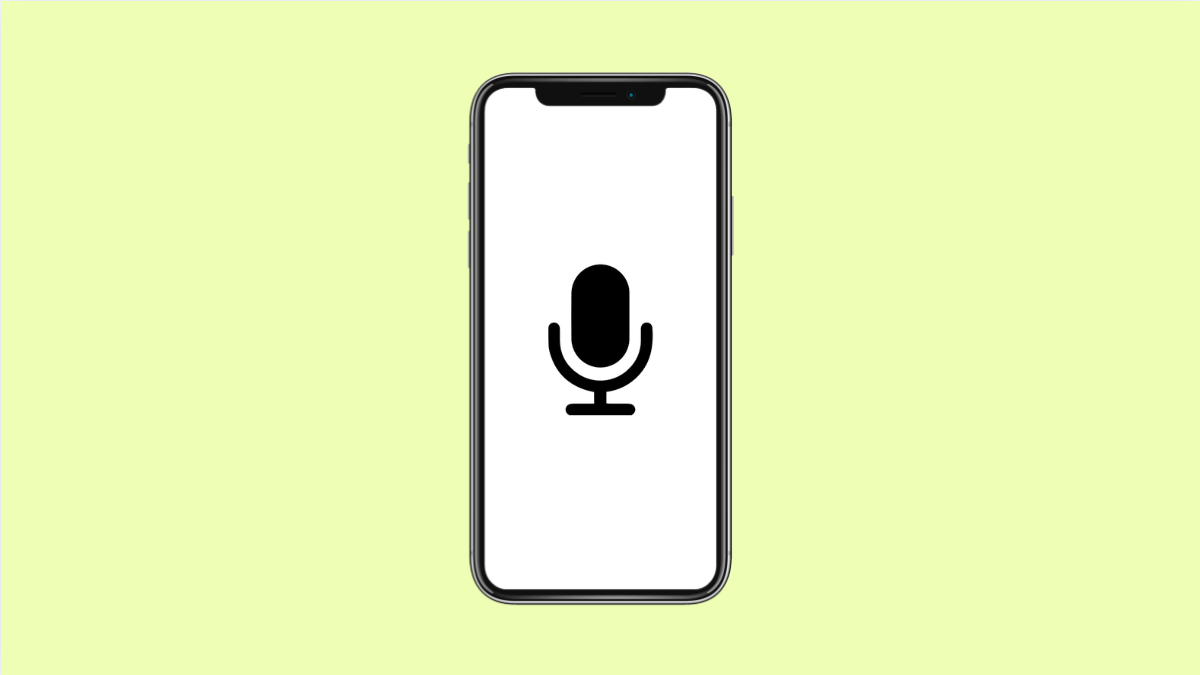Voice typing is one of the most convenient features on the vivo X300 Pro. It allows you to dictate text in messages, notes, and search bars without touching the keyboard. But if it suddenly stops working, it can be frustrating and slow down your daily tasks.
In most cases, this issue is caused by microphone permission problems, disabled Google voice input, or outdated apps. Follow these solutions to get your voice typing working again.
Why Your vivo X300 Pro Voice Typing Might Not Be Working
- Microphone permission is disabled for Google or the keyboard app.
- Internet connection is weak or unstable.
- Google Voice Typing or Speech Services is turned off.
- Outdated system software or Gboard app.
- Temporary software glitch or cache problem.
Check Microphone Permission.
Voice typing needs microphone access to detect and convert your speech into text. If the permission is off, the microphone cannot record your voice.
- Open Settings, and then tap Apps and notifications.
- Tap App permissions, and then tap Microphone.
Find Gboard or Google app, and ensure the toggle next to the microphone is enabled.
Enable Google Voice Typing.
Google Voice Typing is the engine behind most voice-to-text functions. If it’s disabled, your keyboard won’t show the microphone icon or respond to speech.
- Open Settings, and then tap System.
- Tap Language and input, and then tap On-screen keyboard.
Select Gboard, tap Voice typing, and make sure Google Voice Typing is turned on.
Check Internet Connection.
Voice typing requires an internet connection to process speech accurately. If your vivo X300 Pro is offline or has a weak signal, it may fail to respond.
- Swipe down from the top-right corner of the screen to open Quick Settings.
- Check if Wi-Fi or Mobile data is turned on, and switch to a stronger network if available.
Once connected, try voice typing again in any app.
Clear Gboard Cache and Data.
Corrupted cache files may cause keyboard or input issues. Clearing them helps refresh the app without losing important data.
- Open Settings, and then tap Apps.
- Tap Gboard, and then tap Storage and cache.
Tap Clear cache, and if the problem continues, tap Clear storage to reset the app.
Update Gboard and Google App.
Outdated apps can lead to compatibility issues with the vivo X300 Pro’s software. Updating them ensures voice typing works smoothly.
- Open the Play Store, and then tap your Profile icon at the top right.
- Tap Manage apps and device, and then tap Update all.
Wait for all updates to install, then restart your phone and test voice typing again.
Restart Your vivo X300 Pro.
A simple restart can fix temporary system bugs that affect the microphone or keyboard. It refreshes all background processes and restores smooth performance.
- Press and hold the Power key until the power menu appears.
- Tap Restart, and wait for the phone to power back on.
Once the device reboots, open a text field and try using the microphone icon on your keyboard.
Voice typing on the vivo X300 Pro should now be working properly. Keeping permissions, apps, and your internet connection in check ensures the feature stays reliable every time you use it.
FAQs
Why does the microphone icon disappear from my keyboard?
This happens when Google Voice Typing is disabled or Gboard is not set as your default keyboard. Enabling these options restores the icon.
Can I use voice typing offline on my vivo X300 Pro?
Yes, but only if you have downloaded offline speech recognition languages in the Google app’s settings.
Why is my vivo X300 Pro not detecting my voice clearly?
Check that your microphone is not blocked or dirty. Also, remove any case that might cover the mic and try again in a quiet environment.