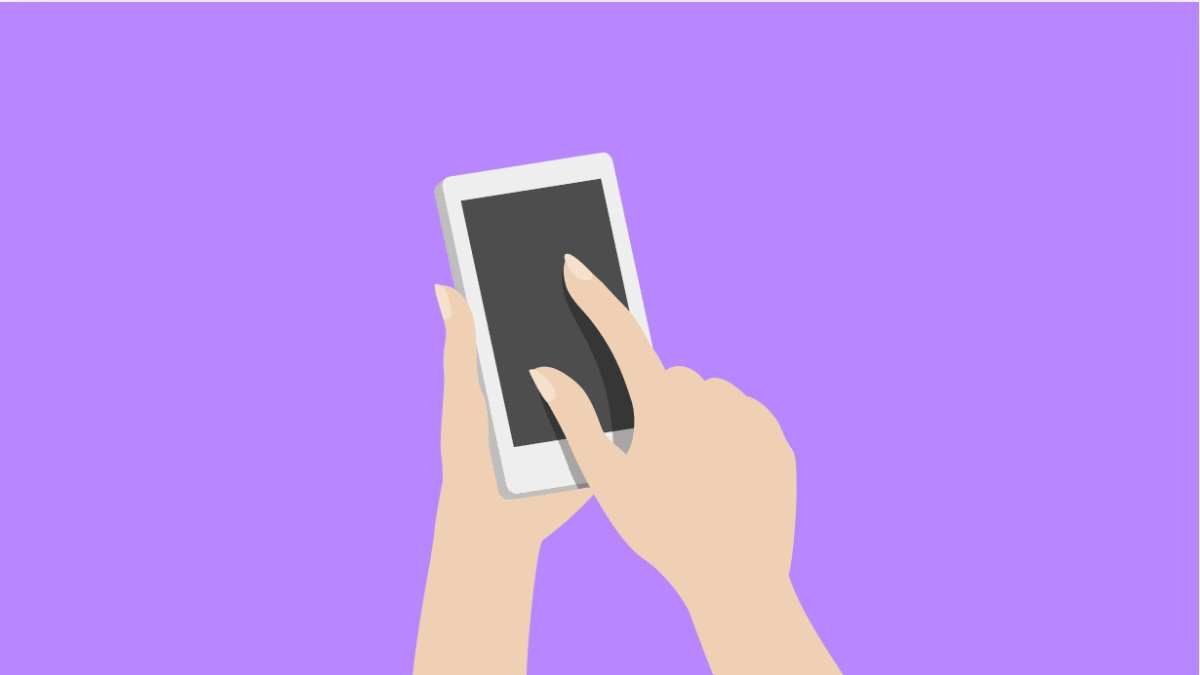A frozen or unresponsive screen can be one of the most frustrating problems you can face on your smartphone. Your vivo X300 Pro might suddenly stop reacting to touches, making it difficult to open apps or even power it off.
This issue can happen for several reasons, such as system glitches, hardware interference, or damaged screen components. Fortunately, there are several effective ways to fix it.
Why Your vivo X300 Pro Screen Might Not Be Responding
- Temporary system glitches or app crashes.
- A screen protector or case interfering with touch sensitivity.
- Moisture, dirt, or oil on the screen.
- Overloaded background apps or overheating.
- Outdated firmware or corrupted system files.
Restart the Device.
Restarting clears out temporary system errors that may cause the screen to freeze or lag. If the screen is unresponsive, you can force a restart using the hardware keys.
- Press and hold the Power key and Volume Up key at the same time.
- Keep holding until the device vibrates and the vivo logo appears.
Wait for the phone to boot up and check if the touchscreen responds normally.
Remove Screen Protector or Case.
Thick or poorly installed screen protectors can reduce touch sensitivity. Removing them helps you confirm if the problem is physical rather than software-related.
- Carefully remove any screen protector or case attached to your vivo X300 Pro.
- Wipe the screen gently using a soft microfiber cloth.
Once clean, test the touchscreen again to see if it registers your touches properly.
Check for Moisture or Dirt.
Moisture or debris on the screen can cause inaccurate touch detection. Cleaning it ensures that nothing interferes with the capacitive sensors.
- Turn off your phone, and then use a dry microfiber cloth to clean the display.
- Avoid using alcohol or cleaning solutions directly on the screen.
After cleaning, power the device back on and test the screen’s responsiveness.
Boot into Safe Mode.
A third-party app could be causing the issue. Safe Mode temporarily disables all non-system apps, helping you identify if one of them is to blame.
- Press and hold the Power key until you see the Power menu.
- Touch and hold the Power off icon until Safe Mode appears, and then tap it to restart in Safe Mode.
If the touchscreen works fine here, uninstall any recently downloaded apps after exiting Safe Mode.
Update the System Software.
Outdated software can lead to touch-related bugs or lag. Keeping your vivo X300 Pro updated improves stability and fixes known issues.
- Open Settings, and then tap System update.
- Tap Check for updates, and then install any available version.
After updating, restart your phone to apply the new firmware completely.
Perform a Factory Data Reset.
If all else fails, performing a factory reset can resolve deeper software corruption. Make sure to back up your data before proceeding.
- Open Settings, and then tap System management.
- Tap Backup and reset, and then select Erase all data (factory reset).
After the reset, set up your device again and test the screen. This step often resolves persistent touch issues caused by software conflicts.
A responsive touchscreen is essential for smooth operation, and most of the time, these fixes can bring your vivo X300 Pro back to normal without a repair. However, if the problem persists, the display hardware might need professional attention.
FAQs
Why does my vivo X300 Pro screen suddenly freeze?
It may happen because of system overload, overheating, or a glitching app. Restarting usually clears temporary issues.
Does Safe Mode delete my data?
No. Safe Mode only disables third-party apps temporarily and restores them once you restart normally.
What if my vivo X300 Pro still does not respond after a factory reset?
If the issue continues, it is likely hardware-related. Visit an authorized vivo service center to have the screen or touch panel inspected.