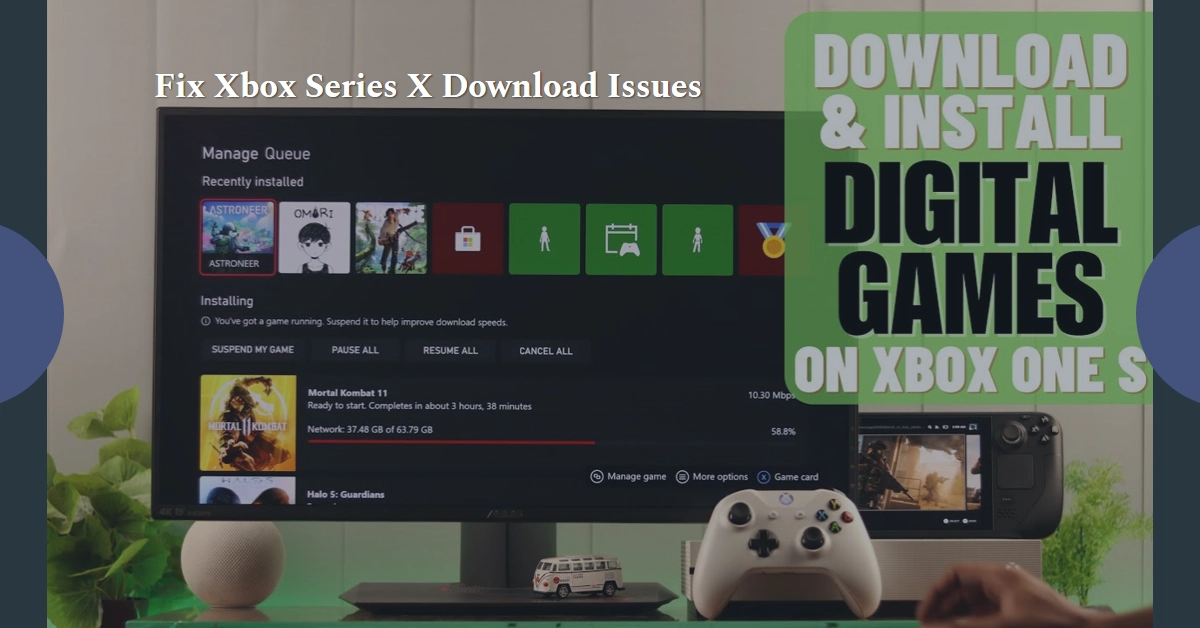The thrill of exploring new gaming worlds can be dampened when downloads stall on your Xbox Series X. Don’t worry, help is here! This guide delves into common causes and effective solutions to get your download queue moving smoothly again.
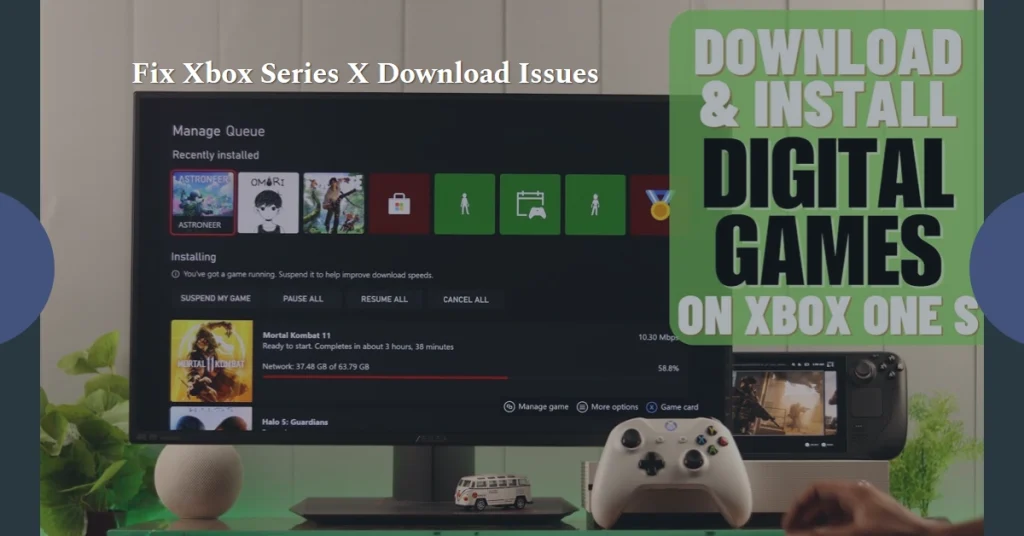
Understanding the Problem: Common Culprits
Several factors can hinder Xbox Series X downloads, including:
- Network Connectivity: Check if your internet connection is stable and meets the minimum requirements (3 Mbps download speed, 0.5 Mbps upload speed).
- Storage Space: Ensure you have enough free storage on your internal hard drive or external storage device.
- Server Outages: Occasionally, Microsoft servers experience issues, impacting download functionality.
- Account or Subscription: Verify that your Xbox Live account is active and has the necessary subscriptions for the game you’re trying to download.
- Game-Specific Issues: Sometimes, specific games might encounter technical problems affecting downloads.
Troubleshooting Steps
Performing the following tweaks can help eliminate common factors that may be inflicting Xbox Series X downloading problems.
1. Network Check
- Test your internet connection: Use the “Network settings” menu on your Xbox to run a speed test and ensure you meet the minimum requirements.
- Restart your router/modem: Power cycle your network equipment to refresh the connection and potentially resolve temporary issues.
- Check for outages: Visit Microsoft’s service status page to see if there are any known Xbox Live server issues.
2. Storage Management
- Free up space: Delete unused games, apps, or saved data to clear storage.
- Expand storage: Connect an external hard drive with enough capacity for downloads.
- Move downloads: If using an external drive, change the default download location to the external storage.
3. Account and Subscription Verification
- Sign in: Confirm you’re signed in with the correct Xbox Live account.
- Check subscriptions: Ensure you have an active Xbox Live Gold or Game Pass subscription for online downloads and games requiring them.
4. Game-Specific Solutions
- Game updates: Check for and install any available game updates.
- Report issues: If the problem persists, report it to Microsoft support or the game developer.
Additional Tips:
- Hard reset: If the above steps don’t work, try a hard reset by holding the power button for 10 seconds until the console turns off completely. Unplug it for a minute, then restart it.
- Change DNS settings: Experiment with different DNS servers like Google Public DNS (8.8.8.8 and 8.8.4.4) to see if it improves download performance.
- Avoid peak times: If you have limited bandwidth, consider downloading during off-peak hours when network congestion is lower.
We hope that this troubleshooting guide is able to help you overcome download hurdles and get back to enjoying your Xbox Series X games in no time.
Remember, the specific steps may vary depending on your individual setup and the nature of the issue. If you encounter further difficulties, don’t hesitate to reach out to Microsoft support for personalized assistance.