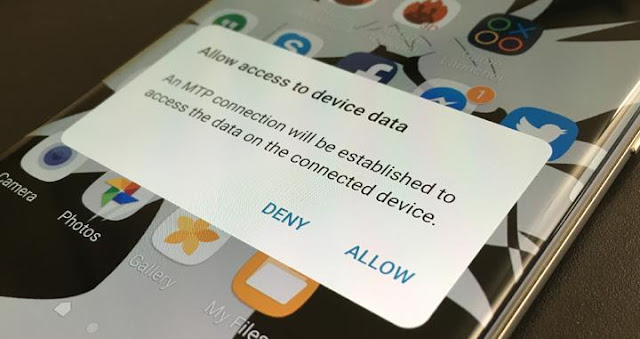So you want to load some of your favorite music files from your Windows computer onto your Samsung Galaxy device like the Galaxy Note 7, Galaxy S7, S7 Edge, or any other Galaxy variants yet not sure about how it’s done? If so then, you may refer to this content for it elaborates the steps on how you do it quick.
This process does not require the use of any file transfer app such as Samsung Smart Switch or other Android File transfer tools.
You may start whenever you’re ready.
1. Connect your phone to your computer using a compatible USB cable. However, it’s highly recommended to use the original (OEM) USB cable that comes along with your Samsung Galaxy device. Some USB cords may not be compatible with your phone’s charging system thereby causing some troubles reading or detecting the device.
2. Once your phone is connected and recognized by the computer, you will see a pop-up screen on your phone prompting you to Allow access to device data. Tap Allow to continue.
- If you don’t see this pop-up screen, swipe down from the top of your phone screen and you should see a pop up that tells you how your device is connected. Beneath it is a prompt saying Touch for other USB options. Tap on that prompt to continue.
3. Select the option that lets you transfer media files via an MTP connection. Menu screen or options may vary slightly between Galaxy devices.
4. Now go to your Windows computer.
5. Click on the Start button.
6. Scroll up to and click on Computer from the given menu options.
7. Once you see the new window opens, you should see your phone under Portable Devices. Double click on your Samsung Galaxy device.
8. Double click on the Phone folder or Card folder (if you are using an SD card on your phone), depending on where you want to save your music from the computer.
9. Locate the folder or location and double click on Music. You can create a Music folder if you still don’t have one.
10. Once your Music folder is set, you can now start dragging and dropping the music files or folders containing the audio files you want to load into the Music folder and add them to your phone.
You then can start listening to your favorite music on the go from your Samsung Galaxy smartphone.