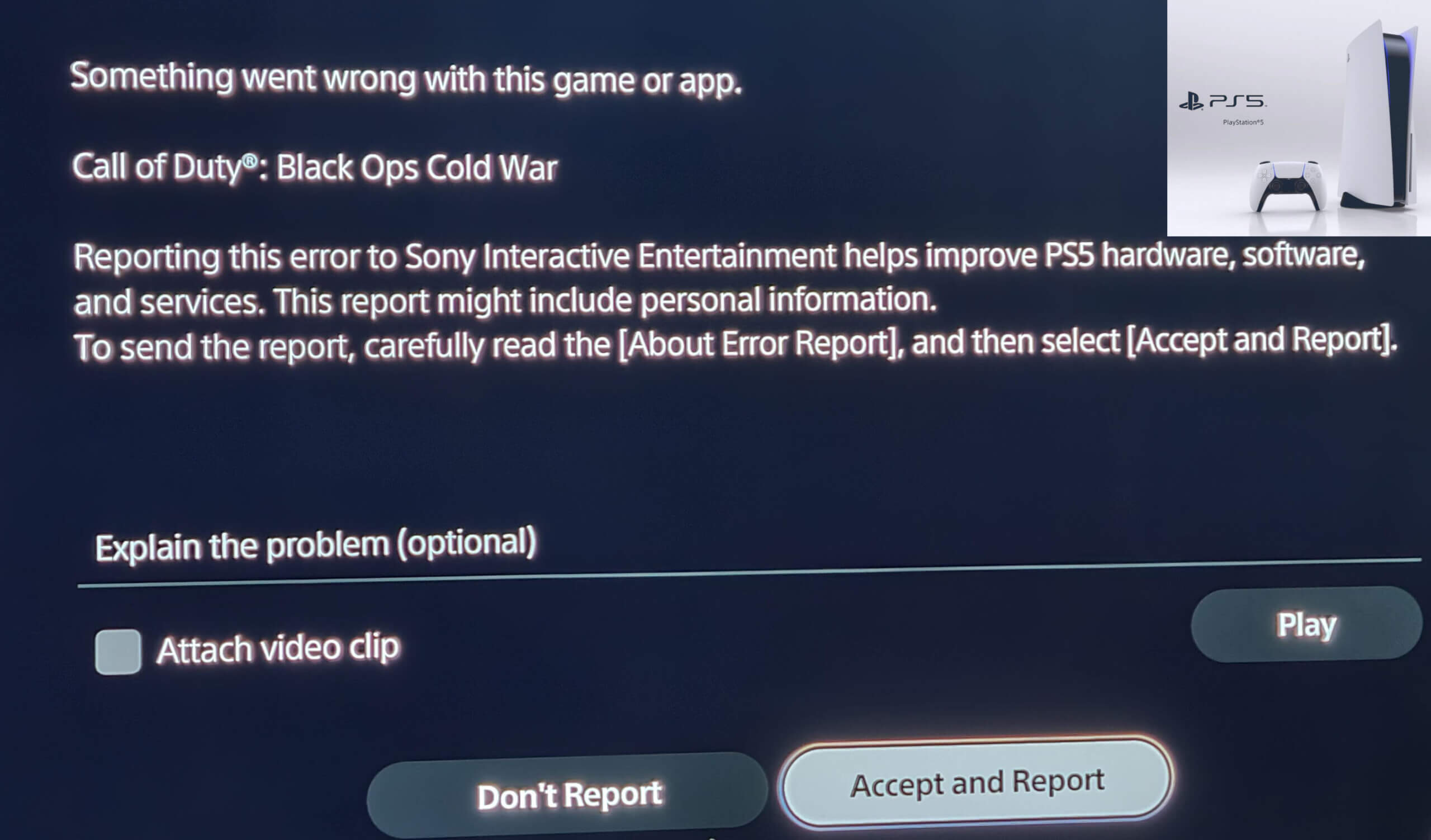Gaming is a way to escape into immersive worlds, but when your PS5 games start crashing unexpectedly, that sense of immersion can quickly turn into frustration. The disappointment of having your gaming experience disrupted by crashes is something that many gamers can relate to. Whether you’re in the middle of an intense battle or exploring a captivating storyline, sudden game crashes can be a major setback.
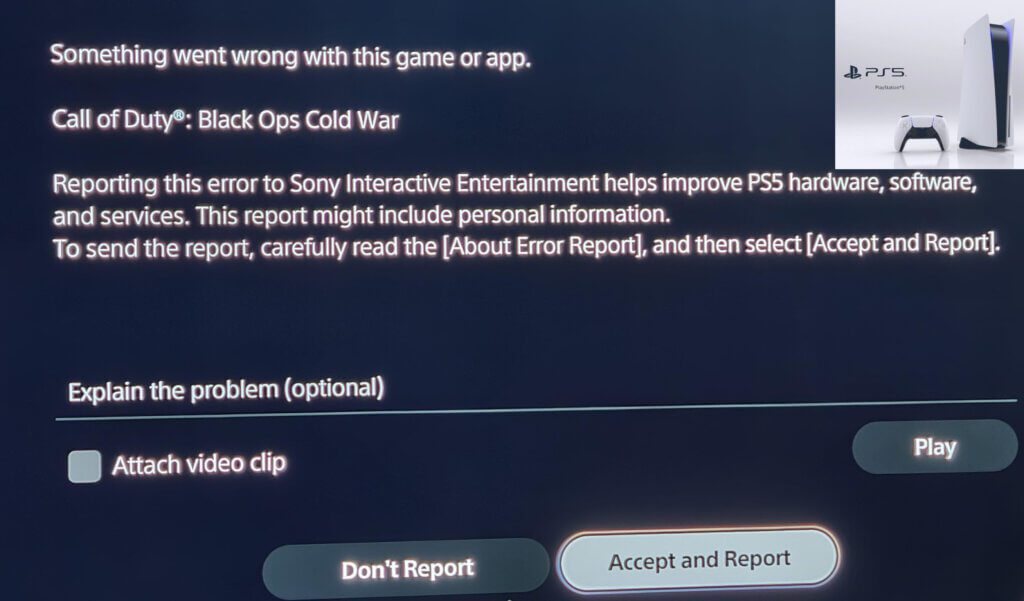
If you’re facing this issue, there are steps you can take to troubleshoot and resolve these problems. In this guide, we’ll explore the common causes behind PS5 games crashing and provide you with actionable solutions to get back to uninterrupted gaming.
Understanding the Problem
Picture this: you’re fully immersed in a gripping game on your PS5, and suddenly, the screen freezes, the sound stutters, and the game crashes. The frustration of losing progress, missing out on crucial moments, or having to restart can be disheartening. But the good news is that crashes are not insurmountable challenges.
By identifying the root causes and implementing effective solutions, you can minimize crashes and enjoy seamless gaming sessions once again.
Unraveling the Common Causes
Before we delve into the solutions, it’s essential to understand why your PS5 games might be crashing. Various factors can contribute to these crashes, ranging from technical glitches to hardware limitations. Here are the most common causes:
- Software Bugs: Glitches or bugs within the game’s software can lead to crashes.
- System Overheating: Excessive heat buildup can cause the console to shut down abruptly.
- Insufficient Storage: Running out of storage space on your PS5 can lead to performance issues and crashes.
- Corrupted Data: Corrupted game data or save files can result in crashes.
- Network Issues: Poor internet connectivity can impact online multiplayer games and cause crashes.
- Outdated System Software: Not updating your PS5’s system software can lead to compatibility issues.
- Hardware Problems: Faulty hardware components can trigger crashes during gameplay.
Now that we’ve outlined the potential causes behind PS5 game crashes, let’s delve into the specific solutions that can help you troubleshoot and resolve these problems.
Troubleshooting Procedures
Solution 1: Update the Game
Importance: Keeping your games updated helps resolve known bugs and glitches.
How is it done?
- Highlight the game on your PS5’s home screen.
- Press the “Options” button on your controller.
- Select “Check for Update” and follow the prompts to update the game.
Solution 2: Check for System Software Updates
Importance: Keeping your PS5’s system software up-to-date ensures compatibility with games.
How is it done?
- Go to the “Settings” menu on your PS5.
- Select “System” > “System Software” > “System Software Update and Settings.”
- Choose “Update System Software” and follow the on-screen instructions.
Solution 3: Free Up Storage Space
Importance: Ensuring sufficient storage space prevents performance issues and crashes.
How is it done?
- Go to the “Settings” menu on your PS5.
- Select “Storage” > “Console Storage” to see available space.
- Delete unnecessary games, screenshots, or videos to free up space.
Solution 4: Rebuild Database
Importance: Rebuilding the database can fix corrupted data and improve system performance.
How is it done?
- Turn off your PS5 and boot it into Safe Mode.
- Choose “Rebuild Database” and follow the prompts.
Solution 5: Check for Hardware Issues
Importance: Identifying faulty hardware components can prevent crashes.
How is it done?
- Ensure your PS5 is well-ventilated to prevent overheating.
- Check if the console’s internal fan is working properly.
Solution 6: Verify Network Connectivity
Importance: Stable internet connection prevents online game crashes.
How is it done?
- Check your internet connection speed.
- If using Wi-Fi, ensure a stable connection or consider using an Ethernet cable.
Solution 7: Reinstall the Game
Importance: Reinstalling the game can resolve corrupted data issues.
How is it done?
- Highlight the game on your PS5’s home screen.
- Press the “Options” button on your controller.
- Select “Delete,” then reinstall the game from your library.
Solution 8: Factory Reset
Importance: Factory resetting can resolve persistent issues, but it should be done with caution as it erases all data and settings.
How is it done?
- Backup your important game saves and data to an external storage device.
- Go to the “Settings” menu on your PS5.
- Select “System” > “System Software” > “Reset Options.”
- Choose “Reset Your Console” and follow the prompts to perform a factory reset.
Solution 9: Contact Support
Importance: If none of the above solutions work, reaching out to customer support can provide expert guidance.
How is it done?
- Visit the official PlayStation support website.
- Look for troubleshooting guides related to game crashes.
- If needed, initiate a live chat or call customer support for assistance.
Solution 10: Monitor Console Temperature
Importance: Keeping an eye on console temperature prevents overheating-related crashes.
How is it done?
- Ensure your PS5 is placed in a well-ventilated area.
- Avoid obstructing air vents to allow proper airflow.
Solution 11: Avoid Overclocking
Importance: Overclocking the console’s hardware can lead to instability and crashes.
How is it done?
- If you’ve overclocked your console, revert to default settings.
- Monitor if crashes persist after reverting to default settings.
Solution 12: Check External Storage
Importance: If using external storage, ensure it’s working correctly.
How is it done?
- Check if the external storage device is properly connected.
- Test if games installed on external storage exhibit the same crashes.
By following these solutions, you can effectively troubleshoot and resolve PS5 game crashes. Remember, the key to successful troubleshooting lies in a systematic approach and patience. With these steps, you’ll be well on your way to enjoying uninterrupted gaming experiences on your PS5 once again.
FAQs about PS5 Games Crashing Issue
-
Why are my PS5 games crashing?
PS5 games can crash for various reasons. Software bugs within the game’s code can lead to unexpected crashes. Additionally, system overheating might cause the console to shut down abruptly as a protective measure. Insufficient storage space on your PS5 can also result in crashes, especially if the game requires more space than available. Corrupted game data or save files can trigger crashes as well, disrupting your gameplay experience. Network issues, such as poor internet connectivity, can impact online multiplayer games and lead to crashes or lag. Outdated system software could cause compatibility problems with newer games, leading to crashes. In some cases, hardware issues like faulty components can also contribute to crashes during gameplay.
-
How can I prevent or fix PS5 game crashes?
Preventing or fixing PS5 game crashes involves several steps. Regularly updating your games is essential as developers release patches to address bugs and glitches that can cause crashes. Keeping your PS5’s system software up-to-date is equally crucial to ensure compatibility with games. Managing your storage space by deleting unnecessary data helps prevent performance issues that might lead to crashes. If crashes persist, consider rebuilding the database, a process that can fix corrupted data affecting game performance. To avoid crashes caused by network issues, ensure a stable internet connection, especially for online multiplayer games. Reinstalling a game can resolve corrupted data, and as a last resort, a factory reset might help, but be cautious as it erases all data and settings.
-
Should I seek professional help if my PS5 games continue to crash?
If your PS5 games continue to crash despite trying the above solutions, it might be wise to seek professional help. Contact PlayStation Support through their official website for troubleshooting guides and assistance tailored to your issue. Check your PS5’s warranty status, as professional assistance might be covered under warranty. Avoid overclocking the console’s hardware, as this can cause instability and lead to crashes. Monitoring the console’s temperature and ensuring proper ventilation can prevent overheating-related crashes. If you’re using external storage, ensure it’s functioning correctly, as issues with external drives can also lead to crashes. If you suspect hardware problems, consulting a professional technician can provide a thorough diagnosis and potential solutions to address the crashes.