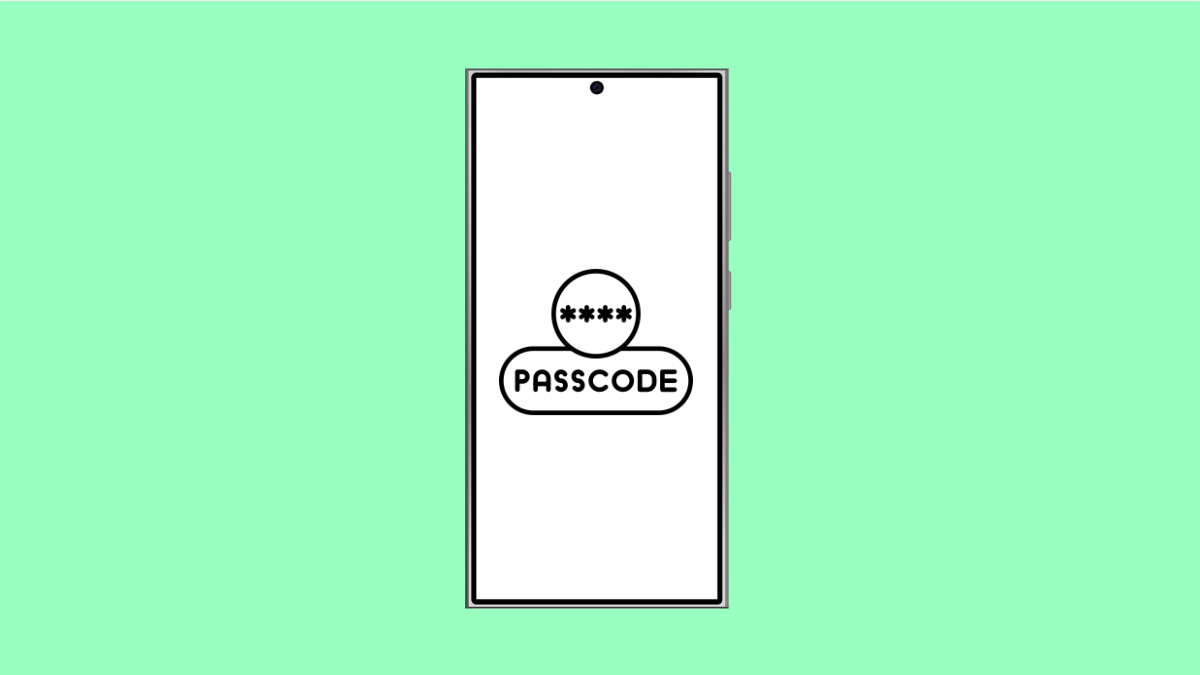Setting up a passcode is one of the simplest ways to protect your personal data. It keeps your messages, photos, and accounts safe even if someone gets access to your phone. Without a passcode, anyone could unlock your device and view sensitive information.
Here’s how to secure your iPhone 17 by creating a passcode for the lock screen.
Why You Should Set a Passcode on Your iPhone 17
- Prevents unauthorized access to your apps and data.
- Protects Apple Pay and Face ID settings.
- Keeps personal information secure if your iPhone is lost or stolen.
- Enables other privacy features like Face ID or Touch ID.
Set Up a Passcode for the First Time.
When you first set up your iPhone 17, you may be prompted to add a passcode. If you skipped it, you can still do it anytime in Settings.
- Open Settings, and then tap Face ID & Passcode.
- Tap Turn Passcode On, and then enter a six-digit passcode.
You can also tap Passcode Options to choose a four-digit code or a custom alphanumeric one for stronger security.
Change an Existing Passcode.
If you already have a passcode but want to change it, the process is quick. Updating it regularly helps keep your device secure.
- Open Settings, and then tap Face ID & Passcode.
- Tap Change Passcode, and then enter your current passcode before typing a new one.
You can use Passcode Options again to select a different format or length.
Turn Off the Passcode (Not Recommended).
If you prefer to unlock your iPhone using Face ID only, you can disable the passcode. However, doing so will also turn off several security features.
- Open Settings, and then tap Face ID & Passcode.
- Tap Turn Passcode Off, and then enter your current passcode to confirm.
Remember that disabling your passcode reduces your device’s protection, so it’s best to keep it enabled.
Setting up a passcode on your iPhone 17 is one of the easiest steps you can take to protect your privacy. Once enabled, your data remains secure even if your device is misplaced or stolen.
FAQs
Can I use letters instead of numbers for my passcode?
Yes. Tap Passcode Options when creating your passcode, and choose Custom Alphanumeric Code to include both letters and numbers.
What happens if I forget my passcode?
If you forget your passcode, you’ll need to reset your iPhone using iTunes, Finder, or iCloud. This will erase all data unless you have a backup.
Does Face ID work without a passcode?
No. Face ID requires a passcode to be set up first. The passcode acts as a backup method to unlock your iPhone and verify your identity for Face ID.