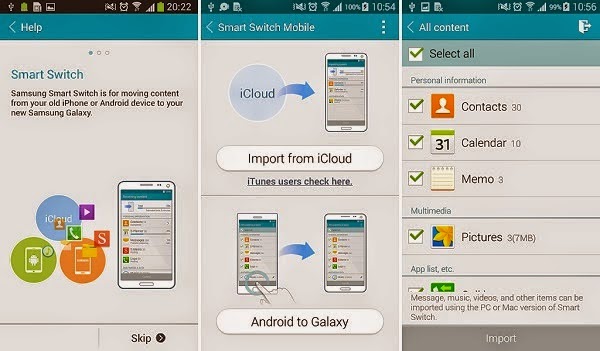Want to move some files from your iPhone device to the new Samsung Galaxy S6 or S6 Edge? We’ve got you covered!
This article will guide through transferring contents including contacts, photos, calendar, and other settings from an iPhone to Samsung Galaxy S6 or Galaxy S6 device via Samsung Smart Switch Mobile application. Read on to learn how to get this done.
You can download Samsung Smart Switch Mobile app from Samsung Play Store. This application serves as a tool to help you move or transfer important information stored in your iCloud backups to your new Galaxy S6 smartphone.
Follow these steps whenever you’re all set:
1. Download and install Samsung Smart Switch Mobile app
On your Samsung Galaxy S6 or Samsung Galaxy S6 Edge handset, download and install Samsung Smart Switch Mobile app from the Play Store. This app is absolutely free so you don’t have to worry about any extra cost for download.
2. Select iCloud from the given options
After you have installed the Samsung Smart Switch Mobile app on your Galaxy S6 or S6 Edge device, choose iCloud from the given options.
3. Verify your iCloud/Apple account
After selecting iCloud from the given options, enter your Apple account credentials, then wait for Samsung to verify your account. Alternately, you can use Samsung desktop tool in case you don’t have to use or enter your Apple account details.
4. Select contents to transfer from All Content page
Once Samsung is finished verifying your Apple account information, you will be prompted with the All Content page where you can find a list of contents including contacts, calendar, memo, photos, and more. You can also import other contents like messages, music, and videos from the iPhone using the PC or Mac version of Smart Switch.
Wait until file transfer is complete. The app will prompt you when the entire file transfer is finished. After that, you should be able to view the contents that were successfully transferred from the iPhone to your Samsung Galaxy S6 or S6 Edge.
And you’re done!