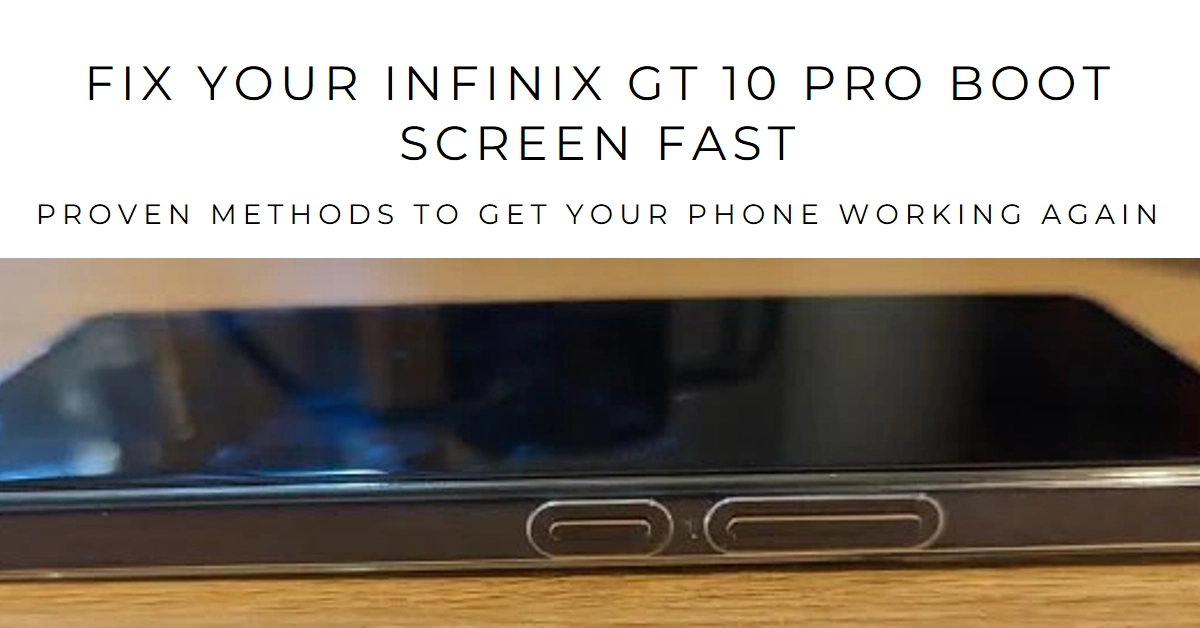The Infinix GT 10 Pro, a powerhouse packed with cutting-edge specs, can unfortunately fall victim to the dreaded boot screen freeze. Watching your phone stuck at the logo, refusing to boot, can be frustrating. But before you throw in the towel, take a deep breath – there’s hope!
This comprehensive guide will diagnose the cause of your Infinix GT 10 Pro’s boot screen blues and equip you with several tried-and-tested solutions to get your phone back on track.
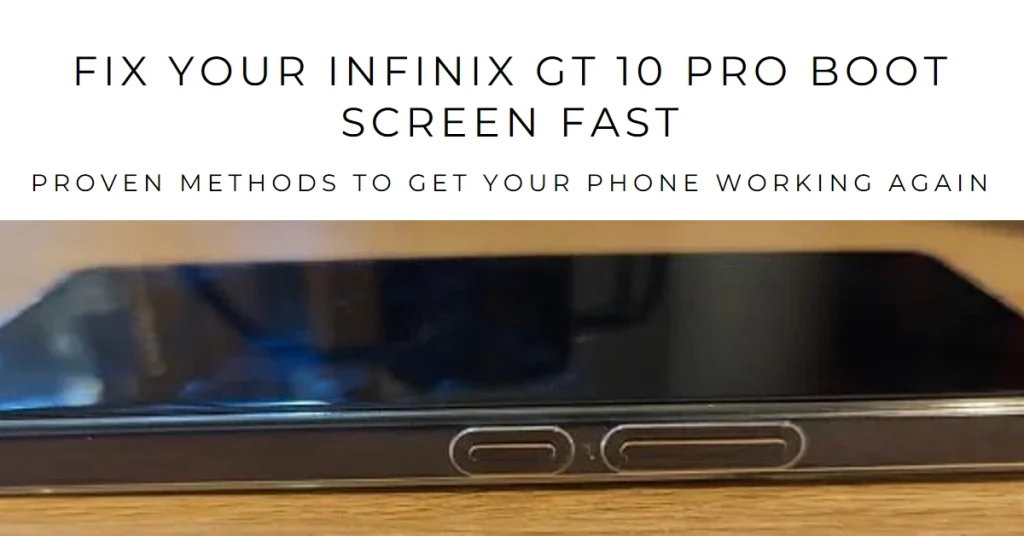
Understanding the Boot Screen Freeze
A frozen boot screen indicates your phone is unable to complete the initial software loading process. This could be due to various reasons, ranging from software glitches to hardware malfunctions. But fret not, we’ll explore the culprits and guide you through effective fixes.
Troubleshooting Steps
Before diving into complex solutions, let’s try some basic fixes:
2.1. Force Restart
Hold the power button and volume down button simultaneously for about 10 seconds. This will force your phone to restart, potentially clearing temporary glitches.
2.2. Charge the Phone
A low battery can sometimes prevent your phone from booting properly. Ensure your phone is sufficiently charged (preferably above 50%) before attempting further troubleshooting.
2.3. Remove Accessories
Disconnect any external accessories like headphones, SD cards, or power banks. Sometimes, incompatible or malfunctioning accessories can interfere with the boot process.
2.4. Safe Mode
Hold the volume down button while powering on your phone. This will boot your phone into safe mode, which runs only essential software. If your phone boots successfully in safe mode, it suggests a third-party app might be causing the issue. Try uninstalling recently installed apps or restarting in safe mode again and disabling them one by one to identify the culprit.
Software-Based Solutions
If the above steps fail, let’s delve into software solutions:
3.1. Wipe Cache Partition
A corrupt cache partition can cause boot issues. Turn off your phone and hold the power button and volume up button simultaneously. When the Android logo appears, release the power button but hold the volume up button until you see the recovery menu. Choose “Wipe cache partition” and follow the on-screen instructions.
3.2. Factory Reset
This will erase all your data and settings, so ensure you have backups. Follow the same steps as wiping the cache partition, but choose “Factory data reset” instead. Remember, this is a last resort and should only be done if other solutions fail.
Hardware Issues
If none of the software solutions work, the problem might be hardware-related. Consider:
4.1. Contact Infinix Support
If your phone is under warranty, contact Infinix support for professional assistance. They can diagnose the issue and provide repair options.
4.2. Authorized Repair Center
If your phone is out of warranty, take it to an authorized repair center. They have the expertise and tools to diagnose and fix hardware problems.
Additional Tips
- Keep your phone updated to the latest software version.
- Avoid installing third-party apps from untrusted sources.
- Use a good antivirus and malware protection app.
- Be careful when modifying system files.
Getting your Infinix GT 10 Pro stuck on the boot screen can be frustrating, but hopefully, this guide has equipped you with the knowledge and tools to diagnose and fix the issue. Remember, patience and trying different solutions are key. If all else fails, seeking professional help is always recommended.