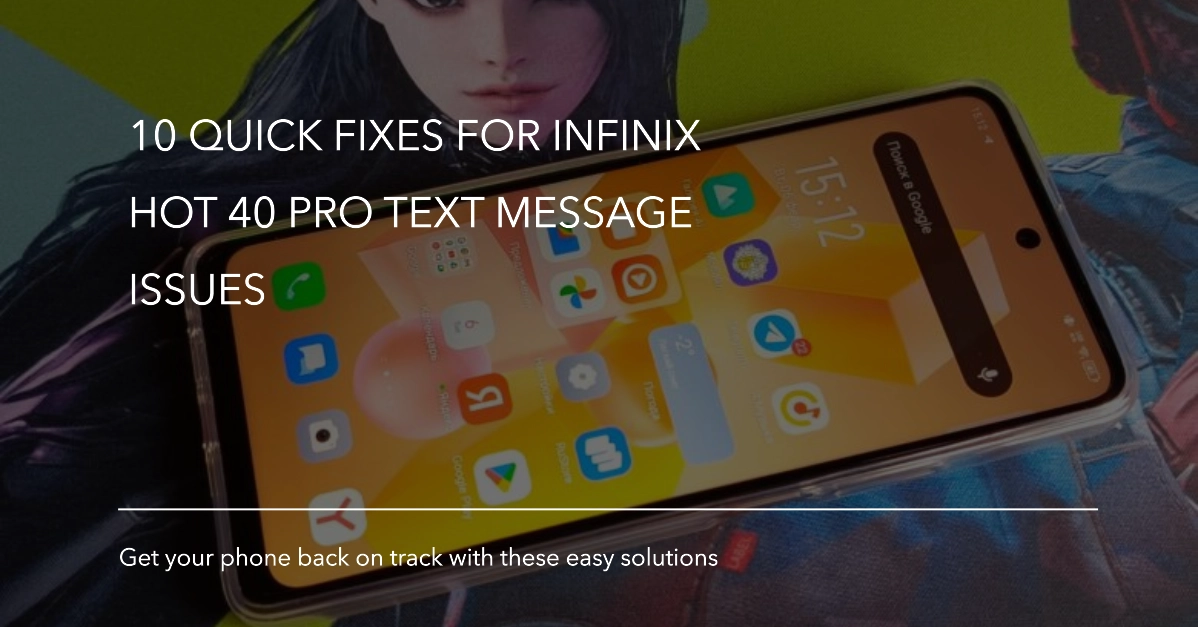Text messages are a vital part of our daily communication, and not receiving them on your Infinix Hot 40 Pro can be frustrating. This issue can arise due to various reasons, but thankfully, there are solutions to get your text messages flowing again.
In this article, we’ll explore 10 quick fixes to troubleshoot your Infinix Hot 40 Pro’s text message reception problems.
Sections
Common Causes of Text Message Reception Issues
Mobile phone text messaging (SMS) remains a crucial communication tool. However, encountering issues where you don’t receive text messages can be frustrating. Here’s a breakdown of common reasons behind this problem:
- Network Connectivity Issues: Weak cellular signal strength, network congestion, or even carrier outages can disrupt SMS delivery.
- Do Not Disturb Mode Enabled: Many phones include Do Not Disturb mode, which silences notifications, including text message alerts. Ensure this mode is disabled if you’re expecting messages.
- Blocked Numbers: If a sender’s number is accidentally blocked on your phone, their messages won’t be received. Check your blocked numbers list and remove any relevant contacts.
- Temporary Software Glitches: Minor software glitches on your phone can sometimes affect core functionalities like messaging. A simple phone restart can often resolve these temporary issues.
- Insufficient Storage Space: A full message inbox on your phone can limit its ability to receive new messages. Regularly delete old or unwanted conversations to free up storage space.
- Incorrect Message Center Number: The message center number acts as a behind-the-scenes intermediary between your phone and your carrier’s messaging network. An incorrect configuration can prevent messages from being delivered. Contact your carrier to verify the correct message center number for your account.
- Outdated Phone Software: Outdated phone software may have compatibility issues that impact SMS reception. Regularly updating your phone’s operating system ensures you have the latest bug fixes and security patches.
- SIM Card Faults: A loose, damaged, or malfunctioning SIM card can disrupt cellular connectivity and prevent text messages from coming through. Try reseating the SIM card in your phone. If the issue persists, cleaning the SIM card gently with a soft cloth might help.
- Carrier-Specific Issues: In some cases, there might be a problem with your cellular service or account that’s hindering text message reception. Contact your carrier’s customer support for assistance in diagnosing and resolving the issue.
Troubleshooting Text Message Reception Issues on Infinix Hot 40 Pro
Here are 10 solutions to help you get your Infinix Hot 40 Pro receiving text messages again:
1. Check Network Signal Strength
A weak signal from your cellular provider can interrupt text message reception.
- Steps: Look at the signal bars on your phone. If they’re low, try moving to an area with a stronger signal. You can also try restarting your phone, which can sometimes refresh the connection.
2. Verify Do Not Disturb Mode
Do Not Disturb mode can silence text message notifications and prevent them from appearing on your screen.
- Steps: Swipe down from the top of your screen to open the Quick Settings panel. Ensure Do Not Disturb mode is disabled.
3. Check Blocked Numbers List
If you’ve accidentally blocked the number sending you texts, you won’t receive their messages.
- Steps: Go to your phone’s messaging app settings and check the blocked numbers list. If the sender’s number is there, remove it from the list.
4. Restart Your Phone
A simple restart can often resolve temporary glitches that might be causing the issue.
- Steps: Press and hold the power button until the power menu appears. Tap “Restart” and wait for your phone to reboot.
5. Check Message Storage
A full message inbox can prevent your phone from receiving new messages.
- Steps: Delete old or unwanted messages to free up storage space. You can also check your phone’s settings to see if there’s an option to automatically delete old messages.
6. Ensure Correct Message Center Number
The message center number is a number your phone uses to connect to your carrier’s messaging network. An incorrect number can prevent messages from being received.
- Steps: Contact your cellular provider to obtain the correct message center number for your account. Once you have it, you can usually update it in your phone’s messaging app settings.
7. Update Software
Outdated software can sometimes cause compatibility issues that affect text message reception.
- Steps: Go to your phone’s settings and check for software updates. If an update is available, download and install it.
8. Reset Network Settings
Resetting your network settings can clear any corrupted configurations that might be causing the problem.
- Steps: Be aware that this will also erase your Wi-Fi passwords and Bluetooth connections. Go to your phone’s settings, find “System” or “General Management,” and then tap “Reset” or “Reset Options.” Choose “Reset network settings” and confirm the reset.
9. Check SIM Card
A loose or damaged SIM card can disrupt cellular connectivity and text message reception.
- Steps: Turn off your phone and carefully remove the SIM card tray. Inspect the SIM card for any visible damage. If it looks dirty, clean it gently with a soft cloth. Reinsert the SIM card securely and restart your phone.
1 0. Contact Your Carrier
If none of the above solutions work, there might be an issue with your cellular service or account.
- Steps: Contact your cellular provider’s customer support to report the issue and see if they can help diagnose and resolve the problem.
If you’ve tried all these solutions and are still having problems, it’s recommended to contact your phone’s manufacturer or your cellular service provider for further assistance. The issue may not be on your end but rather with the network.
FAQs (SMS Receiving Problem)
1. Will resetting my phone erase my text messages?
In most cases, resetting your phone will erase your text messages. It’s a good idea to back up your messages beforehand if possible.
2. Can I use a third-party messaging app to receive text messages?
Yes, you can download and use a third-party messaging app like WhatsApp or Telegram to receive text messages. However, these messages will go through the app’s servers and not your cellular provider’s network.
3. What if my Infinix Hot 40 Pro is receiving text messages but not from a specific contact?
There are a few possibilities:
- The contact might have the wrong number for you saved in their phone.
- The contact might have accidentally blocked your number.
- There could be a temporary issue with the sender’s phone or network.
Try contacting the person using a different method, such as a phone call or social media, to see if they can resend the message.
4. I can receive text messages but not group messages. Why?
Your MMS (Multimedia Messaging Service) settings might be incorrect. MMS messaging allows for sending and receiving group messages with pictures or videos. Contact your cellular provider to ensure your MMS settings are properly configured for your account.
5. How can I prevent future text message reception issues?
- Regularly update your phone’s software to ensure you have the latest bug fixes and security patches.
- Avoid letting your phone’s storage get too full, as this can sometimes cause messaging problems.
- If you frequently block numbers, double-check before blocking a number to avoid accidentally blocking someone who might need to reach you.