Is your iPhone 15 refusing to charge?
This is a common problem that many iPhone users face, but there are a few things you can do to fix it. In this article, we’ll walk you through the most common causes of iPhone charging problems and show you how to troubleshoot them.
On this page:
Why is my iPhone 15 not charging?
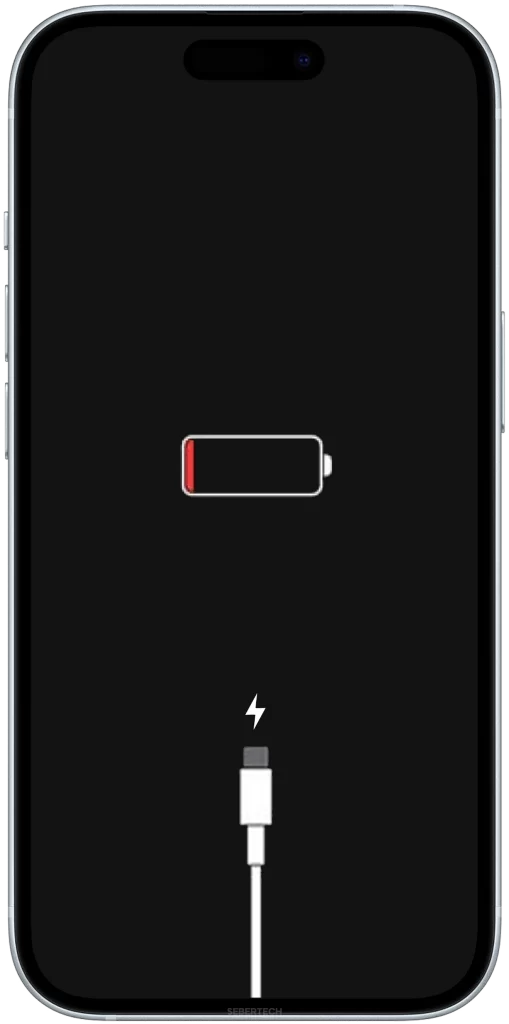
The most common causes of an iPhone 15 not charging are:
- Dirty or damaged charging port. This is the most common cause of iPhone charging problems. Dirt and debris can accumulate in the charging port, preventing the Lightning cable from making proper contact. A damaged charging port may also prevent your iPhone from charging.
- Faulty Lightning cable or charger. If you’re using a cheap or third-party Lightning cable or charger, it may be defective and preventing your iPhone from charging.
- Software glitch. A minor software glitch can sometimes prevent your iPhone from charging. Restarting or force restarting your iPhone can often fix this problem.
- Outdated iOS version. If you’re not running the latest version of iOS, there may be a software bug that is preventing your iPhone from charging.
- Hardware problem. If you’ve tried all of the above steps and your iPhone is still not charging, it’s possible that there is a hardware problem with your device. This could be due to a damaged battery, charging port, or other internal component.
ALSO READ: iPhone 15 Can’t Send / Receive Text Messages? Here Why & How To Fix It!
Check the charging condition and the cable
Checking the charging condition and Lightning cable is an important troubleshooting step for a few reasons:
- To make sure that the charging cable is properly plugged into the iPhone and the power outlet. A loose connection can prevent your iPhone from charging.
- To check for any signs of damage to the Lightning cable or charger. A damaged cable or charger can also prevent your iPhone from charging, or even worse, damage your iPhone.
- To eliminate the possibility of a faulty USB-C cable or charger. If you’ve tried charging your iPhone with a different Lightning cable and charger and it’s still not charging, then you can rule out the cable and charger as the problem.

To check the charging condition and Lightning cable, follow these steps:
- Make sure that the Lightning cable is properly plugged into the iPhone and the power outlet.
- Inspect the Lightning cable and charger for any signs of damage, such as fraying, kinking, or broken connectors.
- If you have a different Lightning cable and charger, try using them to charge your iPhone.
If you’ve tried all of the above steps and your iPhone is still not charging, then the problem is likely with your iPhone itself. In this case, you will need to take your iPhone to an Apple Store or authorized service provider for diagnosis and repair.
Force restart your iPhone
A force restart is a type of restart that can be used to troubleshoot iPhone problems. It is more powerful than a regular restart and can clear out minor software glitches that may be causing your iPhone to not charge.
To force restart your iPhone:
- Press and quickly release the Volume Up button.
- Press and quickly release the Volume Down button.
- Press and hold the Side button until you see the Apple logo.
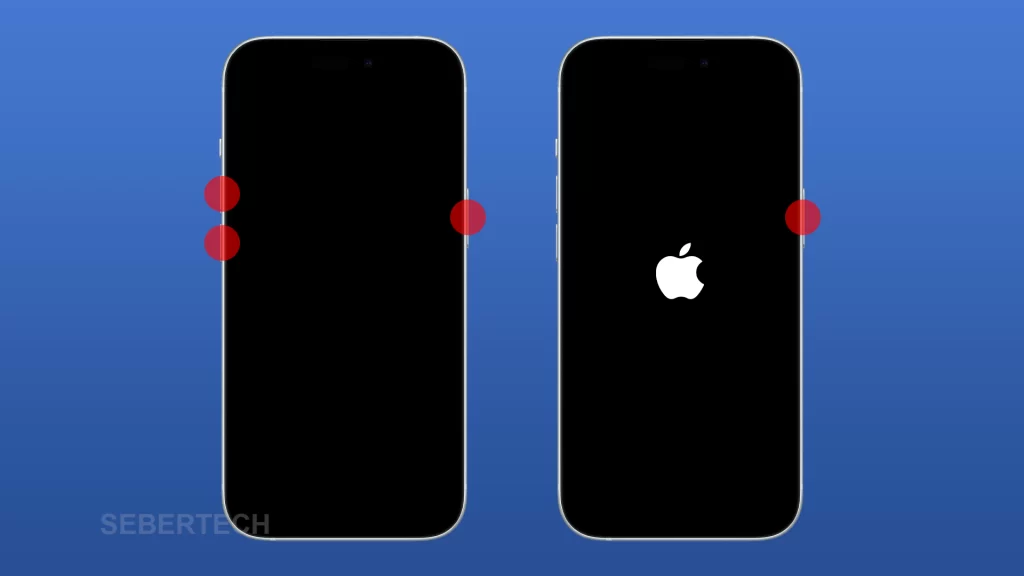
When you force restart your iPhone, it clears out all of the temporary files and data that are stored in its memory. This can help to fix minor software glitches that may be preventing your iPhone from charging.
It is important to note that a force restart will not erase any of your personal data, such as your photos, apps, or contacts.
Clean the charging port
You need to clean the charging port because dirt and debris can accumulate there, preventing the Lightning cable from making proper contact. This can cause your iPhone to not charge or to charge slowly.
Cleaning the charging port can help to fix this problem by removing any debris that is blocking the pins.
To clean the charging port, you can use a toothpick or other small object to gently remove any debris. You can also use a can of compressed air to blow out any dust or dirt.

Here are the steps on how to clean the charging port of your iPhone 15:
- Turn off your iPhone.
- Use a toothpick or other small object to gently remove any debris from the charging port. Be careful not to damage the pins.
- You can also use a can of compressed air to blow out any dust or dirt.
- Once you have cleaned the charging port, turn your iPhone back on and try charging it.
Try a different charger
There are a few reasons why you might need to try a different charger if your iPhone 15 is not charging:
- Your current charger may be faulty. This is especially likely if you are using a cheap or third-party charger.
- Your current charger may not be powerful enough to charge your iPhone. If you are using a low-wattage charger, your iPhone may not be able to charge quickly enough, or even at all.
- There may be a problem with the charging port on your iPhone. If the charging port is damaged or dirty, it may not be able to make proper contact with the charger.

Trying a different charger can help you to determine which of these issues is causing the problem. If you try a different charger and your iPhone starts charging, then the problem is likely with your original charger. If you try a different charger and your iPhone still does not charge, then the problem is likely with your iPhone itself.
Here is how to try a different charger with your iPhone 15:
- Connect your iPhone to a different charger using a Lightning cable.
- Make sure that the charger is plugged into a working power outlet.
- Wait a few minutes to see if your iPhone starts charging.
If your iPhone starts charging, then the problem is likely with your original charger. If your iPhone still does not charge, then the problem is likely with your iPhone itself. In this case, you will need to take your iPhone to an Apple Store or authorized service provider for diagnosis and repair.
Update to the latest version of iOS
You should update to the latest version of iOS because Apple regularly releases software updates that fix bugs and improve performance. It’s possible that a software bug is preventing your iPhone from charging.
Here are some other benefits of updating to the latest version of iOS:
- Improved security: Apple releases security updates with each new version of iOS to protect your device from known vulnerabilities.
- New features: Apple often adds new features and functionality to iOS with each update.
- Better compatibility with third-party apps: Some app developers may require you to be running the latest version of iOS in order to use their app.
To update to the latest version of iOS, follow these steps:
- Connect your iPhone to Wi-Fi.
- Go to Settings > General > Software Update.
- If an update is available, tap Download and Install.
- Enter your passcode, if prompted.
- Your iPhone will download and install the update. Once the update is complete, your iPhone will restart.
If you’re having trouble charging your iPhone, updating to the latest version of iOS is a good thing to try. It’s possible that the update will fix the software bug that’s preventing your iPhone from charging.
Contact Apple Support
You may need to contact Apple Support if you have tried all of the troubleshooting steps above and your iPhone 15 is still not charging. Apple Support has the tools and expertise to diagnose and repair hardware problems with your iPhone.
Here are some of the things that Apple Support can do to help you fix your iPhone charging problem:
- Run a diagnostic test to identify the source of the problem.
- Repair or replace the damaged charging port, battery, or other internal component.
- Provide you with further troubleshooting advice.
To contact Apple Support, you can visit their website, call them on the phone, or chat with them online.
FAQs
Why is my iPhone 15 only charging when it’s turned off?
This could be a sign that there is a problem with the iPhone’s software or hardware. If you can only charge your iPhone when it’s turned off, it’s best to take it to an Apple Store or authorized service provider for diagnosis and repair.
Why is my iPhone 15 only charging when it’s plugged into a certain outlet?
This could be a sign that there is a problem with the power outlet or with your iPhone’s charging adapter. Try plugging your iPhone into a different outlet. If it still won’t charge, try using a different charging adapter.
Why is my iPhone 15 charging very slowly?
There are a few possible reasons for this:
1. Your iPhone’s battery is old and needs to be replaced.
2. You’re using a damaged or cheap Lightning cable or charger.
3. You’re using your iPhone while it’s charging.
4. Your iPhone is in a hot or cold environment.
