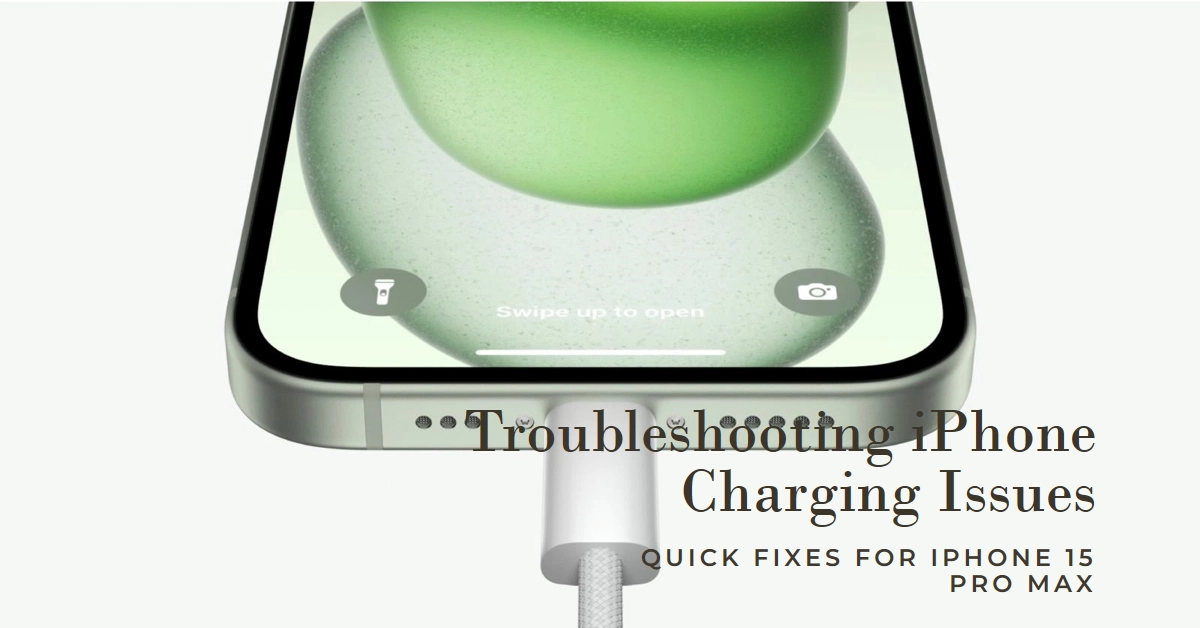A dead phone can be a major inconvenience, especially when it’s your powerful iPhone 15 Pro Max. But don’t despair if your phone refuses to charge! This comprehensive guide will walk you through various troubleshooting steps to identify and fix the issue, getting your phone back to life in no time.

Understanding the Problem
Before diving into solutions, let’s understand the potential culprits behind your charging woes. Common causes include faulty cables, adapters, software glitches, debris in the charging port, and even hardware damage. This guide will equip you to diagnose the problem and apply the appropriate fix.
Troubleshooting Steps
Outlined below are helpful workarounds to resolve charging problems on an iPhone. Try the methods that are applicable to your phone’s condition.
1. Check the Basics
- Is the phone turned on? Sometimes, a simple restart can resolve temporary glitches.
- Is the cable securely plugged in? Ensure both ends are firmly connected to the phone and the adapter.
- Is the adapter plugged into a working outlet? Try a different outlet to rule out power issues.
- Is the cable damaged? Look for visible tears, fraying, or loose connections.
2. Inspect the Charging Port
- Shine a flashlight into the port. Look for any debris, dust, or lint buildup that could be blocking the connection.
- Carefully remove any debris with a compressed air can. Avoid using sharp objects that could damage the delicate pins.
3. Try Different Charging Accessories
- Use a different Lightning cable and adapter, preferably the original ones. Borrow from a friend or visit an Apple store to test with known-good accessories.
- Clean the charging port with a soft, dry brush. Be gentle and avoid using liquids or compressed air directly on the pins.
4. Force Restart Your iPhone
- Press and quickly release the volume up button, then the volume down button.
- Immediately press and hold the side power button until the Apple logo appears. This will force your phone to reboot, potentially clearing minor software glitches.
5. Update to the Latest iOS Version
- Outdated software can sometimes cause charging issues. Go to Settings > General > Software Update and install any available updates.
6. Disable Optimized Battery Charging
- This feature can sometimes interfere with charging speed. Go to Settings > Battery > Battery Health > Optimized Battery Charging and toggle it off.
7. Check for Moisture Damage
- If your phone has been exposed to water, it may not charge properly. Dry it thoroughly with a soft cloth and allow it to air dry completely before attempting to charge.
8. Reset All Settings
- This will reset all your personalized settings to factory defaults, but it can also resolve software conflicts. Go to Settings > General > Transfer or Reset iPhone> Reset All Settings. Note: This will not erase your data, but it’s recommended to back up your phone beforehand.
Seek Professional Help
If you’ve tried all the troubleshooting steps above and your iPhone 15 Pro Max still won’t charge, it’s best to seek professional help. Contact Apple Support or visit an authorized Apple service center. They can diagnose the issue more accurately and recommend further solutions, including hardware repairs if necessary.
Additional Tips
- Avoid using third-party chargers and cables. While they may be cheaper, they might not be compatible with your iPhone or could even damage it.
- Protect your charging port. Use a case with a port cover to prevent dust and debris buildup.
- Clean your charging port regularly. This will help prevent future charging issues.
By following these steps and tips, you should be able to identify and resolve the charging issue with your iPhone 15 Pro Max. If you’re unsure about any step or suspect hardware damage, it’s always best to consult a professional.