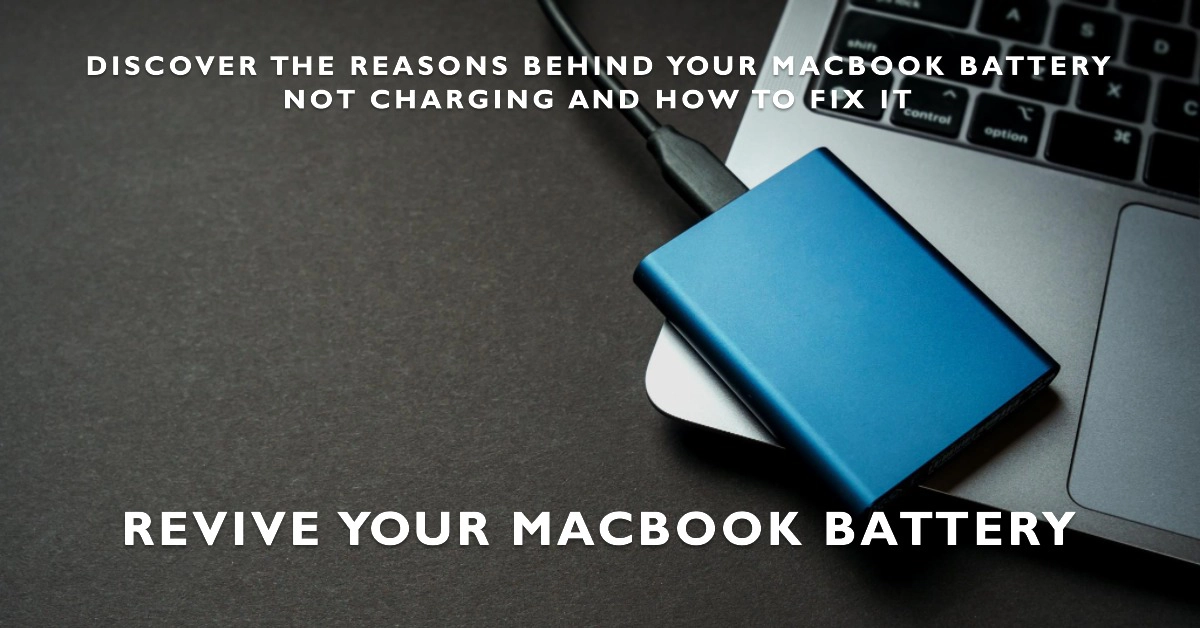Your MacBook’s battery is one of its most important components, and it’s essential for being able to use your laptop on the go. But what happens when your MacBook battery won’t charge?
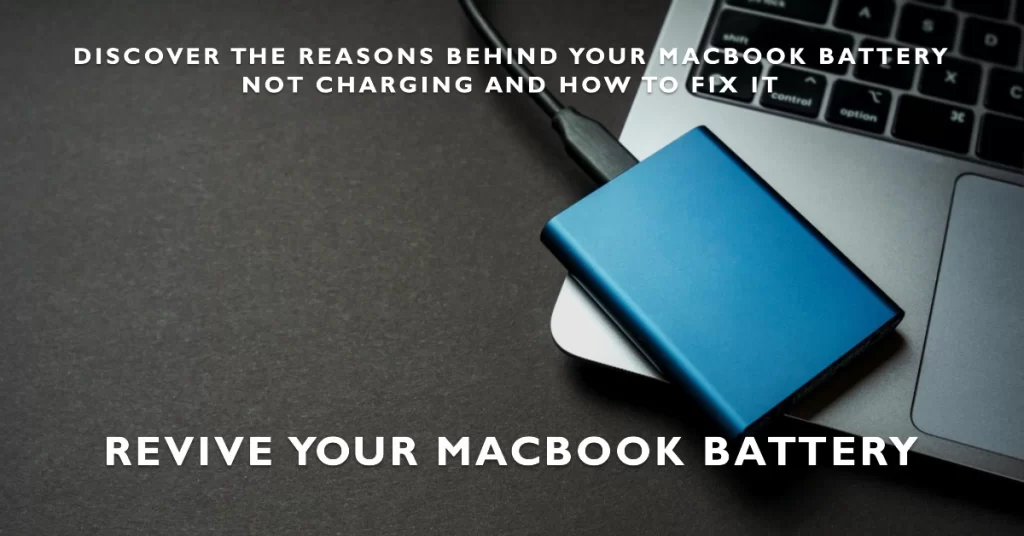
There are a number of reasons why your MacBook battery might not be charging. In some cases, the problem may be simple and easy to fix, while in other cases, it may be more serious and require professional help.
Why MacBook Is Not Charging?
Here are some of the most common reasons why your MacBook battery might not be charging:
- Hardware problem: The problem could be with the battery itself, the power adapter, or the charging cable. If any of these components are damaged, it will prevent your MacBook battery from charging.
- Software bug: A software bug in your MacBook’s operating system could also be causing the problem.
- Battery health management: macOS has a feature called Battery Health Management that can temporarily pause charging to extend the life of your battery. If your battery is already above 80% charged, Battery Health Management may prevent it from charging further.
- High-power consumption apps: If you’re using apps that require a lot of power, such as video editing software or video games, your MacBook battery may not be able to keep up. In this case, your MacBook may still be able to run on power from the adapter, but the battery won’t charge.
How to fix a MacBook battery that won’t charge
Performing the following workarounds will help rule out common factors that may prevent your MacBook from charging properly.
1. Check the hardware
Make sure that the power outlet is working, and that the power adapter and charging cable are properly plugged in and undamaged. If you have another power adapter or charging cable, try using that to see if it solves the problem.
2. Check battery health management
To check if Battery Health Management is enabled, go to System Preferences > Battery > Battery Health. If Battery Health Management is enabled, you can disable it temporarily by clicking the Turn Off button.
3. Restart your MacBook
A simple restart can often fix minor software glitches, so it’s worth trying if you’re still having trouble charging your MacBook battery.
4. Reset the SMC
The SMC (System Management Controller) is a chip that controls many of the low-level functions on your Mac, including charging. To reset the SMC, follow these steps:
- Shut down your MacBook.
- Hold down the Shift + Control + Option keys and the power button at the same time for 10 seconds.
- Release all of the keys and turn on your MacBook.
5. Update macOS
Make sure that you’re running the latest version of macOS. Apple releases software updates regularly to fix bugs and improve performance, so it’s possible that the latest update will fix the problem with your MacBook battery not charging.
6. Calibrate your MacBook battery
Battery calibration is a process that helps your MacBook to learn the true capacity of its battery. This can help to improve battery life and also fix charging problems. To calibrate your MacBook battery, follow these steps:
- Fully charge your MacBook battery.
- Use your MacBook until it goes to sleep due to low battery.
- Charge your MacBook battery to 100% again.
If you’ve tried all of the above steps and your MacBook battery is still not charging, then it’s likely that there is a hardware problem with your MacBook. In this case, you’ll need to take your MacBook to an Apple Authorized Service Provider for further diagnosis and repair.
Here are some additional tips for keeping your MacBook battery healthy and preventing charging problems:
- Avoid using your MacBook in extreme temperatures, such as in hot cars or in direct sunlight.
- Keep your MacBook’s software up to date.
- Don’t let your MacBook battery completely drain.
- Use the correct charger for your MacBook.
- Avoid using third-party chargers, as they may not be compatible with your MacBook and could damage the battery.
If you’re having trouble with your MacBook battery not charging, don’t despair. There are a number of things you can try to fix the problem yourself.
If you’ve tried all of the troubleshooting steps above and your MacBook battery is still not charging, then you’ll need to take your MacBook to an Apple Authorized Service Provider for further assistance.