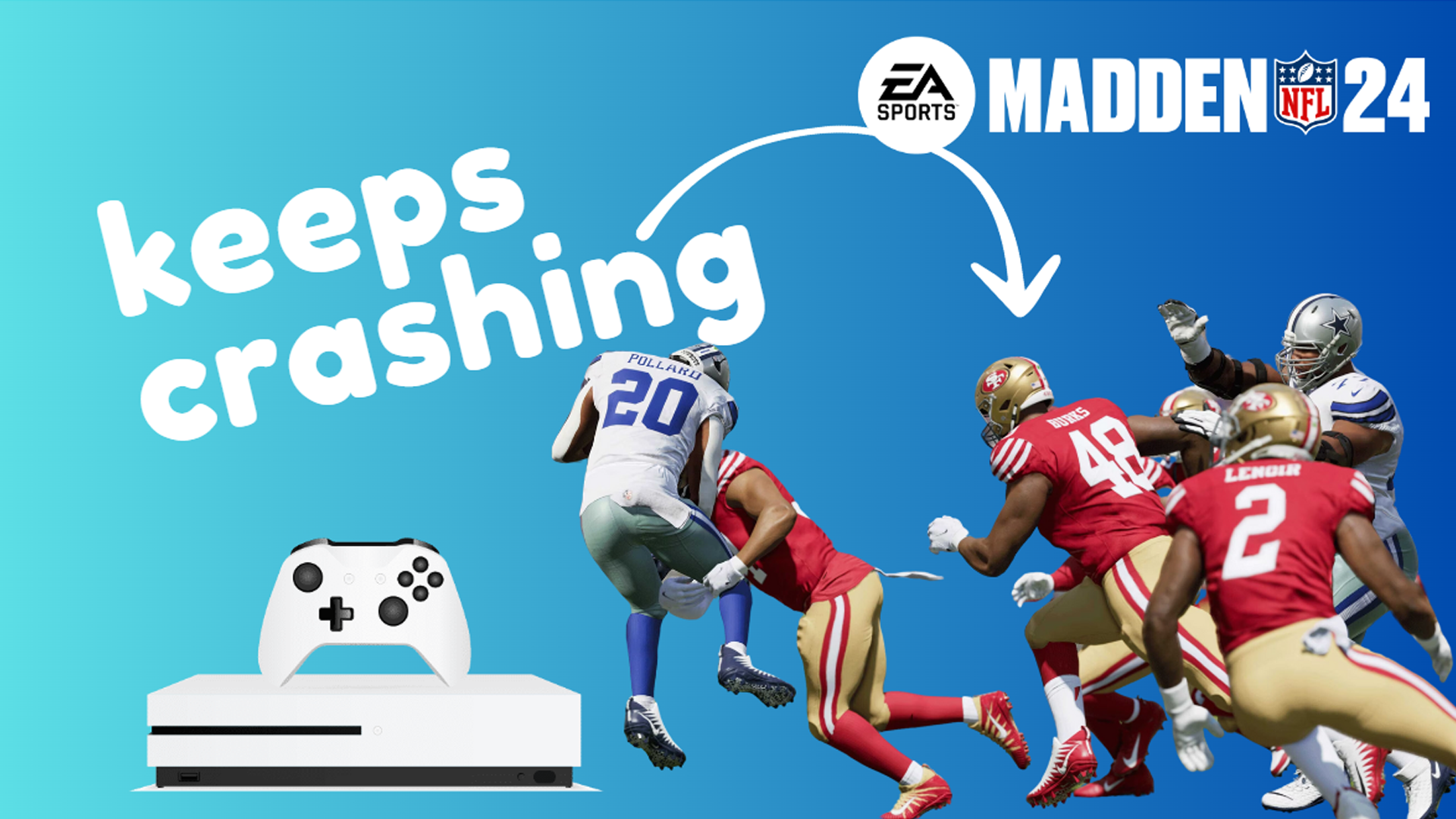The excitement of Madden NFL 24 can quickly turn into frustration when unexpected crashes disrupt your gameplay on Xbox Series X. These crashes can arise from various causes, affecting your overall gaming experience.
Sections
Why Does Madden NFL 24 Crash on Xbox Series X?
- Software bugs: Games, even big releases like Madden, can have glitches within their code that cause crashes during specific scenarios.
- Conflicts with other apps: Apps running in the background can sometimes interfere with game processes, leading to instability.
- Outdated game or system software: Both Madden NFL 24 and your Xbox system receive updates to fix problems and improve performance. Having outdated versions can lead to issues.
- Network problems: Poor internet connections or temporary network hiccups can trigger crashes particularly within online gaming features.
- Overheating: If your Xbox doesn’t get proper ventilation, overheating can occur, causing system shutdowns to protect itself.
- Storage issues: Low storage space or corrupted game files can cause errors.
Restart your Xbox Series X
A restart flushes temporary files, clearing out minor glitches, and is always the first step when troubleshooting.
- Hold the Xbox button on your console until the power menu appears.
- Select “Restart Console”.
Close any unnecessary apps running in the background
Background apps consume resources. Freeing up RAM and processing power gives Madden NFL 24 more breathing room.
- Press the Xbox button to open the guide.
- Highlight any open apps you’re not currently using and press the Menu button on your controller.
- Select “Quit”.
Ensure your console is well-ventilated
Overheating forces your console to throttle performance or shut down – proper airflow is vital.
- Place your Xbox Series X in an open area with space around it.
- Avoid stacking items on or beside it.
- Keep it free of dust to help heat dissipation.
Check for Madden NFL 24 updates
Game updates bring bug fixes, balance changes, and importantly, stability improvements.
- Highlight Madden NFL 24 on your Xbox dashboard.
- Press the Menu button and select “Manage game and add-ons.”
- Navigate to “Updates” – any available ones will appear here.
Update your Xbox Series X system software
Consoles get updates too, ensuring the entire system functions optimally, which can help game stability.
- Go to Settings > System > Updates.
- Your Xbox will check for and offer any available updates.
Clear the Xbox Series X cache
Clearing the cache wipes temporary files. If any cached data is corrupted, it can help the game run smoothly.
- Turn off your Xbox by holding the power button.
- Unplug the power cord for at least 30 seconds.
- Plug it back in and turn on your console.
Check your internet connection
Stable internet is key for Madden NFL 24’s online features, and can affect offline modes as well.
- Run a speed test on your Xbox (Settings > General > Network Settings > Test network speed & statistics).
- If speeds seem slow, try restarting your modem and router.
Reset network settings
A reset often fixes connectivity hiccups or corruption in your console’s network settings.
- Go to Settings > General > Network Settings > Advanced Settings.
- Select “Reset network settings”. Note that this will clear Wi-Fi passwords, so you’ll need to re-enter them.
Reinstall Madden NFL 24
Game file corruption can happen. A reinstallation ensures you have fresh, clean game data.
- Highlight Madden NFL 24 on the Xbox dashboard.
- Press the Menu button, select “Manage game and add-ons”.
- Choose “Uninstall all” and confirm.
- Reinstall from the store or your disk.
Ensure adequate storage space on your console
Low storage can hamper performance overall, and games with massive updates have higher requirements.
- From Settings > General > Storage you can see space usage.
- Uninstall unused games or apps if it’s low.
Power cycle your router and modem
Like restarting devices, power cycling often refreshes connectivity or clears out minor router errors.
- Unplug both your router AND modem for a full minute.
- Plug the modem back in first, let it fully connect.
- Then plug the router back in and wait for it to establish.
Test a wired ethernet connection (if possible)
Wired connections usually have more stable, faster speeds than Wi-Fi, ruling out wireless interference as a cause.
- Connect directly to your router with an ethernet cable.
- You may need to adjust Network Settings to specify “Wired”.
Check for Xbox Live service outages
Occasionally, Microsoft server issues affect all Xbox users, even for single-player experiences.
Visit the official Xbox Live Status page (https://support.xbox.com/xbox-live-status)
Reset your Xbox Series X to factory defaults (last resort)
A factory reset clears all data and settings. It’s only if nothing else works, as it erases your existing game saves.
- Go to Settings > System > Console Info.
- Select “Reset your console” – an option to keep games/apps is available but still might involve some redownloading.
Final thoughts
While Madden NFL 24 crashes on your Xbox Series X can be disheartening, try these solutions systematically. With luck, you’ll identify the root issue, restore its playability, and get back to those winning touchdowns!
FAQs
Do I need an Xbox Live Gold subscription to troubleshoot?
No, although many in-game features require it, basic troubleshooting should not be restricted.
Will deleting old Madden saves help?
Possibly, if a save file is corrupt. Experiment AFTER trying other solutions first.
It works sometimes, but crashes later – what do I do?
Pay attention to what triggers crashes (certain modes, menus, etc.), as this helps support if you contact them.
Should I report the issue to EA?
Absolutely! Forums or direct customer support let them know bug patterns, which assists in future game patches.
Could this be a hardware issue in my Xbox?
It’s less likely, but if EVERYTHING crashes and solutions fail, exploring Xbox Support for warranty/diagnosis is needed.