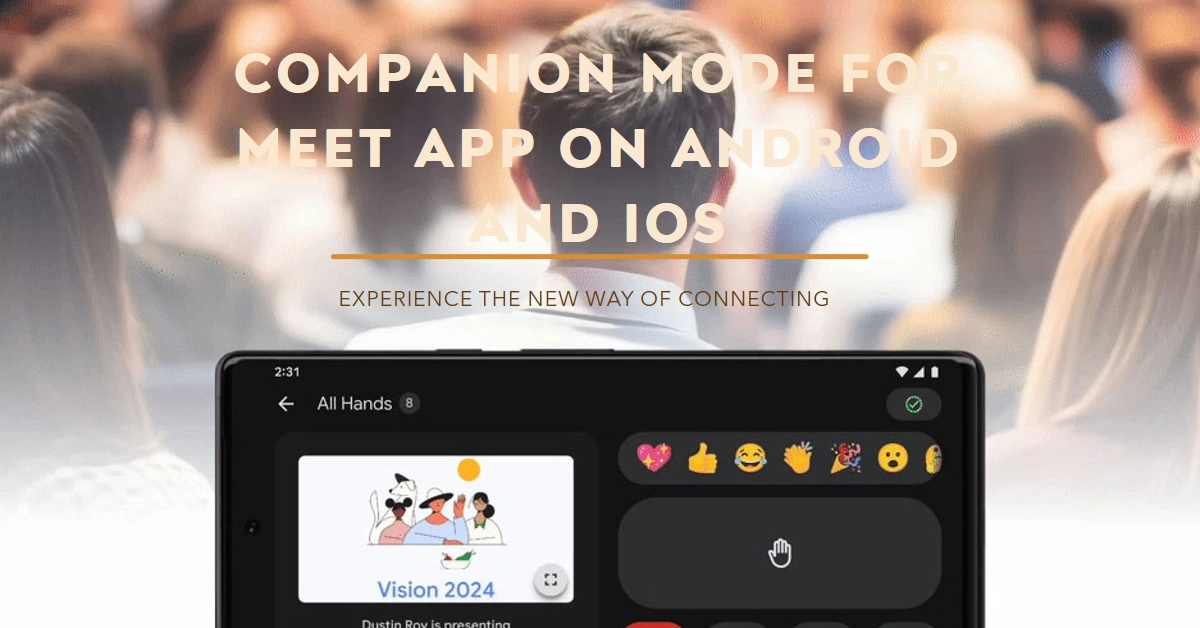Google Meet, the popular video conferencing tool, has received a significant update with the introduction of Companion Mode. This new feature enhances collaboration and participation in hybrid meetings, where some participants are physically present in a room while others join remotely. Companion Mode tackles common challenges in these settings, promoting engagement and inclusivity for all attendees.
Let’s explore what Companion Mode is, how it benefits your meetings, and how to use it seamlessly.
What is Companion Mode?
Companion Mode is designed to bridge the gap between in-person and remote participants in a hybrid meeting. It’s not a replacement for a standard video call on your mobile device; instead, it complements your existing Google Meet experience with additional features aimed at those in a shared meeting space.
Here’s how:
- Enhanced Tools for In-Room Participants: Within the Meet app on your phone or tablet, Companion Mode unlocks tools like chat, Q&A, polls, screen sharing, hand raising, and more.
- Clear Separation of Audio: Crucially, Companion Mode prevents audio feedback issues by automatically disabling your device’s microphone and speakers when you are close to other meeting participants who are already connected.
Benefits of Companion Mode
- Improved Participation: Remote attendees sometimes struggle to engage in discussions dominated by those in the physical room. Companion Mode gives everyone equal access to participation tools, leveling the playing field.
- Clearer Communication: The interactive chat feature provides an alternative way to ask questions or make comments without interrupting the flow of conversation, especially in larger meetings.
- Increased Inclusivity: Features like Q&A and polls ensure that everyone’s voice is heard, regardless of whether they are in the room or joining online.
- Efficient Resource Sharing: In-room participants can easily use their devices to share presentations or documents with everyone attending the meeting.
How to Use Companion Mode
- Join the Meeting: Open the Google Meet app on your Android or iOS device. Find the meeting you wish to join in your calendar or enter the meeting code directly.
- Select Companion Mode: When prompted, instead of choosing “Join with video,” select the option for “Join using Companion Mode.”
- Engage with Features: You now have access to various interactive tools such as chat, Q&A, screen sharing, polls, and hand raising.
Tips for Getting the Most Out of Companion Mode
- Choose a Suitable Device: A tablet generally offers a larger screen and can be easier to use while seated at a conference table compared to a smartphone.
- Consider External Hardware: While not strictly necessary, connecting a Bluetooth keyboard to your device can make interactions like typing in the chat or Q&A much faster.
- Encourage Participation: Remind in-room participants to check the Meet chat regularly and to utilize features like polls and Q&A to create a more engaging experience for everyone involved.
The Future of Hybrid Meetings
The addition of Companion Mode to Google Meet highlights a growing recognition of the importance of effective hybrid collaboration.
As working styles become increasingly flexible, Companion Mode and similar technologies will play a crucial role in making meetings more inclusive, efficient, and productive for everyone involved.