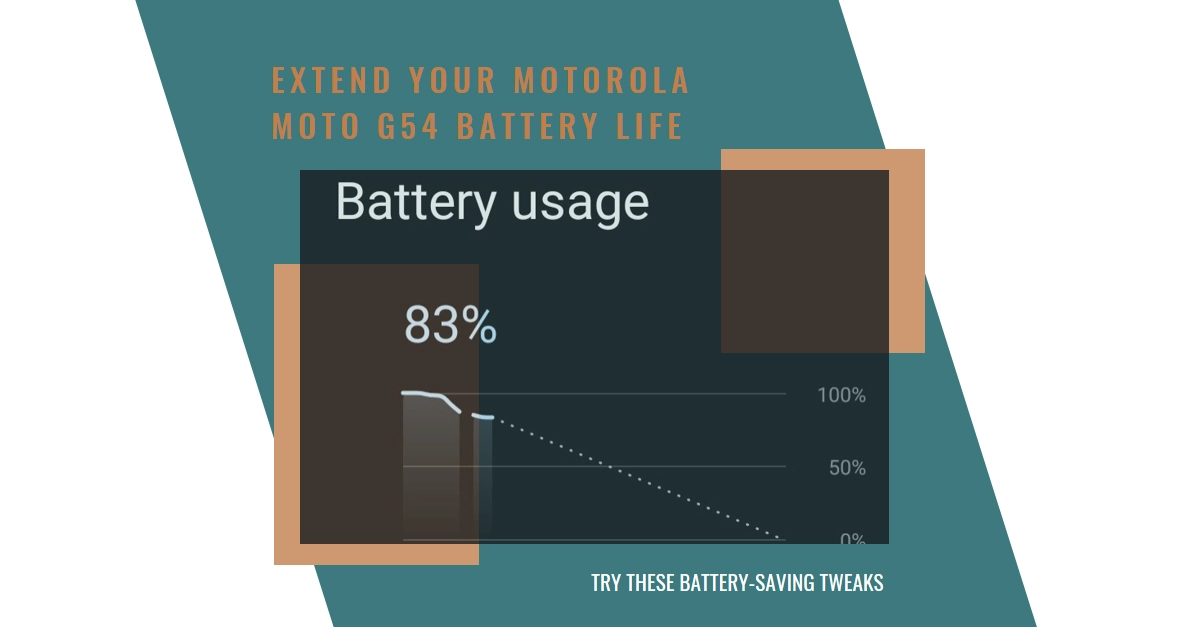If you’re finding that your Motorola Moto G54’s battery is draining faster than usual, you’re not alone. Many users have reported experiencing this issue, but there are a number of things you can try to improve your battery life.
In this article, we’ll walk you through some of the most effective battery-saving tweaks for the Moto G54. We’ll cover everything from adjusting your display settings to optimizing your apps and background processes.
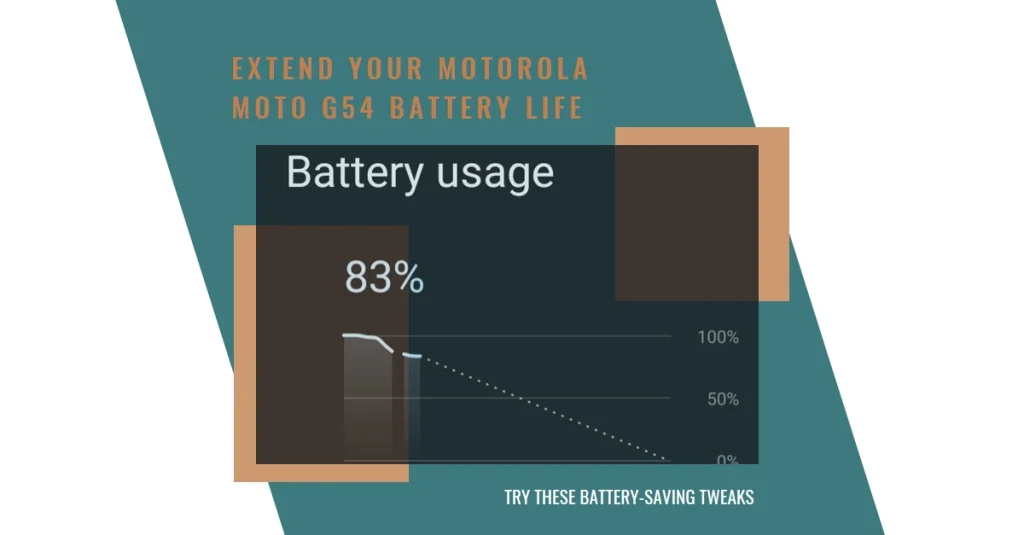
So, let’s get started and get your Moto G54’s battery back to life!
Identifying the Battery Culprits
Before you start tweaking settings and disabling apps, it’s important to pinpoint what’s actually draining your battery. The good news is that the Moto G54 comes equipped with a built-in battery saver mode that provides detailed information about which apps are consuming the most battery life.
- Access the battery saver mode by swiping down from the top of the screen to open the notification panel.
- Tap on the battery icon.
- You’ll see a list of apps ranked by battery consumption.
The top offenders are the ones you should focus on first. Once you know which apps are draining your battery the fastest, you can take steps to address them.
Optimizing Display Settings
Your phone’s display is one of the biggest battery hogs. The brighter it is, the more power it consumes. Here are some ways to optimize your display settings for better battery life:
- Reduce the brightness: This is the single most effective thing you can do to save battery life. Go into your phone’s settings and turn down the brightness slider. You can also set your phone to automatically adjust the brightness based on ambient light conditions.
- Enable Adaptive Brightness: If your Moto G54 has an adaptive brightness feature, enable it. This will automatically adjust the brightness of the display based on the lighting conditions you’re in.
- Use a dark theme: If your phone supports a dark theme, using it can help to save battery life. Dark themes use less power than light themes, so this can be a good option if you’re looking to save battery.
- Set a shorter screen timeout: The amount of time it takes for your screen to turn off after you stop using it can also impact battery life. Go into your phone’s settings and shorten the screen timeout to a few seconds.
Taming Power-Hungry Apps
Some apps are simply more battery-hungry than others. Games, social media apps, and streaming services are notorious for draining batteries quickly. Here are some ways to keep these apps in check:
- Close apps you’re not using: Don’t just rely on your phone to manage apps in the background. Close any apps you’re not actively using by swiping up on them in the recent apps menu.
- Restrict background activity: Some apps continue to run in the background even when you’re not using them. This can drain your battery. Go into your phone’s settings and restrict background activity for apps you don’t need to be running constantly.
- Reduce location services usage: Location services can also drain your battery. If you don’t need location services to be on all the time, you can turn them off or set them to high accuracy only when you need them.
- Uninstall unused apps: Take a look at your installed apps and uninstall any that you don’t use. These apps are just taking up space and potentially draining your battery in the background.
Additional Battery-Saving Tips
In addition to the tips above, here are a few more things you can do to save battery life on your Moto G54:
- Turn off Bluetooth and Wi-Fi when you’re not using them: These radios can drain your battery even when you’re not connected to anything.
- Use Doze mode: Doze mode is a feature that puts your phone into a deep sleep when it’s not moving. This can help to save battery life when you’re not using your phone.
- Enable battery saver mode: When you’re really in a pinch, you can enable battery saver mode. This will disable some features and limit background activity to help you save battery life.
- Update your software: Make sure you’re running the latest software on your Moto G54. Software updates often include battery-saving improvements.
Final Notes
By following these tips, you should be able to see a significant improvement in your Moto G54’s battery life. Remember, there is no one-size-fits-all solution, so you may need to experiment a bit to find what works best for you. But with a little effort, you can get your Moto G54 back to lasting a full day on a single charge.
I hope this article has been helpful! If you have any other questions, please feel free to leave a comment below.