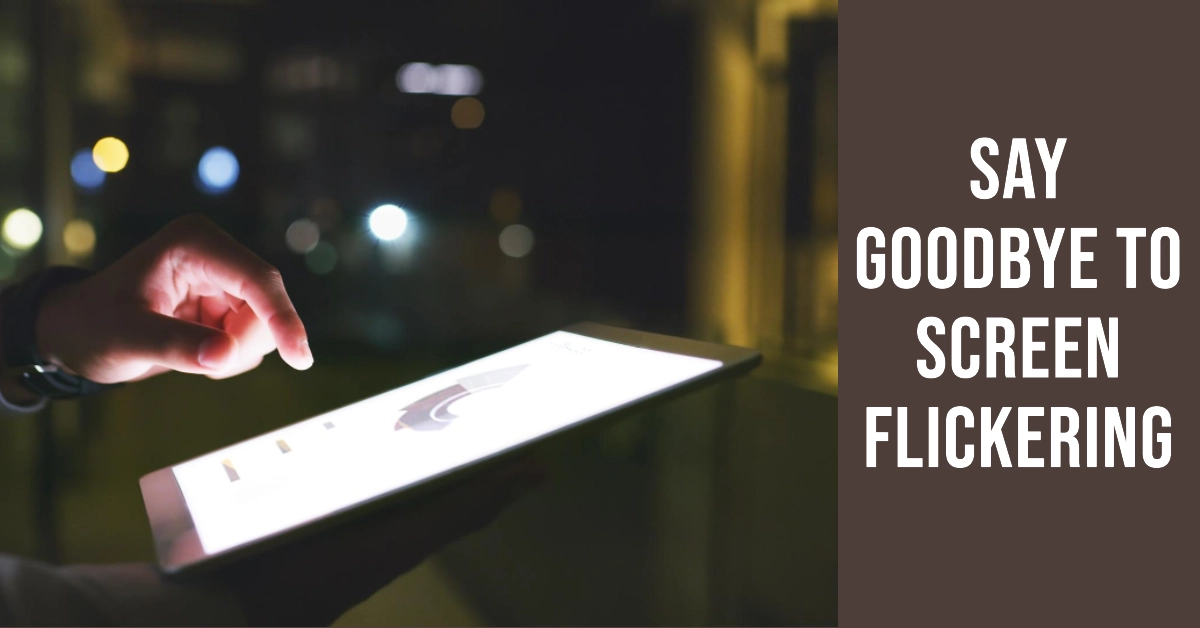A flickering screen on your Samsung Galaxy Tab can be a frustrating and disruptive experience, hindering your ability to use your device effectively. This issue can manifest in various ways, from subtle shifts in brightness to noticeable flashes of light or rapid changes in color. While the exact cause of the flickering may vary, there are several steps you can take to troubleshoot and potentially resolve the problem.
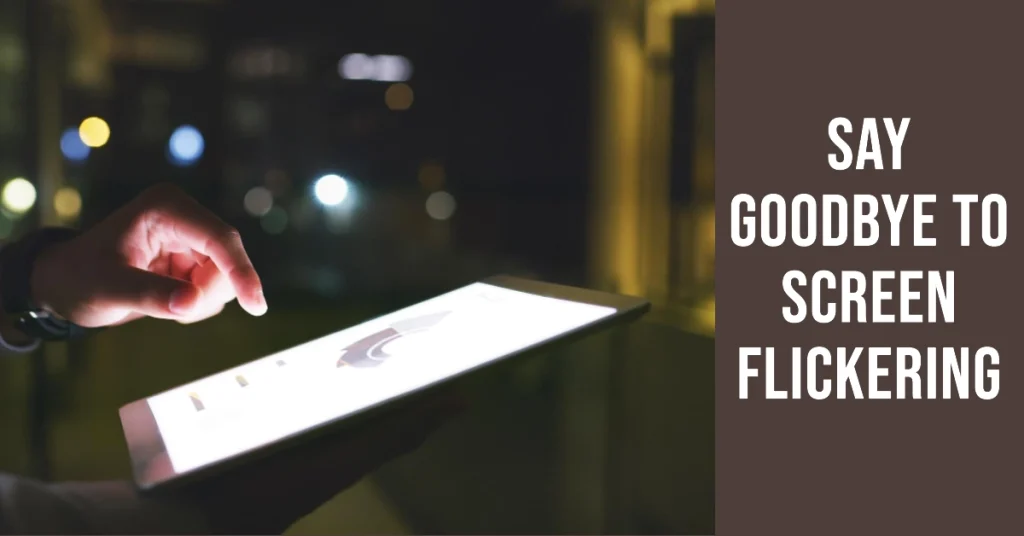
Identifying the Source of the Flickering
Before diving into potential solutions, it’s crucial to identify the underlying cause of the flickering. This can help you narrow down the troubleshooting steps and determine the most appropriate course of action. Here are some factors to consider:
- Adaptive Brightness: Adaptive brightness is a feature that automatically adjusts the screen’s brightness based on ambient light conditions. This feature can sometimes cause flickering, especially in low-light environments.
- Third-party Apps: Occasionally, a specific app might trigger the flickering issue. This is more likely with newly installed apps or those that access graphics-intensive content.
- Hardware Damage: Physical damage to the screen, such as cracks, scratches, or internal component issues, can also lead to flickering.
- Software Bugs: Occasionally, software bugs or glitches can cause the screen to flicker. This is more common after recent software updates or system modifications.
Troubleshooting and Fixing the Flickering
Once you’ve identified the potential cause of the flickering, you can proceed with troubleshooting steps to resolve the issue. Here’s a step-by-step guide:
Disable Adaptive Brightness
To rule out adaptive brightness as the culprit, try disabling it temporarily.
- Go to Settings > Display and toggle off the Adaptive brightness switch.
- Observe if the flickering persists.
Restart Your Galaxy Tab
A simple restart can often clear up temporary glitches and software hiccups that might be causing the flickering.
- To restart, press and hold the Power button, then tap Restart.
Check in Safe Mode
Safe mode temporarily disables all third-party apps, allowing you to determine if one of those apps is causing the flickering.
- To enter safe mode, press and hold the Power button until the Power off option appears.
- Tap and hold Power off until the Safe mode prompt appears, then tap Safe mode.
- Use your Galaxy Tab in safe mode and check if the flickering persists.
Manage Your Brightness
If the flickering is more noticeable at lower brightness levels, try increasing the brightness level.
- To make necessary adjustments, go to Settings > Display and adjust the brightness slider accordingly.
Update Software
Ensure your Galaxy Tab is running the latest software version.
- To check for updates, go to Settings > Software update. If an update is available, tap Download and install.
Uninstall Recently Installed Apps
If the flickering started after installing new apps, try uninstalling those apps one by one to see if the issue resolves. Start with the most recently installed apps.
Factory Reset
As a last resort, consider performing a factory reset, which will erase all data on your Galaxy Tab and restore it to default settings. Back up your data before proceeding.
- Once your backup is secured, go to Settings > General management > Reset > Factory data reset.
- Follow the rest of the onscreen instructions to complete the factory reset and then set up your device as new.
Seek Professional Assistance
If the flickering persists despite trying all the above steps, it’s likely a hardware issue. Contact Samsung customer support or visit an authorized service center for further diagnosis and repair.
Preventive Measures to Minimize Flickering
To minimize the chances of encountering screen flickering in the future, consider these preventive measures:
- Handle Your Galaxy Tab with Care: Avoid dropping, bumping, or applying excessive pressure to the screen.
- Protect Your Galaxy Tab with a Case: A protective case can help shield the screen from scratches, cracks, and other physical damage.
- Keep Your Galaxy Tab Updated: Regularly check for and install software updates to ensure your device is running the latest bug fixes and security patches.
- Manage App Usage: Be selective about the apps you install and use. Avoid installing apps from untrusted sources or those with known compatibility issues.
- Monitor Screen Usage: Avoid prolonged exposure to high brightness levels or extreme temperature fluctuations.
Following these troubleshooting steps and preventive measures can effectively address and minimize screen flickering on your Samsung Galaxy Tab, ensuring an enjoyable and uninterrupted user experience.