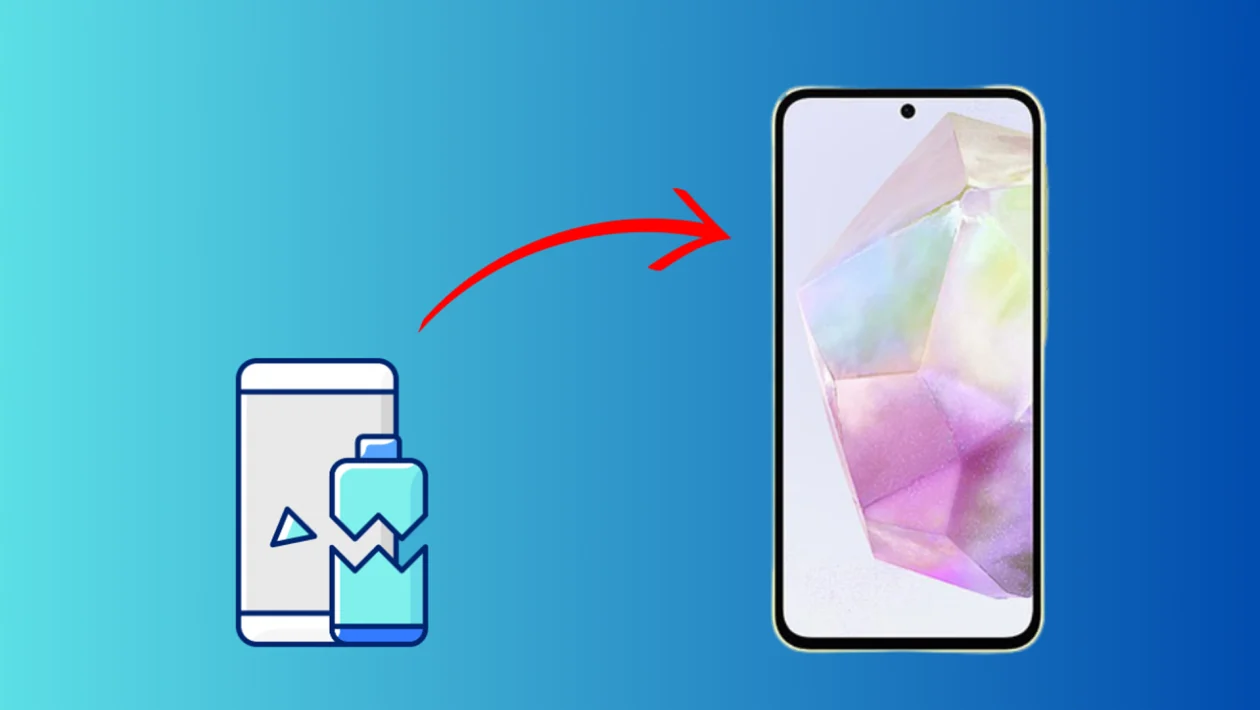Your Samsung Galaxy A35 is a crucial part of your daily life, so when it suddenly refuses to charge, it can cause major disruption. There are several reasons why your smartphone might develop charging problems, ranging from minor software glitches to hardware faults.
Let’s explore why this problem arises and then look at solutions.
Sections
Why Won’t My Samsung Galaxy A35 Charge?
- Faulty power outlet: A malfunctioning outlet can prevent power flow.
- Damaged charging cable/adapter: Wear and tear, or fraying cables and adapters can stop your phone from charging.
- Dirty charging port: Debris, dust, or lint can block the connection.
- Software glitches: Bugs or outdated operating systems can interfere with charging.
- Water damage: Liquid exposure can cause corrosion and charging problems.
- Battery issues: A swollen or aging battery can cause charging problems.
- Hardware damage: Internal component failures can disrupt charging.
1. Check the power outlet
A faulty power outlet prevents your phone from receiving power, even if your cable and adapter are perfectly functional.
Here’s how to check your power outlet:
- Find an alternative working device (like a lamp or another charger).
- Plug this device into the suspect outlet.
- If the device doesn’t power on, your outlet is likely the culprit.
If the outlet isn’t the issue, let’s move on to inspecting your charging equipment.
2. Inspect the charging cable and adapter
Damaged cables or adapters can prevent power from reaching your phone, leading to charging issues.
Here’s how to inspect your charging cable and adapter:
- Examine the cable: Look carefully for cuts, fraying, exposed wires, or kinks along its length.
- Check the connector pins: Ensure the pins inside the USB connector are straight and free of debris.
- Inspect the adapter: Examine the adapter for any signs of melting, warping, or burn marks.
If you notice any damage to the charging cable or adapter, it’s time to replace them to see if that resolves the charging problem.
3. Try a different cable and adapter
Different cables and adapters can vary in quality and power output, so a faulty or incompatible one might prevent your phone from charging properly.
Here’s how to swap them out:
- Find a different compatible USB cable and charging adapter.
- Unplug your current cable and adapter from the wall outlet and your phone.
- Plug in the new cable and adapter to the outlet and your phone.
- Observe if your phone starts charging normally.
If your phone still refuses to charge, let’s move on to another potential solution.
4. Restart the phone
Restarting your phone clears temporary glitches and refreshes the operating system, which can sometimes resolve charging issues.
Here’s how to restart your Samsung Galaxy A35:
- Press and hold the power button and volume down button simultaneously.
- Continue holding until you see the Samsung logo appear.
- Release the buttons and your phone will reboot.
If restarting doesn’t fix your charging problem, let’s move on to inspecting the charging port.
5. Clean the charging port
Lint, dust, and other debris can accumulate in the charging port, preventing a solid connection between the charging cable and your phone’s charging pins.
Here’s how to clean the charging port:
- Turn off your device.
- Use a flashlight to inspect the port.
- Gently blow compressed air into the port to dislodge loose debris.
- Carefully insert a toothpick or a thin plastic tool at an angle to remove stubborn debris (avoid bending the internal pins).
- Retest charging.
If your phone still won’t charge, try a different charging cable and adapter to rule out a faulty accessory.
6. Check for water damage
Water can short-circuit the internal components of your phone, causing corrosion and preventing charging. Here’s how to check for water damage:
- Locate the Liquid Damage Indicator (LDI): This is usually a small white sticker or dot inside the SIM card slot or battery compartment.
- Examine the LDI: If it’s white or silver, there’s no water damage.
- Check for color change: If the LDI is red, pink, or purple, it indicates water exposure.
If the problem with your Samsung Galaxy A35 charging persists, let’s move onto the next troubleshooting step.
7. Factory reset the device
A factory reset wipes your device’s settings and data, potentially eliminating software conflicts or bugs that prevent your Samsung Galaxy A35 from charging.
Here’s how to perform a factory reset:
- Back up your data: Factory reset erases all of your personal information.
- Go to Settings: Find the main settings menu on your device.
- Search for “Reset”: Look for “Factory data reset”, “Backup and Reset”, or similar.
- Select “Factory Data Reset”: Follow the on-screen prompts.
- Confirm the reset: Your device will restart and begin wiping data.
If restoring your phone to factory settings still doesn’t resolve the charging issue…
8. Seek professional repair service
You might need to seek professional repair service if the issue involves internal hardware damage, which requires specialized tools and expertise to diagnose and fix.
How it’s done:
- Find a reputable repair center: Research authorized Samsung repair shops or centers with good reviews.
- Contact the repair center: Explain the charging problem and obtain a quote.
- Back up your data: Before handing in your phone, ensure important data is backed up.
- Take your phone for repair: The technicians will diagnose and repair the device.
Final thoughts
Trying these step-by-step tips should help you get your Samsung Galaxy A35 charging again. If the issue persists, it’s likely a hardware problem requiring professional attention.