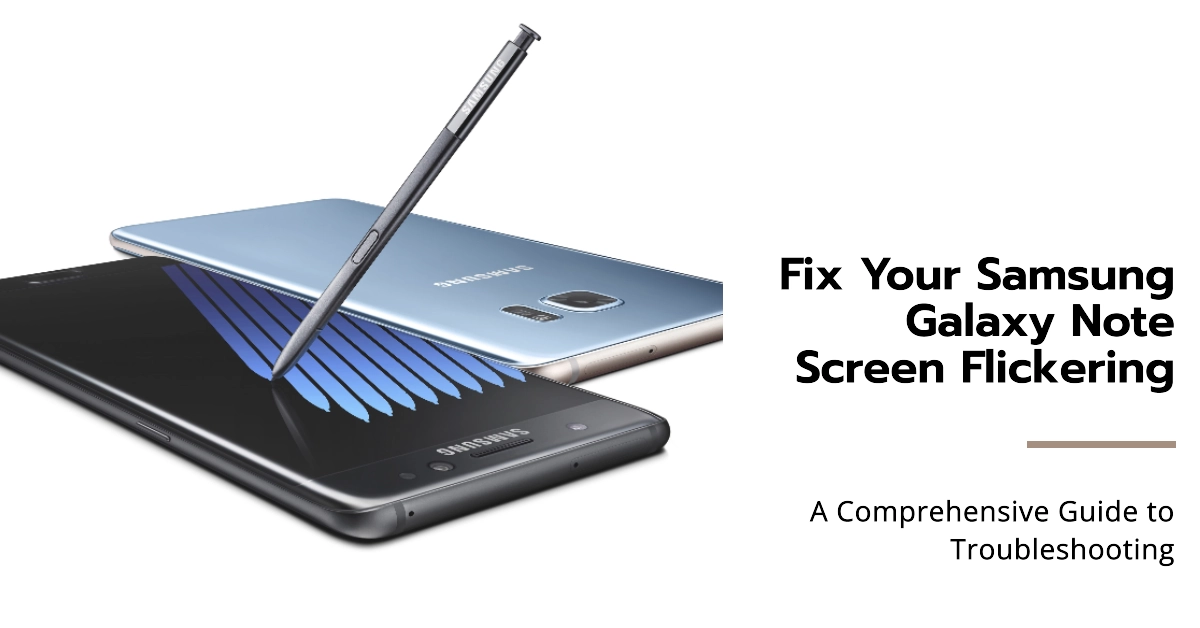Samsung Galaxy Note smartphones are renowned for their exceptional display quality, offering users a vibrant and immersive visual experience. However, even these high-end devices can encounter issues, and one common complaint is screen flickering. This issue can manifest in various forms, ranging from subtle flashes to noticeable flickering patterns.
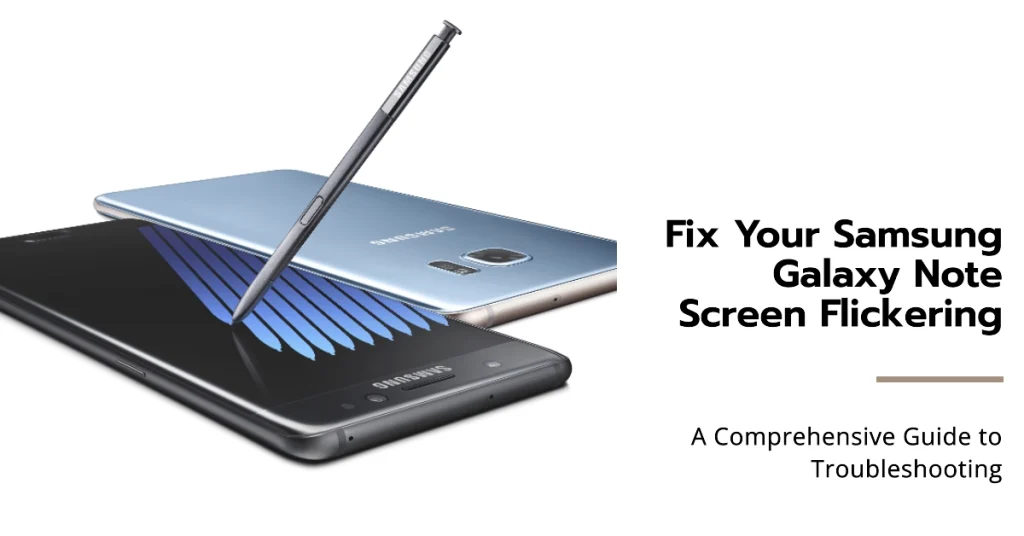
A flickering screen on your Samsung Galaxy Note can be a frustrating and annoying experience. It can make it difficult to use your phone, and it can even be painful to look at. If you’re experiencing this issue, there are a few things you can try to fix it.
In this article, we will discuss the different causes of screen flickering on Samsung Galaxy Note devices and how to fix them. We will also provide some general troubleshooting tips that may help you resolve the issue.
Understanding the Causes of Screen Flickering
Before delving into the troubleshooting steps, it’s crucial to understand the potential causes of screen flickering on your Samsung Galaxy Note. Several factors can contribute to this issue, including:
- Adaptive brightness: This feature automatically adjusts the screen brightness based on ambient light conditions. Sometimes, glitches or conflicts with this feature can lead to flickering.
- Software bugs: Software updates or third-party apps may introduce bugs that cause screen flickering.
- Third-Party Apps: In some cases, third-party apps can also cause screen flickering. This is usually due to a bug in the app, or because the app is not compatible with your device.
- Hardware issues: Physical damage to the screen or internal components can also manifest as flickering.
Troubleshooting Approaches to Fix Screen Flickering
With a grasp of the potential causes, let’s explore the troubleshooting methods to address screen flickering on your Samsung Galaxy Note:
1. Disable Adaptive Brightness
Often, the culprit behind screen flickering is the adaptive brightness feature. To disable it, follow these steps:
- Go to Settings > Display.
- Toggle off the Adaptive brightness switch.
- Observe if the flickering persists.
2. Restart Your Device
A simple restart can often resolve temporary glitches or software issues that may be causing screen flickering. To restart your Samsung Galaxy Note:
- Press and hold the Power button.
- Tap Restart.
- Wait for your device to restart completely.
3. Check for Software Updates
Outdated software can harbor bugs that lead to screen flickering. Ensure your device is running the latest software version:
- Go to Settings > Software update.
- Tap Download and install.
- If an update is available, follow the on-screen instructions to install it.
4. Identify Problematic Apps
Third-party apps can sometimes interfere with the display and cause flickering. To identify the culprit:
- Boot your device into Safe Mode. This disables all third-party apps temporarily.
- Observe if the flickering persists in Safe Mode.
- If the flickering stops, it indicates a third-party app is causing the issue.
- Gradually reinstall third-party apps, starting with the most recently installed ones. Observe if flickering reappears after installing each app.
- Uninstall the app that triggers flickering.
5. Reset Your Device
As a last resort, consider performing a factory reset to eliminate any software-related issues. Note that this will erase all your data, so back up your device beforehand:
- Go to Settings > General management.
- Tap Reset.
- Select Factory data reset.
- Follow the on-screen instructions to proceed with the reset.
6. Seek Professional Assistance
If none of the troubleshooting methods resolve the screen flickering issue, it’s likely a hardware problem. In this case, consult an authorized Samsung service center for diagnosis and repair.
Final Notes
Screen flickering on your Samsung Galaxy Note can be a frustrating issue, but with the troubleshooting steps outlined in this guide, you can effectively identify and address the root cause.
Remember to start with simple solutions like disabling adaptive brightness or restarting your device. If software-related issues are the culprit, try updating software or identifying problematic apps. For persistent flickering, consider a factory reset.
If hardware damage is suspected, seek professional assistance from an authorized Samsung service center.
We hope that by following these steps, you’re able to restore your Samsung Galaxy Note’s display to its former glory and enjoy a smooth and flicker-free viewing experience.
If you have any other questions or concerns, please leave a comment below.