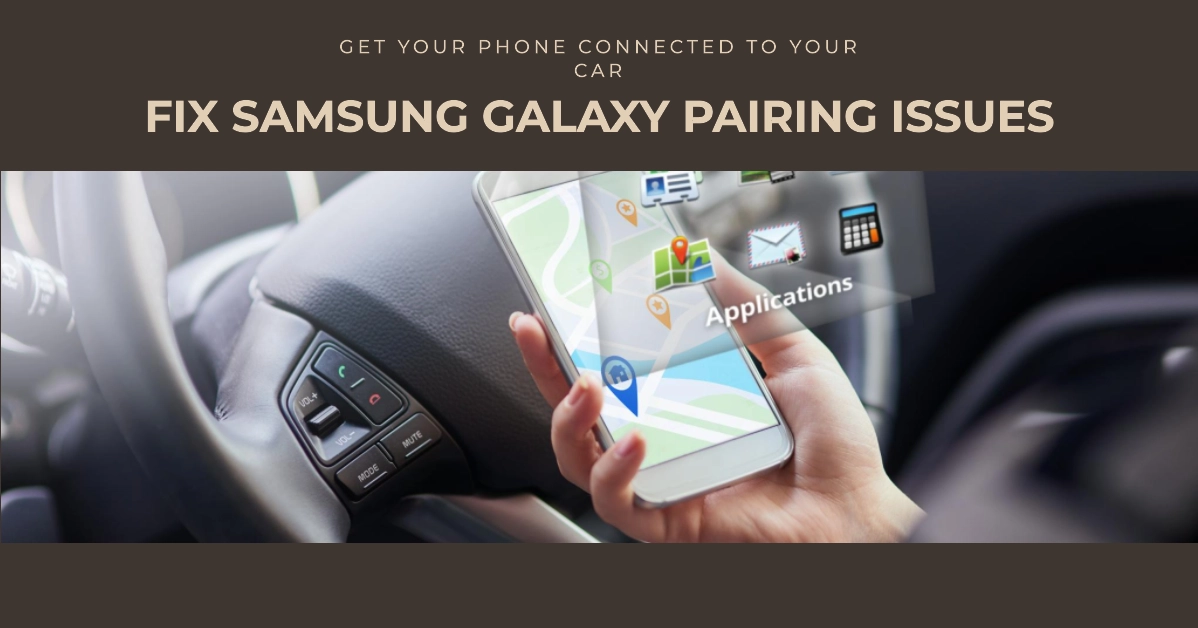Staying connected while on the go is essential in today’s fast-paced world. Pairing your Samsung Galaxy smartphone with your car’s infotainment system allows you to make hands-free calls, receive text messages, and enjoy music and navigation through your car’s speakers. However, pairing issues can sometimes arise, preventing you from taking full advantage of these convenient features.
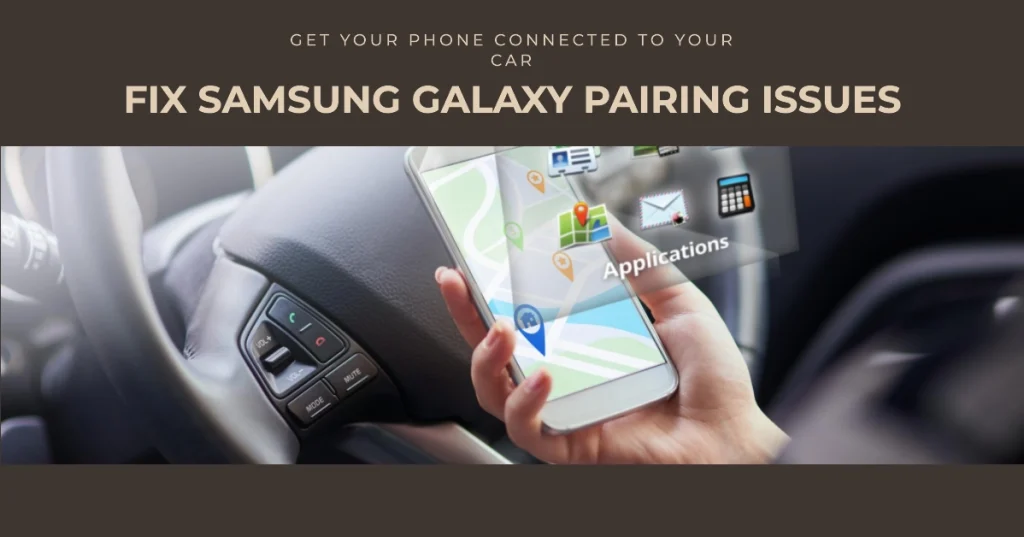
This troubleshooting guide will walk you through the steps to resolve pairing problems between your Samsung Galaxy smartphone and your car.
- Essential Preparations
- Step-by-Step Troubleshooting Guide
- Step 1: Verify Bluetooth Compatibility and Enable Bluetooth on Both Devices
- Step 2. Restart Both Your Samsung Galaxy Smartphone and Your Car
- Step 3. Check for Software Updates
- Step 4. Clear Bluetooth Cache and Pairings
- Step 5. Try a Different USB Cable
- Step 6. Reset Your Samsung Galaxy Smartphone’s Network Settings
- Step 7. Contact Your Car Manufacturer
- Additional Tips
Essential Preparations
Before diving into troubleshooting, ensure you have fulfilled the necessary prerequisites for successful pairing:
1. Check Bluetooth Compatibility: Verify that your car’s infotainment system is compatible with Bluetooth technology. Consult your car’s user manual for compatibility details.
2. Enable Bluetooth on Both Devices: Activate Bluetooth on both your Samsung Galaxy smartphone and your car’s infotainment system.
3. Ensure Devices are in Range: Maintain a close proximity between your smartphone and your car, typically within a 30-foot range.
4. Check for Software Updates: Ensure both your smartphone’s operating system and the car’s infotainment system software are up to date. Outdated software can lead to compatibility issues.
Step-by-Step Troubleshooting Guide
If your Samsung Galaxy smartphone is still unable to pair with your car after following the essential preparations, proceed with these troubleshooting steps:
Step 1: Verify Bluetooth Compatibility and Enable Bluetooth on Both Devices
1.1 Check Bluetooth Compatibility:
Ensure your car’s infotainment system is compatible with your Samsung Galaxy smartphone’s Bluetooth version. Refer to your car’s user manual or contact the car manufacturer for specific compatibility information.
1.2 Enable Bluetooth on Both Devices:
On your Samsung Galaxy smartphone:
- Swipe down from the top of the screen to open the Quick Settings panel.
- Locate the Bluetooth icon and ensure it’s turned on.
- If the Bluetooth icon is missing, go to Settings > Connections > Bluetooth and toggle the switch to the on position.
On your car’s infotainment system:
- Consult your car’s user manual or search online for instructions on enabling Bluetooth.
- Typically, Bluetooth settings can be found in the car’s menu system, under options for connectivity or settings.
Step 2. Restart Both Your Samsung Galaxy Smartphone and Your Car
2.1 Restart Your Samsung Galaxy Smartphone:
- Press and hold the Power button and either Volume Down or Volume Up button until the power menu appears.
- Select “Restart” and wait for your phone to restart.
2.2 Restart Your Car:
- Turn off your car’s engine completely.
- Wait for a few minutes, allowing the car’s infotainment system to fully power down.
- Restart your car and wait for the infotainment system to boot up.
Step 3. Check for Software Updates
3.1 Update Your Samsung Galaxy Smartphone’s Software:
- Go to Settings > System Update.
- Check for updates.
- If an update is available, follow the instructions to install it.
3.2 Update Your Car’s Infotainment System Software:
- Consult your car’s user manual or contact the car manufacturer for instructions on checking and installing software updates.
- Software updates for car infotainment systems may involve accessing specific menus or using dedicated update tools provided by the car manufacturer.
Step 4. Clear Bluetooth Cache and Pairings
4.1 Clear Bluetooth Cache on Your Samsung Galaxy Smartphone:
- Go to Settings > Connections > Bluetooth.
- Tap the gear icon next to your car’s Bluetooth name.
- Select “Forget” to remove the paired device.
- Repeat steps 2 and 3 for any other paired Bluetooth devices.
4.2 Clear Bluetooth Pairings on Your Car’s Infotainment System:
- Refer to your car’s user manual or search online for instructions on clearing Bluetooth pairings.
- Typically, Bluetooth pairing settings can be found in the car’s menu system, under options for connectivity or settings.
- Follow the specific instructions for your car model to clear all paired Bluetooth devices.
Step 5. Try a Different USB Cable
If you’re using a USB cable to connect your Samsung Galaxy smartphone to your car, try using a different USB cable. The cable might be faulty or not compatible with your phone.
Step 6. Reset Your Samsung Galaxy Smartphone’s Network Settings
Resetting your network settings will erase all your saved Wi-Fi networks and paired Bluetooth devices, so make sure you have the passwords for your Wi-Fi networks before you proceed.
To reset your network settings, follow these steps:
- Go to Settings > General management > Reset
- Tap Reset network settings
- Tap Reset settings
- Tap Reset
Step 7. Contact Your Car Manufacturer
If you’ve tried all of the above troubleshooting steps and your Samsung Galaxy smartphone still can’t pair with your car, contact your car manufacturer for further assistance. They may be aware of specific compatibility issues or firmware bugs that can be addressed with updates or workarounds.
Additional Tips
- Make sure your Samsung Galaxy smartphone is in range of your car’s Bluetooth signal.
- Try placing your Samsung Galaxy smartphone in a different location in your car, such as the center console or cup holder.
- If your car’s infotainment system has a Bluetooth name, make sure you’re selecting the correct name when pairing.
- If you’re still having trouble pairing your Samsung Galaxy smartphone with your car, you can try using the Samsung Members app to get help from Samsung support team.
Hope this helps.