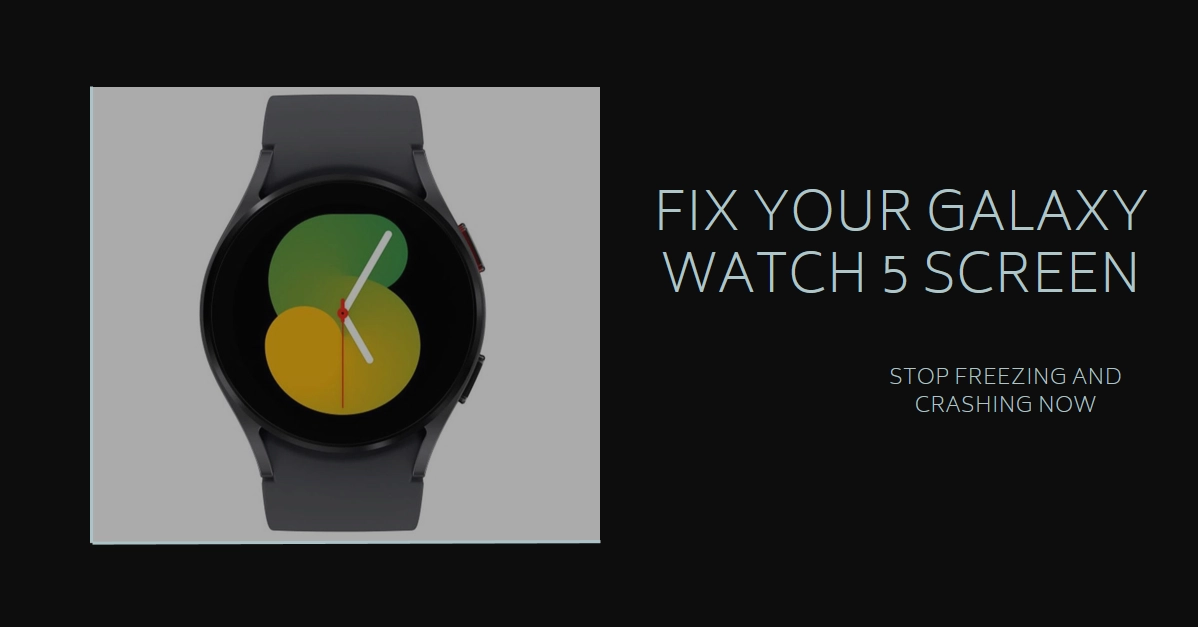The Galaxy Watch 5, Samsung’s latest smartwatch marvel, boasts cutting-edge features and sleek design. But even the most impressive tech can encounter hiccups, and one particularly frustrating issue is screen freezing and crashing. Fear not, fellow Galaxy Watch 5 user! This comprehensive guide will equip you with the knowledge and steps to conquer these freezes and reclaim a smooth smartwatch experience.
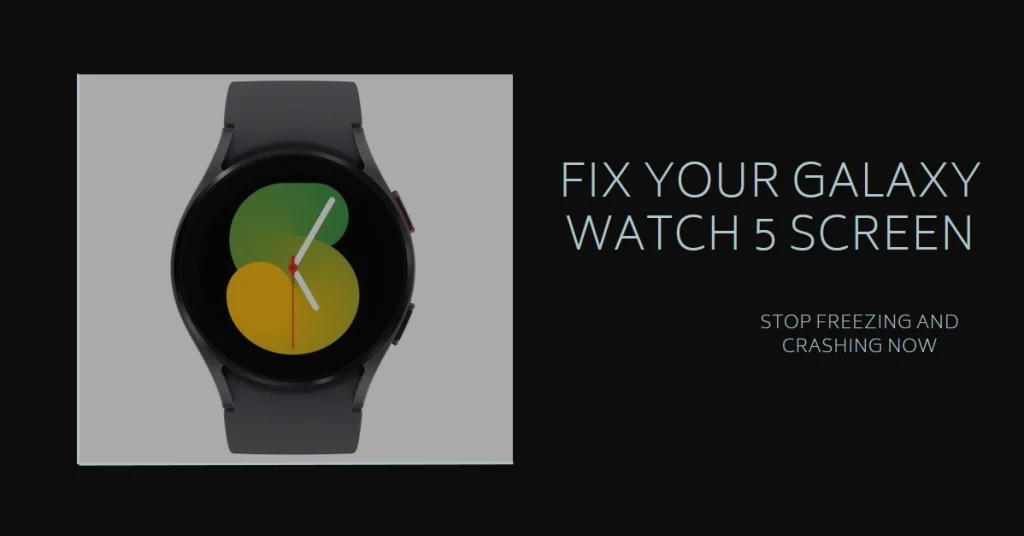
Before we dive deep, let’s understand the freeze.
- Freezing: The watch screen becomes unresponsive to touch, stuck on a single image, or displays glitchy visuals.
- Crashing: The watch reboots unexpectedly, returning to the home screen or completely powering off.
Now, let’s tackle the culprit and get your watch back on track!
Identifying the Culprit: Potential Causes of Freezing and Crashing
Before diving into solutions, let’s explore the potential culprits behind your Galaxy Watch 5’s screen woes:
- Software glitches: Outdated software or buggy apps can disrupt your watch’s performance, leading to crashes and freezes.
- Overloaded memory: Running too many apps simultaneously or having excessive data stored on the watch can strain its resources and cause instability.
- Connectivity issues: A weak Bluetooth connection between your watch and phone can lead to lag and freezing.
- Hardware malfunction: While less common, physical damage or internal hardware issues can also cause screen problems.
Troubleshooting Strategies for a Smooth Watch Experience
Now, let’s arm ourselves with the tools to tackle these issues:
1. Restart and Update
- Soft reboot: Press and hold the Power button for 7 seconds, then release and wait for the watch to restart. This clears temporary memory and resolves minor glitches.
- Force Reboot: For unresponsive screens, press and hold the Power and Back buttons simultaneously for 10 seconds. This performs a hard reset, similar to restarting your phone.
- Software Updates: Ensure you have the latest software installed on both your watch and the Galaxy Wearable app. Check for updates in the “About watch” section on your watch and the “Software update” section in the app.
2. App Management
- Identify the troublemaker: If the freezing occurs while using specific apps, try uninstalling and reinstalling them.
- Clear app data and cache: For persistent issues, open the Galaxy Wearable app, tap “Watch apps,” choose the problematic app, and then tap “Clear data” and “Clear cache.”
3. Connection Check
- Turn off and on Bluetooth: On both your phone and watch, disable and re-enable Bluetooth. This refreshes the connection and can resolve temporary hiccups.
- Check pairing: Ensure your watch and phone are properly paired. Go to the Galaxy Wearable app, tap “About watch,” and then tap “Connected devices” to confirm the pairing status.
4. Factory Reset
- Last resort: If none of the above work, consider a factory reset. This erases all data and settings on your watch, essentially returning it to its original state. It’s a drastic step, but effective for resolving persistent software issues.
- Backup your data: Before proceeding, back up your watch data using the Galaxy Wearable app. This ensures you don’t lose important information like workout records or watch faces.
Seeking Professional Help
- Hardware issues: If the freezing persists despite your best efforts, hardware problems might be at play. Contact Samsung support or visit an authorized service center for professional diagnosis and repair.
- Warranty coverage: Remember, your Galaxy Watch 5 is under warranty. If the issue arose within the warranty period due to manufacturing defects, you can get it repaired or replaced for free.
Bonus Tips for a Smooth Watch Experience
- Regular updates: Keep your watch and app software updated to benefit from bug fixes and performance improvements.
- Uninstall unused apps: Don’t overload your watch with unnecessary apps. Keep only the ones you use regularly.
- Manage watch faces: Some watch faces can be resource-intensive. Try switching to simpler ones if you experience freezing.
- Monitor battery health: A weak battery can lead to performance issues. Ensure your watch is charged regularly and avoid letting it drain completely.
By systematically applying these troubleshooting steps and preventative measures, you can conquer the freezing and crashing issues plaguing your Galaxy Watch 5. Remember, patience and a methodical approach are key. With a little effort, you’ll be back to enjoying your smartwatch’s seamless functionality in no time!