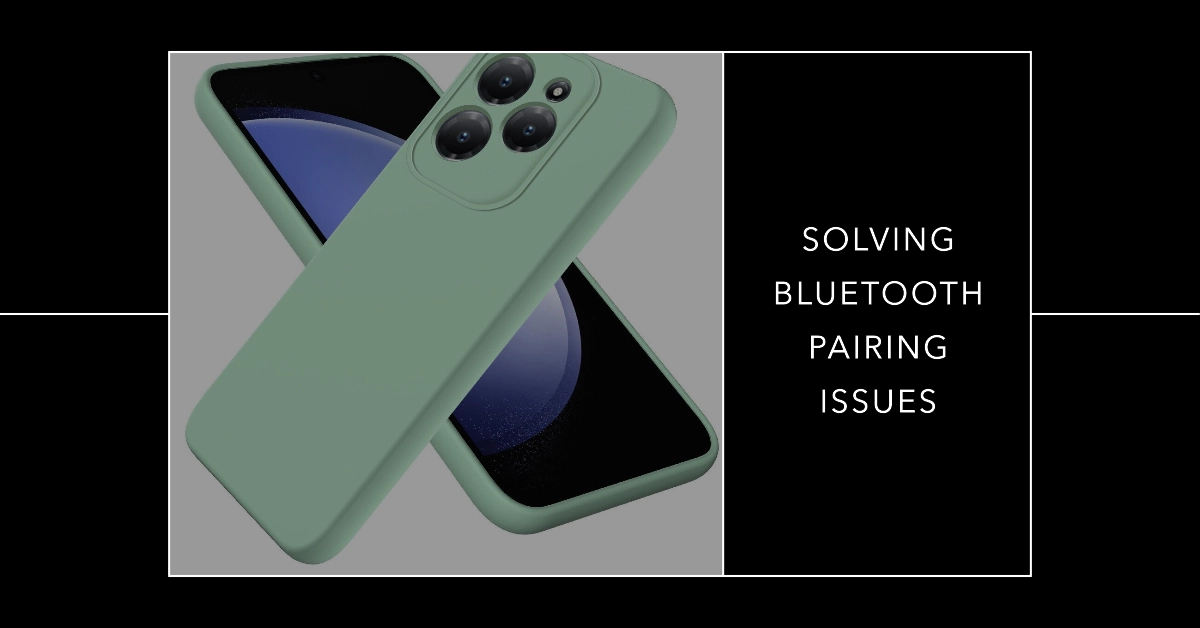Bluetooth connectivity is a valuable feature of the Infinix Hot 40 Pro, enabling seamless connections to various devices. However, occasional pairing difficulties can arise.
This guide offers a systematic approach to troubleshoot and resolve Bluetooth pairing problems on your Infinix Hot 40 Pro.
Sections
Common Causes of Bluetooth Pairing Issues
Understanding the root causes of Bluetooth pairing difficulties is the first step towards effective troubleshooting. Here’s a breakdown of the most prevalent issues:
1. Fundamental Configuration Errors
- Bluetooth Disabled: A fundamental oversight is neglecting to activate Bluetooth on one or both devices. Thoroughly verify that Bluetooth is enabled in the respective settings menus.
- Undiscoverable Device: Most Bluetooth accessories necessitate manual activation of a distinct “pairing mode.” Consult the device’s documentation for specific configuration instructions.
- Operational Range Exceeded: Bluetooth functions within a constrained physical range, often approximately 10 meters (30 feet). Maintain close proximity between the pairing devices.
2. Signal Interference
- Conflicting Wireless Frequencies: Household appliances such as microwaves, wireless routers, and cordless phones often operate within the 2.4 GHz frequency band, introducing potential interference with Bluetooth signals. Relocate devices or temporarily disable suspected sources of interference.
- Physical Barriers: Obstructions like walls, large furniture, or the human body can attenuate Bluetooth signals. Optimize the pairing environment by establishing a clear line of sight between devices.
3. Compatibility Considerations
- Bluetooth Version Mismatch: Bluetooth standards are subject to continuous evolution. Discrepancies between significantly disparate Bluetooth versions on devices can hinder pairing.
- Unsupported Bluetooth Profiles: Specific Bluetooth functionality, such as audio streaming or data transfer, relies on compatible profiles. Ensure the devices in question support the required profiles for intended use.
4. Software-Related Issues
- Outdated Device Software: Ensure both the smartphone and the Bluetooth accessory are running their latest respective operating systems or firmware. Updates frequently include patches addressing Bluetooth connectivity problems.
- Corrupted Bluetooth Stack: Infrequently, anomalies within a device’s Bluetooth software can lead to pairing errors. A device restart can reinitialize the Bluetooth stack, potentially resolving such issues.
5. Device-Specific Limitations or Faults
- Paired Device Memory Limit: Bluetooth accessories often have a finite capacity for storing pairing information. Exceeding this limit can necessitate “forgetting” older pairings before establishing new connections.
- Insufficient Battery Charge: Inadequate power levels on the smartphone or accessory can impede Bluetooth operation. Maintain adequate battery levels on all devices.
6. Hardware Malfunction
- Defective Bluetooth Component: While less common, a physically damaged or malfunctioning Bluetooth antenna in either device can render pairing impossible. This would likely necessitate professional repair services.
1. Preliminary Checks
Verify Bluetooth Status
- Step 1: Access your Infinix Hot 40 Pro’s “Settings” menu.
- Step 2: Navigate to the “Bluetooth” section and confirm that the toggle is switched to the “On” position.
Ensure Device Discoverability
- Step 1: Power on the Bluetooth device you intend to pair and activate its discoverable mode (consult the device’s user manual for specific instructions).
- Step 2: Under Bluetooth settings on your Infinix Hot 40 Pro, verify if the target device is visible in the list of available devices.
2. Proximity and Interference Mitigation
Optimize Device Proximity
- Bluetooth has a functional range limitation. Position your Infinix Hot 40 Pro and the pairing device within close proximity (ideally, a few feet apart).
Reduce Signal Interference
- Wireless signals from devices such as microwaves, cordless phones, and Wi-Fi routers can interfere with Bluetooth connections. Minimize potential interference sources by repositioning devices or temporarily disabling them.
3. Restart and Re-establish Connection
Cycle Bluetooth
- Step 1: Deactivate Bluetooth on your Infinix Hot 40 Pro momentarily, then reactivate it.
- Step 2: Reattempt the pairing process.
Reboot Both Devices
- Perform a full power cycle (restart) of both your Infinix Hot 40 Pro and the Bluetooth device you wish to connect. This can resolve temporary software issues.
4. Bluetooth Device Management
Remove and Re-pair Device
- Step 1: Locate the Bluetooth settings section on your Infinix Hot 40 Pro.
- Step 2: Identify the problematic device within your paired devices list.
- Step 3: Select the “Forget” or “Unpair” option associated with the device.
- Step 4: Initiate the pairing process afresh.
5. System Updates
Install Available Software Updates
- Step 1: Open “Settings” on your Infinix Hot 40 Pro and navigate to “System” (or “About Phone”).
- Step 2: Locate the “System Update” or “Software Update” option and initiate a check for available updates.
- Step 3: Download and install any pending updates, as they may contain Bluetooth connectivity fixes.
6. Network Settings Reset
Important: Resetting network settings will clear saved Wi-Fi configurations and Bluetooth pairings.
- Step 1: Access the “Settings” menu on your device.
- Step 2: Locate the “Reset Network Settings” option (precise location may vary slightly).
- Step 3: Proceed with the on-screen instructions to complete the network settings reset.
7. Hardware Assessment
- Inspect your Infinix Hot 40 Pro’s Bluetooth antenna region for any visible signs of physical damage. Hardware faults can affect Bluetooth functionality.
8. Technical Support
- If the outlined solutions fail to resolve the issue, consider contacting Infinix customer support or consulting a qualified repair technician for further diagnosis and potential hardware repair.
FAQs
- My device pairs but won’t connect, what can I do? Try “forgetting” the device and re-pairing it.
- Audio is choppy over Bluetooth, how do I fix it? Reduce distance and minimize interference.
- Is my old Bluetooth device compatible with the Hot 40 Pro? Check for backward compatibility.
- Can too many paired devices cause problems? While unlikely, it’s possible; try removing unnecessary pairings.
- Does a factory reset fix Bluetooth issues? Use as a last resort, it will erase all data.