Experiencing unstable internet connectivity on your Google Pixel 8 can be frustrating, especially when you rely on Wi-Fi for essential tasks. Wi-Fi drops can disrupt your online activities, hinder productivity, and even affect your ability to stay connected with friends and family.
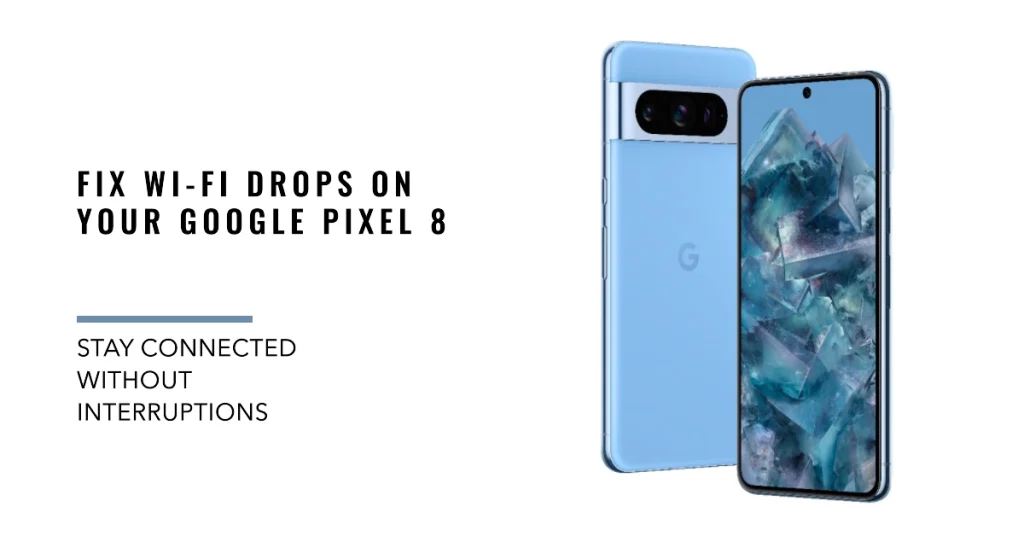
This comprehensive guide will equip you with the knowledge and solutions to resolve unstable internet issues on your Google Pixel 8. We’ll delve into various troubleshooting techniques, ranging from simple checks to more advanced configurations, to help you regain a stable and reliable Wi-Fi connection.
Common Causes of Wi-Fi Drops on an iPhone
Several factors can contribute to Wi-Fi drops on the Google Pixel 8. Here are some of the most common causes:
- Software Issues: Bugs or glitches in the Pixel 8’s software can sometimes cause Wi-Fi instability. Ensuring your device has the latest software updates installed can often address these issues.
- Network Congestion: If too many devices are connected to the same Wi-Fi network, it can lead to congestion and signal interference, resulting in Wi-Fi drops.
- Weak Wi-Fi Signal: If your Pixel 8 is located too far from the router or if there are obstacles between the device and the router, the signal strength may be weak, causing intermittent connections and drops.
- Router Issues: A faulty or outdated router can also cause Wi-Fi problems. Restarting the router or updating its firmware may resolve the issue.
- Interference from Other Devices: Microwave ovens, cordless phones, and other electronic devices can emit radio waves that interfere with Wi-Fi signals. Moving the router away from these devices may improve Wi-Fi performance.
- Third-party Apps: In some cases, specific third-party apps can interfere with Wi-Fi connectivity. Booting your Pixel 8 into Safe Mode can help determine if a third-party app is causing the issue.
- Network Settings: Misconfigured network settings can also lead to Wi-Fi drops. Resetting your Pixel 8’s network settings can sometimes resolve the issue.
- Hardware Issues: While less common, hardware problems with the Wi-Fi antenna or other components on the Pixel 8 could be the cause of Wi-Fi drops. If none of the other troubleshooting steps resolve the issue, it may be necessary to contact Google support for further assistance.
Step-by-Step Guide to Resolving Unstable Internet (Wi-Fi Drops) Issue on Google Pixel 8
Highlighted below are helpful tweaks and workarounds that you can use when dealing with unstable internet connection or Wi-Fi drops on your Google Pixel smartphone.
Basic Checks and Restarts
Before diving into more complex solutions, it’s crucial to perform some basic checks and restarts to rule out minor glitches or temporary issues.
- Verify Wi-Fi Connection: Ensure Wi-Fi is enabled on your Pixel 8. Disable and re-enable Wi-Fi to attempt a fresh connection.
- Check Airplane Mode: Disable Airplane Mode, as it can interfere with Wi-Fi connectivity.
- Restart Device: A simple restart can often resolve minor software issues that may be causing Wi-Fi instability.
- Restart Router and Modem: Power cycle your router and modem to reset their network configurations and potentially eliminate connection errors.
Network Troubleshooting
If the basic checks and restarts didn’t resolve the issue, let’s delve into more specific network troubleshooting steps.
- Forget and Re-add Wi-Fi Network: Removing and re-adding the Wi-Fi network can sometimes fix connectivity issues.
- Check for Software Updates: Ensure your Pixel 8 has the latest software updates installed. Updates often include bug fixes and network performance improvements.
- Disable Randomized MAC Address: Disabling randomized MAC address can help improve Wi-Fi stability on certain networks. Go to Settings > Network & Internet > Wi-Fi > Network Settings > Privacy and disable “Use randomized MAC address.”
- Check for Interference: Move your Pixel 8 closer to the router to minimize signal interference. Remove any obstructions between the router and your device.
- Update Router Firmware: Check if your router’s firmware is up to date. Updating the firmware can improve network performance and compatibility with newer devices.
- Contact Internet Service Provider (ISP): If the issue persists, contact your ISP to rule out any problems on their end.
Advanced Troubleshooting
If the aforementioned steps didn’t resolve the issue, consider these advanced troubleshooting methods.
- Reset Network Settings: Performing a network settings reset can eliminate any misconfigured network settings. Go to Settings > System > Reset options > Reset Wi-Fi, mobile & Bluetooth.
- Safe Mode Testing: Restart your Pixel 8 in Safe Mode to check if any third-party apps are causing Wi-Fi instability.
- Factory Reset: A factory reset should be considered as a last resort, as it will erase all your data. Perform a factory reset only if other methods have failed.
Additional Tips
- Ensure your Pixel 8’s Wi-Fi software is up to date. Go to Settings > System > System update > Check for software updates.
- Consider upgrading your router to a newer model if it’s outdated or has limited range.
- If you’re using a mesh network, ensure all mesh nodes are properly configured and positioned.
- Avoid using Wi-Fi extenders, as they can sometimes introduce signal interference and instability.
We hope that these troubleshooting steps and tips are able to resolve unstable internet issues on your Google Pixel 8, allowing you enjoy a stable and reliable Wi-Fi connection.
