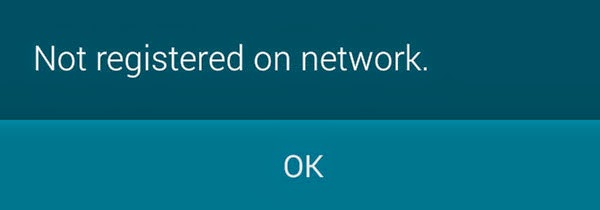End-user solutions to network-related issues including Insert SIM card, Not Registered on Network , Unknown Baseband version, Null IMEI errors on Samsung Galaxy S2, S3, S4 and S5.
This article contains end-user solutions to different errors including insert SIM card, not registered on network, unknown baseband version, and null IMEI prompts. These solutions are applicable to Samsung Galaxy S2, S3, 4G Blaze and the Galaxy S4 device.
Important note:
While these workarounds have helped others resolved the aforesaid errors they’ve encountered, we cannot guarantee it would do the same on your end. Nevertheless, if you’re willing to give these tricks a try, you can always refer to this content.
A. End-user workarounds to fix “Not register on network,” and “Insert SIM card” errors
1. Go to your phone Settings.
2. Scroll to and select Wireless and Network.
3. Tap Mobile Networks.
4. Now press the Home button and hold it for a few seconds, and then press the Power button. Hold both the Home and Power buttons for about 10-15 seconds.
5. Wait until the phone blinks or a black screen line 400 prompts, then release both buttons.
6. Allow your phone to reboot automatically. If your phone doesn’t reboot, simultaneously hold both the Home and Power buttons again for a few more seconds.
7. When the phone successfully reboots, check if the error prompts again.
If the problem persists, then it means a need for us to find another workarounds to get it fixed.
B. End-user solutions to “Not Registered on Network” error
Here is one of the methods used by some Samsung Galaxy users who have encountered the same network error. You may refer to this method if you’re willing to give it a try.
1. Power off the phone completely.
2. Once the device is completely turned off, remove the SIM card from the phone.
3. Wait until 30 seconds and place the SIM card back into the phone.
4. Ensure your device is connected to a wireless network.
5. Go to your phone Settings.
6. Scroll down to and select Software update.
7. Follow the on-screen prompts/instructions until reboot.
8. Wait for the device to reboot and complete update.
Relevant reports said that more than 50 percent of the case of Samsung Galaxy users have encountered error “Not Registered on Network” is due to a null or unknown IMEI number on the device. If software update does not resolve your problem, then you may consider restoring your galaxy device IMEI number. Just follow these steps:
C. Restore Galaxy Null IMEI Number to fix “not registered on network” error
1. Open up the phone dialer.
2. Enter *#06# to let your device check the IMEI number. If you are prompted with IMEI Null, then it means you need to reconfigure the settings, for you to fix pertinent errors on your Galaxy device, including “No signal” or “Not registered on Network.”
3. Now type in *#197328640# or *#*#197328640#*#*
After entering either of the aforesaid numeric characters, you will be prompted with the Command mode.
4. Select option 6 on the screen provided.
5. Choose (FTM) option 1.
Note:
FTM stands for Field Test Mode, used for debugging and testing. The FTM has to be disabled or turned off on your device. If you see it’s On, then turn it OFF. To restore your phone’s NULL or altered IMEI number, you need to turn FTM off. Here is how to turn off FTM on your device:
a. While on the command screen, press the Menu key/button.
b. Now, choose Key input and enter option 2. This will turn FTM off.
c. Wait for about 30 seconds, then remove the battery and SIM card.
d. Wait for another 30 seconds, then place the battery. Do not place the SIM Card back in yet.
e. Turn the phone on.
f. When the phone is booted up, get back to the Command mode and dial *#197328640#
g. Choose option 1, to enter the Debug screen.
h. Select phone control option 8.
i. Choose option 3.
j. Now select option 5 or RRC(HSDPA), on the screen provided.
k. Select option 2 or RRC revision, to get rid of the “Not registered on network or Null IMEI #” error prompts.
l. Now, choose option 5 or HSDPA only.
m. Power off your phone completely.
n. Finally, place the battery and insert the SIM card this time.
o. Reboot the phone.
D. Fixing unknown baseband version error on galaxy s2, s3, s4, s5
A corrupt or damaged EFS folder (contains the IMEI number) can cause unknown baseband version error to occur on your Galaxy device. This usually happens after a faulty installation of custom ROM or installing custom ROM without backing up the EFS folder. The unknown baseband version error can also lead to another error “Not Registered on network.” This results to you being unable to make calls and your phone number becomes invalid.
To fix this problem, all you need to do is to backup and restore your phone’s EFS (Encrypting File System) folder. You can find the EFS folder using any file manager application. Here are the steps to help you back up and restore EFS data/IMEI on your galaxy device.
Note:
You need to have a root access to complete this process. If not, then you need to root your device first, using a reliable Samsung Galaxy rooting software available. Once your device is rooted, you can now proceed to the following steps.
1. Enable Debugging mode on your device. To do so, go to Settings, select Developer Options, then check USB debugging.
2. Connect your Samsung Galaxy device to a computer.
3. Download EFS Professional v2.0 (the application you will need to restore EFS data/IMEI for your device.
4. Extract and run the executable file (EFS Professional.exe) You may download the app from dev-host
5. Click EFS Professional on the screen prompt, to launch the app.
6. Another screen will display with more information. Normally, it will let you know it recognized your device and that it is ready to proceed.
7. Click the Backup tab.
8. Be sure to put a check on all boxes next to each partition.
9. Click the Backup button to initiate backing up of your device’s EFS folder.
10. Now, click the Restore tab to restore the folder.
And that should restore your EFS folder, at the same time fix the unknown baseband on your Galaxy device, including Galaxy S2, S3, S4 and the new Galaxy S5.
Hope this has helped you too.