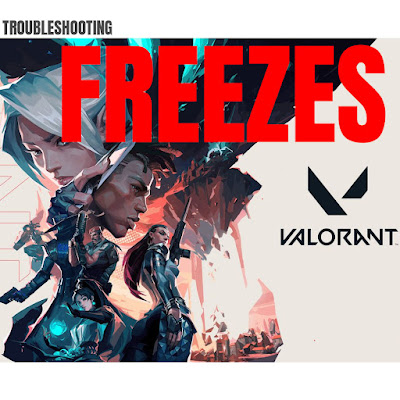Are you tired of your Valorant game freezing during crucial moments? You’re not alone. Many players have reported this issue, but the good news is that there are several troubleshooting steps and solutions you can try to fix it.
In this guide, we’ll take a look at some of the most common causes of Valorant freezing, as well as provide detailed troubleshooting procedures and solutions for each one. Whether it’s outdated drivers, lack of memory or storage space, overheating, network issues, or something else, we’ve got you covered.
So, let’s get started and get your game running smoothly once again.
Possible Causes & Solutions
Outdated or Corrupt Drivers
Drivers are software that allows your computer to communicate with the hardware components, such as your graphics card and sound card. If these drivers are outdated or corrupt, it can cause the game to freeze.
To troubleshoot this issue, visit the website of the manufacturer of your graphics card or sound card and download the latest drivers.
Once you have downloaded the drivers, install them and restart your computer.
If the issue persists, try uninstalling the current drivers and then install the latest ones.
Lack of Memory or Storage Space
The game requires a certain amount of memory and storage space to run smoothly, and if your computer does not have enough, it can cause the game to freeze.
To troubleshoot this issue, check the available memory and storage space on your computer by opening the task manager or system properties.
Clear out unnecessary programs and files, and clear the computer’s temporary files.
Close other programs running in the background while playing the game.
Consider adding more memory or storage if you have reached the maximum capacity of your computer.
Overheating
Overheating can cause the game to freeze as it may lead to the computer shutting down to prevent damage.
To troubleshoot this issue, check the temperature of your computer’s components using a temperature monitoring software.
Keep the computer in a cool, well-ventilated area, clean the dust inside the computer, and use a cooling pad for laptops.
Network Issues
Network issues such as poor internet connection or high ping can also cause the game to freeze.
To troubleshoot this issue, check your internet connection speed and stability.
Close other programs using the internet, restart the router, or contact your internet service provider for assistance.
Check your ping and lag while playing the game.
Game files Corrupted
Corrupted game files may cause freezing issue.
To troubleshoot this, Verify the game files integrity
Repair or reinstall the game.
Incompatible Hardware
If the hardware components of your computer, such as the graphics card or sound card, are not compatible with the game, it can cause the game to freeze.
To troubleshoot this issue, check the game’s system requirements and compare them to your computer’s specifications.
Update the hardware component if it is outdated or not compatible.
Running too many Programs
Running too many programs in the background while playing the game can cause the game to freeze.
To troubleshoot this issue, close all unnecessary programs running in the background while playing the game.
Malware or Virus
A malware or virus on your computer can cause the game to freeze or crash.
To troubleshoot this issue, run a full scan of your computer using a reputable anti-virus or anti-malware software.
Keep your anti-virus or anti-malware software updated.
Power Supply Issues
Insufficient power supply can cause the game to freeze.
To troubleshoot this issue, check the wattage rating of your power supply and compare it to the recommended wattage for your computer and components.
Replace the power supply if it is not sufficient.
Outdated Operating System
If the operating system of your computer is outdated, it may not be able to support the game and can cause the game to freeze.
To troubleshoot this issue, check for updates for your operating system and install them.
If your operating system is no longer supported, consider upgrading to a newer version.
In conclusion, the Valorant freezing issue can be caused by outdated or corrupt drivers on your computer or a lack of memory or storage space. By updating your drivers, freeing up memory and storage space, and contacting the game’s support team if necessary, you can fix the Valorant freezing issue and enjoy a seamless gaming experience.
Valorant Freezing FAQ’s
What causes Valorant to freeze?
Valorant may freeze due to a variety of reasons, including outdated graphics drivers, lack of system resources, or conflicts with other programs running on the computer.
How can I fix Valorant freezing?
To fix Valorant freezing, try updating your graphics drivers, closing other programs that may be using system resources, and checking for any software conflicts. If the issue persists, contact the game’s support team for further assistance.
What are the minimum system requirements for Valorant?
The minimum system requirements for Valorant include a 64-bit operating system, a 2.8 GHz processor, 8 GB of RAM, and a DirectX 11 compatible graphics card.
Why does Valorant freeze during gameplay?
Valorant may freeze during gameplay due to a lack of system resources, outdated graphics drivers, or conflicts with other programs running on the computer. Try closing other programs and updating your drivers to resolve this issue.
Can freezing in Valorant be caused by a virus or malware?
It’s possible that a virus or malware on your computer may be causing Valorant to freeze. Run a scan of your computer with an up-to-date antivirus program to check for any malware or viruses.