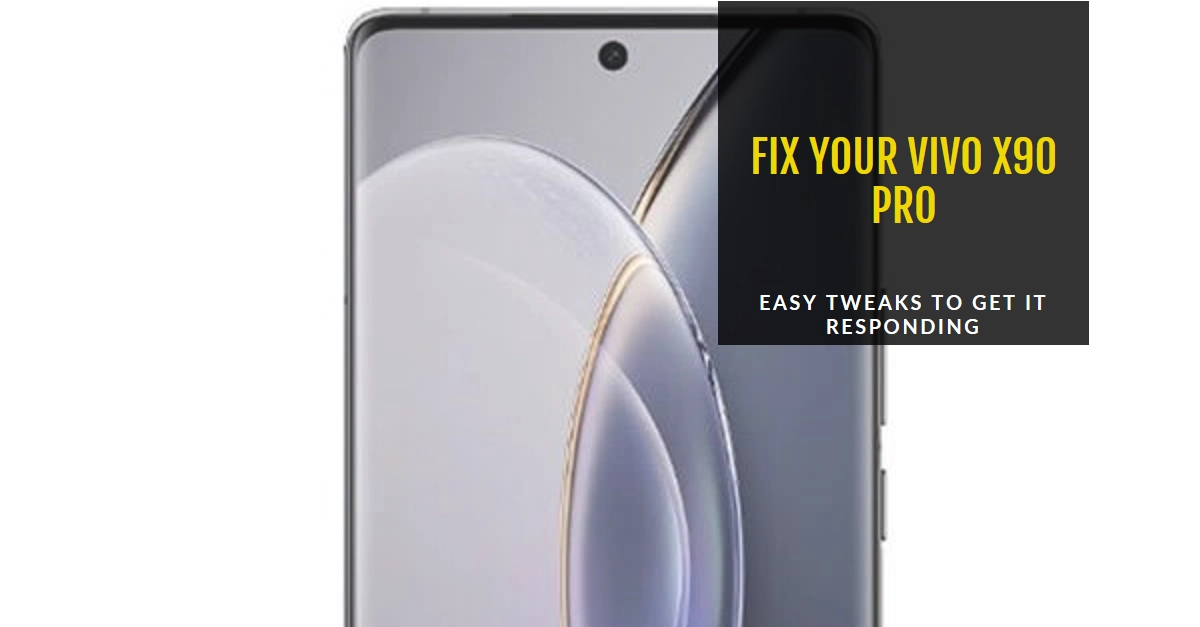Owning a powerful smartphone like the Vivo X90 Pro is a fantastic experience. But even the best devices can encounter occasional hiccups, and a frozen phone can be incredibly frustrating. If your Vivo X90 Pro is stuck and not responding, don’t panic! This comprehensive guide will walk you through various troubleshooting steps to get your phone back up and running smoothly in no time.
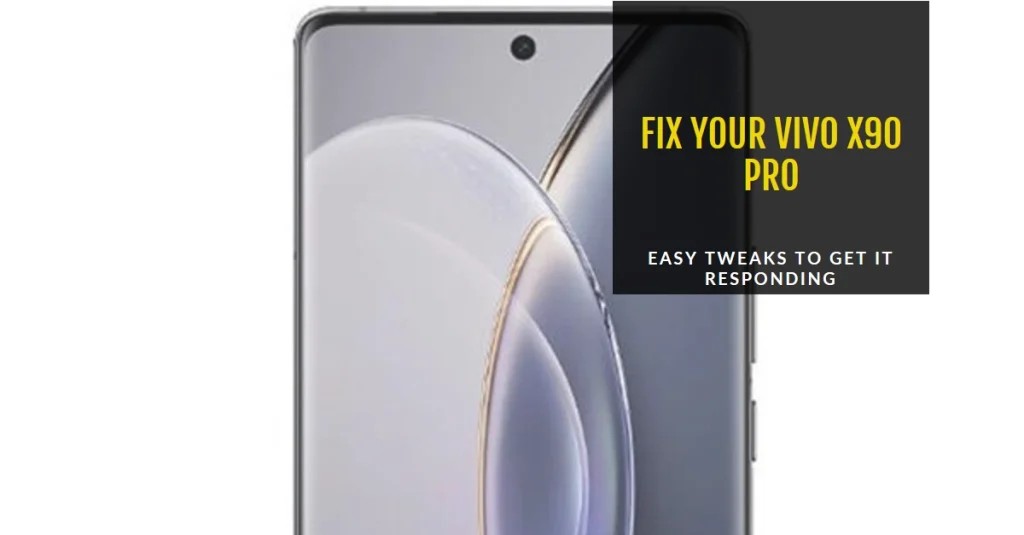
Before diving in, consider these quick fixes:
- Force a restart: This often resolves temporary glitches. Press and hold the power button and volume down button simultaneously for about 10 seconds until the phone restarts.
- Check for software updates: Outdated software can cause performance issues. Ensure your phone is running the latest version by navigating to Settings > System Updates.
Now, let’s explore more in-depth solutions:
Identifying the Cause
Understanding the root cause of your phone’s sluggishness is crucial for choosing the right fix. Here are some potential culprits:
- Overheating: Intense gaming or prolonged exposure to direct sunlight can overheat your phone, causing performance throttling or complete freeze.
- App issues: Buggy or resource-intensive apps can overload the system, leading to crashes and freezes.
- Low storage: Insufficient storage space can impact performance and cause unexpected freezes.
- Software glitches: Minor software bugs can sometimes manifest as freezes or unresponsiveness.
- Hardware issues: While less common, hardware faults like failing RAM or storage chips can also cause freezes.
Troubleshooting Steps
1. Cool it down: If overheating is suspected, turn off your phone and let it cool down in a shaded area for at least 30 minutes. Remove any phone case that might trap heat.
2. Identify problematic apps: Close any recently opened apps, especially those known to be resource-intensive. If the freeze persists, try restarting your phone in Safe Mode, which temporarily disables third-party apps. This will help identify if a specific app is causing the issue. To enter Safe Mode, power off your phone and turn it back on while holding the volume down button. To exit Safe Mode, simply restart your phone normally.
3. Free up storage: Go to Settings > Storage and check your available space. If it’s below 10%, consider deleting unused files, photos, or apps to free up space. You can also move files to a cloud storage service like Google Drive.
4. Update software: As mentioned earlier, outdated software can be buggy. Check for and install any available system updates or app updates. Navigate to Settings > System Updates and tap “Check for updates”. For app updates, open the Play Store and tap the hamburger menu (three horizontal lines) > My apps & games > Installed.
5. Soft reset: This is a more forceful restart that clears temporary system data and can resolve software glitches. Press and hold the power button and volume down button for about 10 seconds until the phone vibrates and restarts.
6. Factory reset: This is a last resort option that erases all data and settings on your phone and restores it to its factory state. Back up all your important data before proceeding. To perform a factory reset, go to Settings > System > Backup & reset > Factory data reset.
Advanced Troubleshooting (if the above steps fail)
- Flash the latest firmware: This is a more technical process that involves installing a new software image on your phone. It’s recommended to consult Vivo customer support or a qualified technician for assistance with this.
- Hardware repair: If you suspect a hardware issue, it’s best to contact Vivo customer support or visit an authorized service center for diagnosis and repair.
While a frozen Vivo X90 Pro can be frustrating, the good news is that most cases can be resolved with the troubleshooting steps outlined above. Remember, patience is key, and systematically trying these solutions will most likely get your phone back to its smooth and responsive best. If none of the suggestions work, contacting Vivo customer support or a qualified technician is always a safe bet.
Bonus Tip: Regularly backing up your phone data ensures you don’t lose any important information in case you need to perform a factory reset.
We hope this comprehensive guide helps you fix your Vivo X90 Pro and get back to enjoying its full potential!