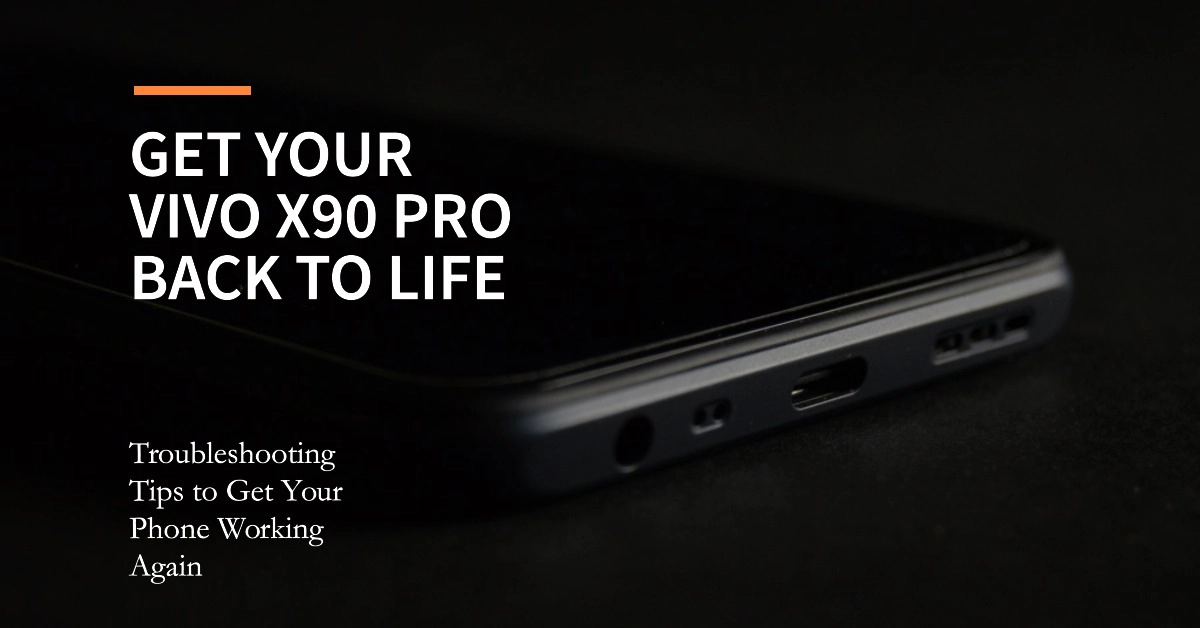If your Vivo X90 Pro won’t turn on, you’re not alone. This is a common problem that can be caused by a variety of factors. In this article, we’ll walk you through some potential solutions to help you fix the issue. Read on for more detailed instructions.
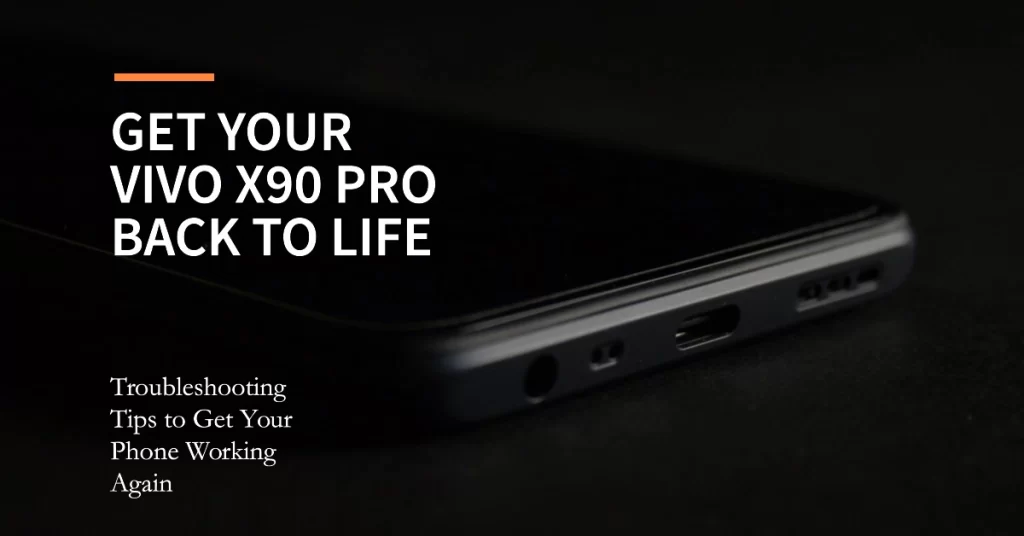
Why Is Your Vivo X90 Pro Not Turning On?
Here are some common reasons why a Vivo smartphone won’t turn on:
- Dead battery: This is the most common reason why a smartphone won’t turn on. Make sure that your phone is fully charged before trying to turn it on.
- Faulty charging cable or charger: If your phone is not charging properly, it’s possible that the charging cable or charger is faulty. Try using a different cable and charger to see if that fixes the issue.
- Dirty or damaged charging port: If the charging port is dirty or damaged, it may prevent the phone from charging properly. Try cleaning the charging port with a toothpick or a can of compressed air. If the charging port is damaged, you may need to have it replaced by a qualified technician.
- Software glitch: Sometimes, a software glitch can cause a phone to not turn on. Try restarting your phone to see if that fixes the issue.
- Hardware problem: If your phone has been dropped or damaged, it’s possible that there is a hardware problem with the phone. In this case, you will need to contact Vivo support for further assistance.
Note: Before trying any of the solutions below, make sure that your Vivo X90 Pro is fully charged. If the battery is completely drained, the phone will not turn on.
1. Check the charging port and cable
The first thing to check is the charging port and cable. Make sure that there is no debris or dust blocking the port, and that the cable is properly plugged in.
If you’re using a third-party cable, try using the original Vivo cable instead.
2. Force restart your Vivo X90 Pro
If your Vivo X90 Pro is still not turning on, try force restarting it.
- To do this, press and hold the power button for 10-15 seconds, or until the phone restarts.
3. Boot into Safe Mode
If your Vivo X90 Pro is turning on but is not booting into the home screen, try booting into Safe Mode.
- To do this, press and hold the power button until the Vivo logo appears, then press and hold the volume down button until the phone boots into Safe Mode.
Once you’re in Safe Mode, try to troubleshoot the issue. If the phone is working properly in Safe Mode, then the problem is likely caused by a third-party app. Uninstall any recently installed apps to see if that fixes the issue.
4. Reset your Vivo X90 Pro to factory settings
If you’ve tried all of the above solutions and your Vivo X90 Pro is still not working, you may need to reset it to factory settings via Android recovery mode. This will erase all of your data, so be sure to back up everything important before you proceed.
To factory reset your Vivo X90 Pro via Android recovery mode, follow these steps:
- Turn off your Vivo X90 Pro.
- Press and hold the power button and volume up button simultaneously for a few seconds, until the Fastboot mode menu appears.
- Use the volume buttons to navigate to the Recovery mode option, then press the power button to select it.
- Your Vivo X90 Pro will now boot into recovery mode.
- Use the volume buttons to navigate to the Wipe data/factory reset option, then press the power button to select it.
- Select Yes to confirm that you want to factory reset your device.
- Your Vivo X90 Pro will now begin the factory reset process. This may take a few minutes.
- Once the factory reset process is complete, your Vivo X90 Pro will restart.
Note: Factory resetting your Vivo X90 Pro will erase all of your data, including apps, photos, music, and settings. Be sure to back up everything important before you proceed.
Additional tips:
- If you cannot navigate the Android recovery mode menu using the volume buttons, try using the touchscreen.
- If the touchscreen is not working, you may need to use a USB mouse to navigate the recovery mode menu.
5. Contact Vivo support
If you’ve tried all of the above solutions and your Vivo X90 Pro is still not working, you may need to contact Vivo support or take your device to the nearest service center for proper hardware diagnosis.
Bonus Tips!
Here are some additional tips for troubleshooting a Vivo X90 Pro that won’t turn on:
- Try charging the phone for at least 30 minutes before trying to turn it on.
- If you’re using a wireless charger, make sure that the phone is properly aligned on the charger.
- Try removing the SIM card and microSD card from the phone, then try turning it on again.
- If you’re using a case, try removing it to see if that fixes the issue.
- Try connecting the phone to a computer to see if it is recognized. If the phone is recognized, you may be able to transfer your data to the computer before resetting the phone to factory settings.
If you’ve tried all of the above solutions and your Vivo X90 Pro is still not working, it’s likely that there is a hardware problem with the phone. In this case, you will need to contact Vivo support for further assistance.