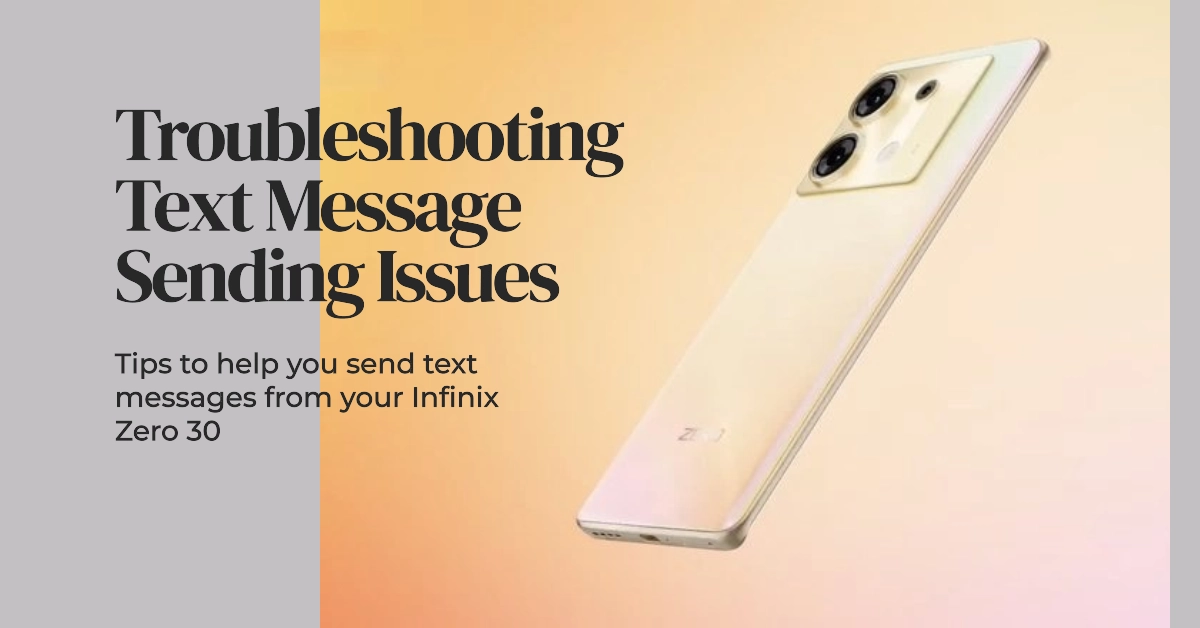Experiencing issues with sending text messages from your Infinix Zero 30 can be frustrating and disruptive to your communication. Several factors can contribute to this problem, ranging from network connectivity issues to device settings configurations.

In this comprehensive troubleshooting guide, we’ll delve into the potential causes and provide step-by-step solutions to help you resolve the issue and get your text messages back on track.
Understanding the Causes of Unsent Text Messages
Before diving into the troubleshooting steps, it’s essential to identify the underlying cause of your text message sending issues. Here are some common reasons why your Infinix Zero 30 might not be sending text messages:
1. Network Connectivity Issues: Network connectivity is crucial for sending SMS messages. If your phone is experiencing weak or no signal, it won’t be able to communicate with the network towers to deliver your messages.
2. Incorrect SMS Center Number: The SMS Center number is a vital setting that directs your messages to the appropriate gateway for delivery. If this number is incorrect, your messages will fail to send.
3. Messaging App Issues: Sometimes, glitches or bugs within the messaging app can interfere with message sending functionality. An outdated or corrupted messaging app can also lead to problems.
4. Device Settings: Misconfigured device settings, such as airplane mode or Do Not Disturb mode, can prevent your phone from sending text messages.
5. SIM Card Issues: A faulty or improperly inserted SIM card can disrupt cellular connectivity and hinder SMS transmission.
Troubleshooting Steps to Resolve Unsent Text Messages
Now that you have a better understanding of the potential causes, let’s explore the troubleshooting steps to resolve the issue of unsent text messages from your Infinix Zero 30:
1. Check Network Connectivity: Verify that your Infinix Zero 30 has a strong network signal. If the signal is weak or absent, try moving to an area with better coverage. You can also restart your phone to refresh the network connection.
2. Verify SMS Center Number: Ensure the correct SMS Center number is configured on your device. To check this, go to Settings > Messages > Advanced. Under the SMS Center section, enter the correct number provided by your network operator.
3. Reset Messaging App: Try resetting the messaging app to clear any potential glitches or bugs. Go to Settings > Apps, find the messaging app, and tap on Storage > Clear Cache. If the issue persists, consider uninstalling and reinstalling the messaging app.
4. Check Device Settings: Disable airplane mode and Do Not Disturb mode, as these can prevent your phone from sending text messages. Go to Settings > Network & Internet and ensure airplane mode is off. Also, go to Settings > Sound & Vibration and check if Do Not Disturb mode is enabled.
5. Check SIM Card: Inspect the SIM card for any visible damage or debris. If the SIM card appears damaged or dirty, clean it gently with a soft cloth. If you suspect the SIM card is faulty, contact your network provider for a replacement.
Additional Tips for Preventing Future Issues
To minimize the occurrence of unsent text messages in the future, consider these additional tips:
1. Keep Messaging App Up-to-Date: Regularly check for updates for the messaging app in the Google Play Store. Installing the latest updates ensures you have the most stable and bug-free version of the app.
2. Manage App Permissions: Review the permissions granted to your messaging app. Ensure it has access to essential features like sending and receiving SMS messages. Go to Settings > Apps > Permissions, locate the messaging app, and ensure it has the necessary permissions.
3. Restart Your Phone Regularly: Regularly restarting your phone can help clear temporary glitches and refresh system processes. Aim to restart your phone at least once a week to maintain optimal performance.
4. Contact Your Network Provider: If the issue persists after trying the troubleshooting steps, reach out to your network provider for further assistance. They can check for any network-related issues and provide additional troubleshooting guidance.
We hope that by following these troubleshooting steps and practicing preventive measures, you’re able to effectively resolve the issue of unsent text messages on your Infinix Zero 30 and ensure seamless communication.