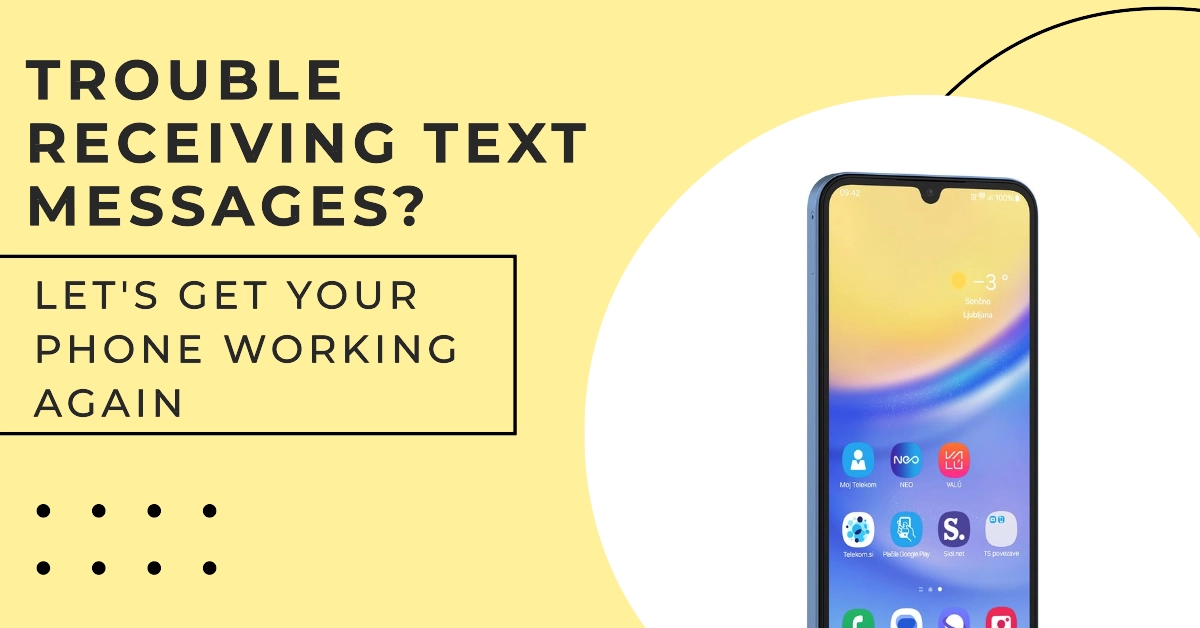Smartphones, including the Samsung Galaxy A15, can sometimes encounter issues where you find yourself unable to receive text messages despite being able to send them. This problem can arise due to various factors stemming from temporary software glitches to network-related troubles.
“My Samsung Galaxy A15 used to receive texts fine, but all of a sudden, I can’t get any messages. I can send them, but nothing comes in. What’s going on?”
Sections
Common Reasons Why does my Samsung Galaxy A15 can’t receive text/SMS messages but can send?
Here are some of the possible reasons behind this problem:
- Temporary software glitches: Minor glitches in your phone’s operating system or messaging app can interfere with receiving messages.
- Poor network coverage: If you’re in an area with weak signal strength, your device may struggle to receive messages.
- Incorrect message center number: This number is crucial for your phone to correctly route incoming text messages.
- Full message storage: If your message storage is full, you may not receive new texts.
- Number blocking: Accidentally blocking a contact will prevent you from receiving their messages.
- Outdated software: Bugs in older software versions can cause messaging problems.
- SIM card issues: A faulty or improperly seated SIM card can hinder message reception.
How to fix it?
Highlighted below are potential solutions that you can try when dealing with SMS receiving issues on your Samsung Galaxy smartphone. Try these before you escalate the problem to your service provider.
Restart your phone
A simple restart often clears temporary software glitches that might be interfering with your messaging functions. A restart refreshes your phone’s systems, potentially solving the issue.
- Hold down the power button.
- Choose “Restart.”
Check your network signal strength
A weak cellular signal can prevent you from receiving text messages. Checking your signal strength can illuminate network-related problems.
- Look at the signal bars at the top of your phone’s screen.
Confirm your message center number
The message center number is essential for routing SMS messages through your carrier’s network. An incorrect number can disrupt incoming messages.
- Contact your carrier to obtain the correct message center number.
- Navigate to your messaging app’s advanced settings to verify and/or update the number.
Clear your messaging app’s cache and data
Clearing your messaging app’s cache and data eliminates potential corruption that might be causing issues. This wipes the app’s temporary files giving it a fresh start.
- Go to “Settings.”
- Select “Apps.”
- Find your messaging app.
- Select “Storage.”
- Tap “Clear cache” and then “Clear data.”
Toggle airplane mode on and off
This resets your device’s network connections, potentially fixing temporary network-related problems. Re-establishing a fresh connection with your carrier’s network may restore message reception.
- Swipe down to access your quick settings menu.
- Tap the airplane icon to turn airplane mode on.
- Wait a few seconds and tap the icon again to turn airplane mode off.
Ensure the contact or number isn’t blocked.
Accidental blocking can prevent messages from coming through. Checking your messaging app’s blocking settings can rule out any inadvertent blocks.
- Access your messaging app.
- Explore its settings to find the “Blocked” list.
- Ensure the contact or number isn’t on the list.
Reset your network settings.
This resets all your Wi-Fi, Bluetooth, and cellular network settings to their defaults, potentially solving network-related problems. Remember, you’ll need to reconfigure Wi-Fi after this step.
- Go to “Settings.”
- Find “General Management” or its equivalent.
- Select “Reset.”
- Tap “Reset network settings.”
Remove and reinsert your SIM card
This helps re-establish a connection between your SIM card and the network. Re-seating your SIM card can fix minor errors preventing message delivery.
- Turn off your phone.
- Locate your SIM card tray and eject it.
- Carefully re-insert the SIM card.
- Turn your phone on.
Check for a software update
Software updates often include bug fixes and patches that address messaging problems. Installing the latest software can resolve the issue.
- Go to “Settings.”
- Tap “Software update.”
- Select “Download and install.”
Contact your carrier for support
Your carrier can investigate potential account-side or network-side issues. They can provide the most specific guidance for resolving the problem.
So if nothing else works, find your carrier’s support contact information, then give them again call.
Frequently Asked Questions
- Can a full inbox prevent me from receiving text messages? Yes, in some cases, if your text message inbox reaches its maximum capacity, it might hinder the receipt of new messages. Clear out old messages to free up space.
- Can outdated third-party messaging apps cause this problem? Yes, if you’re using a third-party messaging app that hasn’t been updated in a while, it may contain bugs or compatibility issues that prevent receiving texts. Check for updates or try switching back to the default messaging app.
- Could malware or a virus be the reason I’m not getting texts? While less common, malware or viruses can disrupt your phone’s messaging functions. Consider running a reputable antivirus scan on your device.
- Could my phone’s settings be changed after a recent update that’s preventing me from getting texts? Yes, sometimes updates can unintentionally alter settings. Review your messaging app settings and network settings to ensure everything is configured correctly.
- I can receive texts from some numbers but not others. What’s going on? This suggests that the issue might be on the sender’s side. Have them check their network connection, message center number, and ensure your contact information is correctly saved on their device.