If your Apple Watch is stuck on the Apple logo, don’t panic. There are a few things you can try to fix the problem yourself. In this article, we’ll walk you through the most common solutions, step by step. Read on for more information.
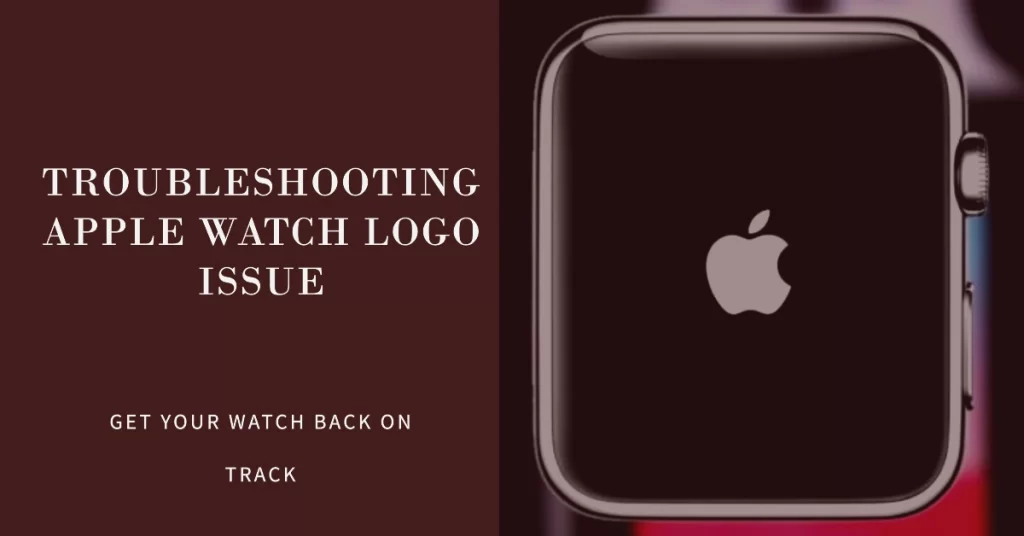
Why does your Apple Watch get stuck on the Apple logo?
There are a few reasons why your Apple Watch might get stuck on the Apple logo. Some of the most common causes include:
- Software glitch: Sometimes, a software glitch can cause your Apple Watch to freeze or get stuck on the Apple logo.
- Low battery: If your Apple Watch battery is low, it may not have enough power to start up properly.
- Hardware problem: In rare cases, a hardware problem, such as a faulty battery or logic board, can cause your Apple Watch to get stuck on the Apple logo.
How to fix an Apple Watch stuck on the Apple logo
Here are the steps you can take to fix an Apple Watch stuck on the Apple logo:
- Force restart your Apple Watch. To do this, press and hold the side button and Digital Crown simultaneously for at least 10 seconds, or until you see the Apple logo.
- Charge your Apple Watch. If your Apple Watch battery is low, try charging it for at least 30 minutes before trying to turn it on again.
- Unpair and re-pair your Apple Watch. If force restarting and charging your Apple Watch doesn’t work, you can try unpairing and re-pairing it with your iPhone.
- Reset your Apple Watch. If unpairing and re-pairing your Apple Watch doesn’t work, you can try resetting it. This will erase all of your data and settings, so be sure to back up your Apple Watch before doing this.
- Contact Apple Support. If you’ve tried all of the above steps and your Apple Watch is still stuck on the Apple logo, you may need to contact Apple Support for further assistance.
Step-by-step instructions on how to carry out each process
How to Force restart your Apple Watch:
- Press and hold the side button and Digital Crown simultaneously for at least 10 seconds, or until you see the Apple logo.
- Release both buttons when you see the Apple logo.
- Wait for your Apple Watch to restart.
How to Charge your Apple Watch:
- Connect the magnetic charging cable to the back of your Apple Watch.
- Connect the other end of the cable to a USB power adapter.
- Plug the power adapter into a wall outlet.
- Let your Apple Watch charge for at least 30 minutes before trying to turn it on again.
How to Unpair and re-pair your Apple Watch:
- On your iPhone, open the Watch app.
- Tap the My Watch tab.
- Tap All Watches at the top of the screen.
- Tap the button next to the watch you want to unpair.
- Tap Unpair Apple Watch.
- Tap Unpair again to confirm.
- To re-pair your Apple Watch, follow the instructions on the screen.
How to Reset your Apple Watch:
- On your iPhone, open the Watch app.
- Tap the My Watch tab.
- Tap General.
- Tap Reset.
- Tap Erase All Content and Settings.
- Tap Erase Now.
- Once your Apple Watch has been erased, follow the instructions on the screen to set it up again.
Contact Apple Support
If you’ve tried all of the above steps and your Apple Watch is still stuck on the Apple logo, you can contact Apple Support for further assistance. You can contact Apple Support by phone, chat, or email.
Additional tips
- If your Apple Watch is still stuck on the Apple logo after trying all of the above steps, you may want to try cleaning the charging contacts on the back of your Apple Watch and the charging cable. You can do this with a soft, dry cloth.
- If you’re using a wireless charger, make sure that your Apple Watch is properly aligned on the charger.
- If you’re still having problems, you may want to try using a different charging cable or wireless charger.
Overall Thoughts
The chance to fix an Apple Watch that’s stuck on the Apple logo depends on the cause of the problem. If the problem is caused by a software glitch, it’s usually relatively easy to fix. However, if the problem is caused by a hardware failure, it may be more difficult or impossible to fix.
In general, the chances of fixing an Apple Watch that’s stuck on the Apple logo are good. According to Apple Support, the most common cause of this problem is a software glitch, which can usually be fixed by force restarting or resetting the watch. If these steps don’t work, it’s possible that the watch has a hardware problem, in which case it will need to be repaired or replaced.
