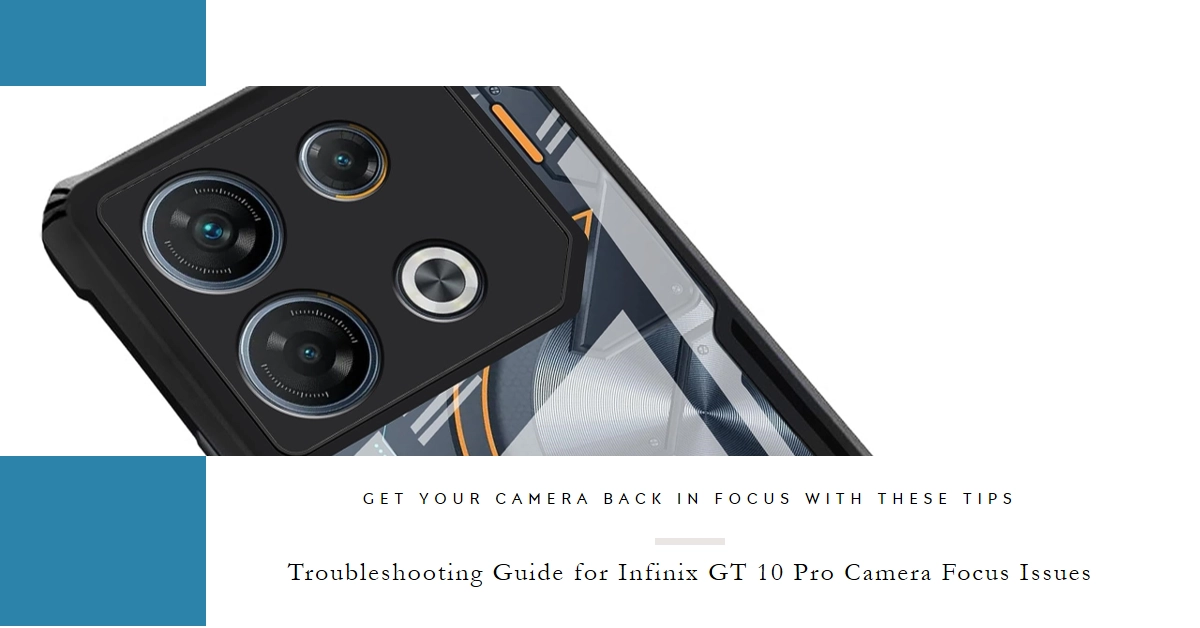Crisp, clear photos are a hallmark of the Infinix GT 10 Pro’s powerful camera system. But what if your shots suddenly turn out blurry, with subjects refusing to come into focus? This frustrating scenario can leave you scratching your head.
Fret not, fellow Infinix user! This comprehensive guide dives deep into the reasons behind the Infinix GT 10 Pro’s autofocus woes and equips you with a toolbox of solutions to get your camera back on track.
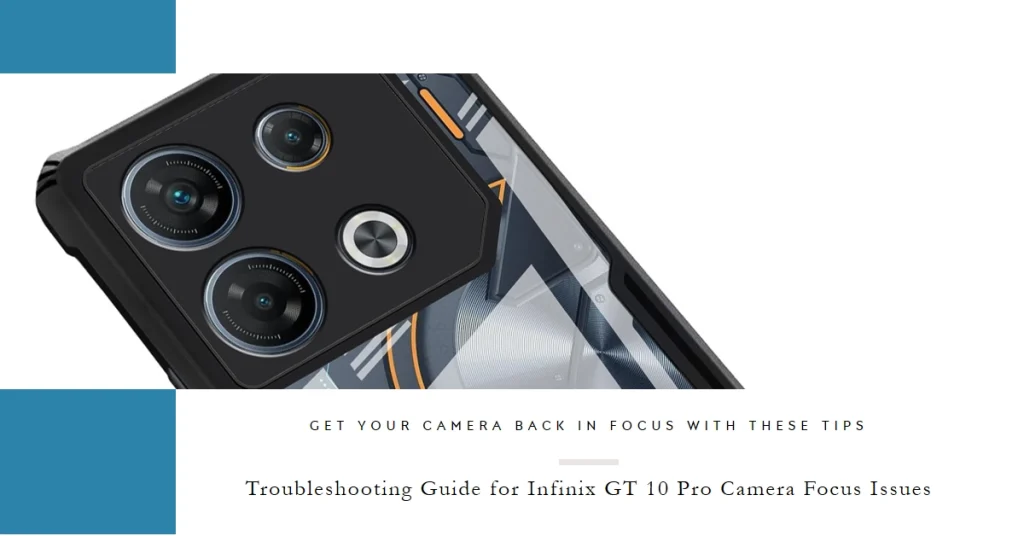
Understanding Autofocus: A Quick Rundown
The Infinix GT 10 Pro utilizes phase-detection autofocus (PDAF) technology. This system relies on sensors on the camera chip to analyze light patterns and adjust the lens focus until your subject appears sharp. However, various factors can disrupt this delicate process, leading to blurry photos.
Common Culprits Behind Blurry Photos
Several culprits can be causing your Infinix GT 10 Pro camera to misbehave:
1. Environmental Factors
- Low Light: In dim environments, PDAF struggles to capture enough light patterns, leading to blurry images.
- Fast Movement: Capturing a sprinting child or a fleeting bird? The rapid movement can overwhelm the autofocus system.
- Close-ups: When shooting close-up, the lens might overshoot the focusing point, resulting in blurry subjects.
2. Software Glitches
- Outdated Camera App: Bugs in outdated versions can disrupt autofocus functionality.
- System Issues: Background processes or resource overload can interfere with camera performance.
3. Hardware Issues
- Damaged Lens: Scratches or cracks on the lens can affect light transmission and disrupt focus.
- Faulty Sensor: In rare cases, a malfunctioning sensor might require professional repair.
Troubleshooting Tips: Regaining Focus Control
Before resigning yourself to blurry photos, try these troubleshooting steps.
1. Rule Out the Obvious
- Clean the Lens: A smudged lens can significantly impact focus. Gently wipe it with a microfiber cloth.
- Check for Obstructions: Ensure no case or screen protector is partially covering the lens.
- Restart the Phone: Sometimes, a simple reboot can clear temporary software glitches.
2. Software Solutions
- Update the Camera App: Head to the Play Store and ensure you have the latest camera app version.
- Force Close the Camera App: Double-tap the Recent Apps button and swipe up on the camera app to close it. Then, relaunch it.
- Clear Camera App Cache: Go to Settings > Apps & notifications > Camera > Storage > Clear Cache.
3. Advanced Troubleshooting
- Try Different Camera Modes: Switch between Auto, Pro, and Portrait modes to see if the issue persists across all modes.
- Disable AI Scene Detection: This feature can sometimes misinterpret the scene and impact focus. Go to Camera Settings and toggle it off.
- Reset Camera Settings: In Camera Settings, tap “Reset to Defaults” to revert to factory settings.
Bonus Tip: Optimizing Your Focus for Different Scenarios
- Low Light: Use Night Mode or manually adjust the ISO and shutter speed for better focus.
- Fast Movement: Enable “Sports Mode” or try burst shooting for better capture chances.
- Close-ups: Tap the subject on the screen to set the focus point manually.
Remember, pinpointing the cause of your focusing woes is key to finding the right fix. By following these steps, you’ll be well on your way to capturing stunning photos with your Infinix GT 10 Pro once again. So, grab your phone, embrace the detective spirit, and get ready to reclaim the joy of sharp, focused shots!
Pro Tips for Sharper Snaps
- Maintain a stable hand while taking photos to minimize camera shake.
- Tap on the desired subject on the screen to set the focus point manually.
- Use the volume buttons as shutter buttons to avoid camera shake from touching the screen.
- Ensure sufficient lighting conditions for optimal focus accuracy.
Seeking Assistance
If the problem persists after trying all the mentioned solutions, it’s advisable to seek professional help. Contact Infinix customer support or visit an authorized service center for further diagnosis and repair.