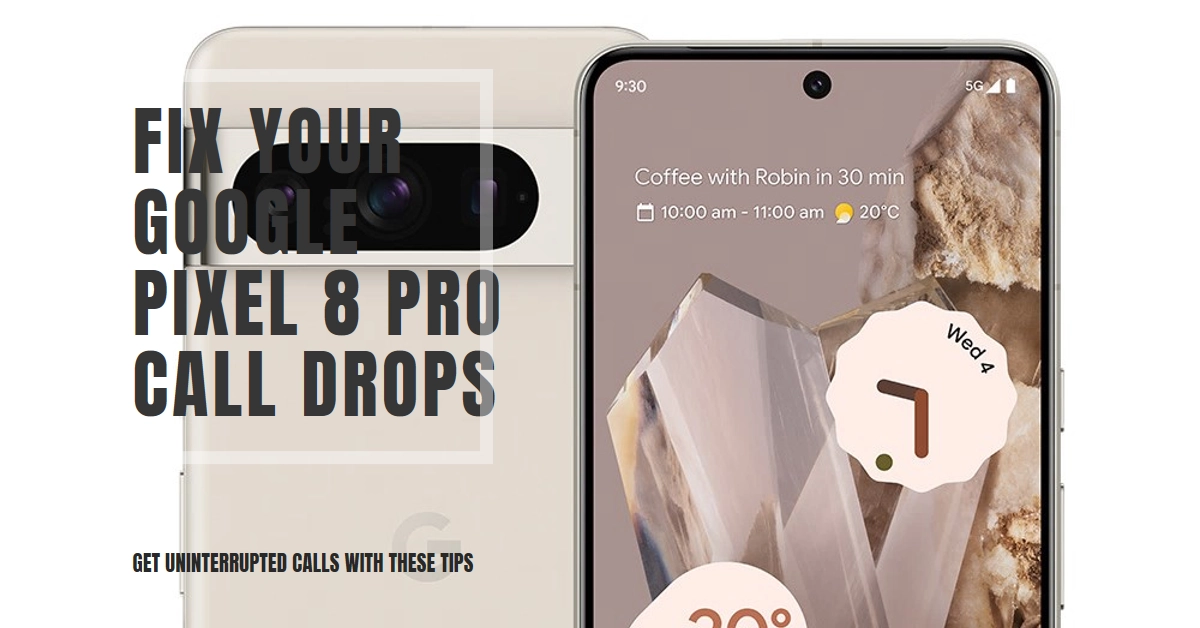Frustrated with calls dropping on your brand-new Pixel 8 Pro? You’re not alone. This issue has plagued some users since the phone’s release, leaving them scrambling for signal in the middle of important conversations. But don’t toss your phone in the bin just yet! This guide delves into the potential culprits behind call disconnects and offers practical solutions to get you back to uninterrupted calls.
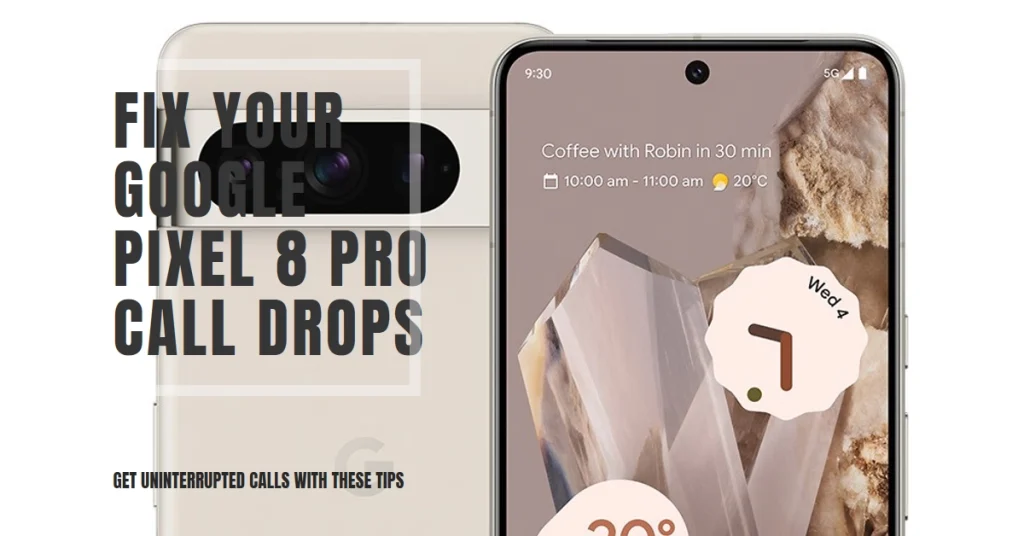
Understanding the Problem: Possible Causes of Call Disconnects
Several factors can contribute to calls dropping on your Pixel 8 Pro. Here are some of the most common:
- Network Issues: Weak signal strength, network congestion, or interference can disrupt your connection, leading to dropped calls.
- Software Glitches: Bugs or outdated software on your phone or the carrier’s network can cause connection instability.
- Hardware Faults: In rare cases, faulty hardware like a damaged antenna or SIM card could be the culprit.
- Third-Party Apps: Some third-party apps can interfere with call functionality, particularly those impacting your network connection or battery management.
- Bluetooth Interference: If you’re using Bluetooth headphones or speakers during calls, they might be causing signal disruptions.
Troubleshooting Tips: Reconnect and Stay Connected
Now that we understand the potential culprits, let’s explore some troubleshooting steps to fix those pesky call drops:
1. Check Your Network
- Signal Strength: Ensure you have a strong signal. Move to a different location if possible, or try switching between Wi-Fi Calling and cellular data if available.
- Network Congestion: Contact your carrier to inquire about network congestion in your area. They might have information about temporary outages or planned maintenance.
- Network Settings: Reset your network settings on your Pixel 8 Pro. This might clear any temporary glitches causing connectivity issues. To do this, go to Settings > Network & internet > Advanced > Network reset and tap Reset settings.
2. Update Your Software
- Phone Updates: Ensure you’re running the latest Android version and Pixel software updates. These often include bug fixes and improvements that can address call stability issues.
- Carrier Updates: Some carriers release updates for their network equipment. Check with your carrier to see if any updates are available for your phone.
3. Rule Out Hardware Issues
- SIM Card: Try removing and re-inserting your SIM card. If that doesn’t work, contact your carrier for a replacement SIM card.
- Safe Mode: Restart your phone in Safe Mode. This disables all third-party apps, allowing you to check if any are causing call interference. If calls don’t drop in Safe Mode, uninstall recently installed apps one by one until the culprit is identified.
4. Disable Potential Disruptors
- Wi-Fi Calling: If Wi-Fi Calling is enabled, try turning it off and relying solely on cellular data for calls. Sometimes, switching between Wi-Fi and cellular data can cause connection instability.
- Bluetooth: If you’re using Bluetooth headphones or speakers during calls, try switching to the phone’s speaker or wired earbuds. Bluetooth interference could be causing the disconnects.
- Third-Party Apps: Identify any battery-saving or network management apps you have installed. Disable them temporarily and see if calls drop less frequently.
5. Advanced Troubleshooting
- Adaptive Connectivity: This feature automatically switches between Wi-Fi and cellular data depending on signal strength. While helpful, it can sometimes cause handoffs that lead to dropped calls. Try disabling Adaptive Connectivity and see if it improves call stability.
- 5G Network: Some users report call drops when using 5G networks. Try forcing your phone to connect to LTE only by going to Settings > Network & internet > Mobile network > Advanced > Preferred network type and selecting LTE.
Still Having Issues? Contact Support
If you’ve tried all the above troubleshooting steps and your calls are still dropping, it’s time to seek professional help. Contact your carrier’s technical support team and explain the problem you’re facing. They might have additional insights specific to your network or offer advanced troubleshooting steps.
Additionally, consider contacting Google Pixel support if you suspect the problem might be software-related on your phone.
Stay Connected, Stay Calm
Call drops on your Pixel 8 Pro can be frustrating, but hopefully, these troubleshooting tips will help you get back to enjoying uninterrupted conversations.
Remember, the cause can be diverse, so try different approaches systematically and don’t hesitate to seek support if needed. With patience and a little investigation, you’ll be back to chatting flawlessly in no time.