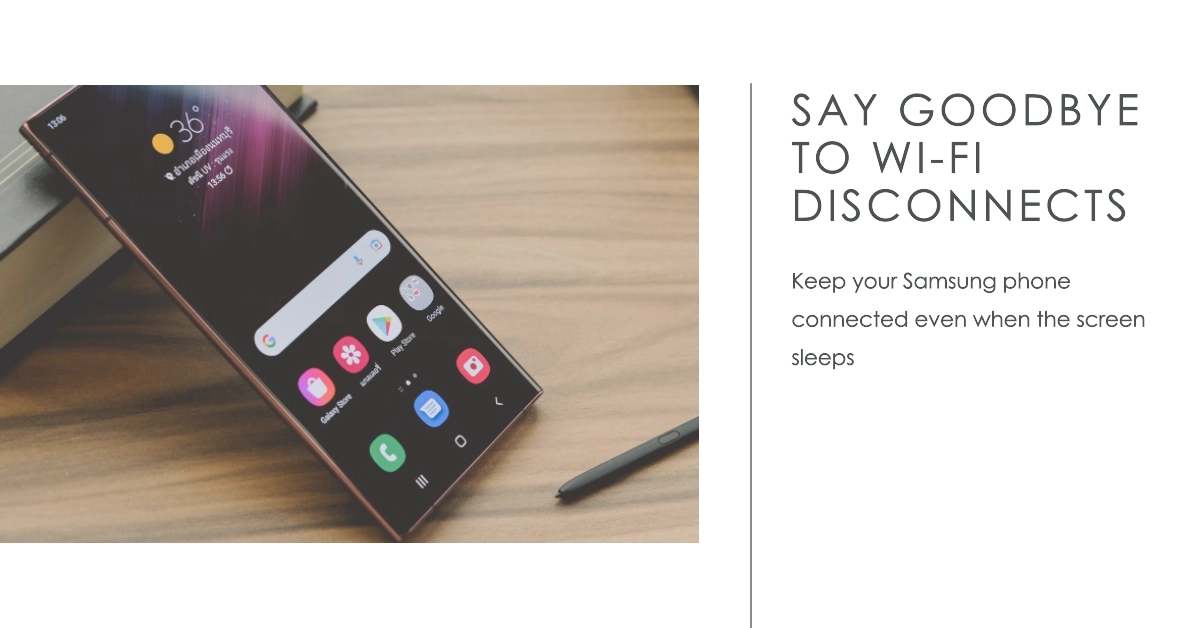Experiencing Wi-Fi disconnects when your Samsung phone screen goes to sleep can be frustrating and inconvenient. It can disrupt your online activities, prevent you from receiving timely notifications, and hinder your overall smartphone experience. This issue can stem from various factors, including network settings, software glitches, or even hardware problems.
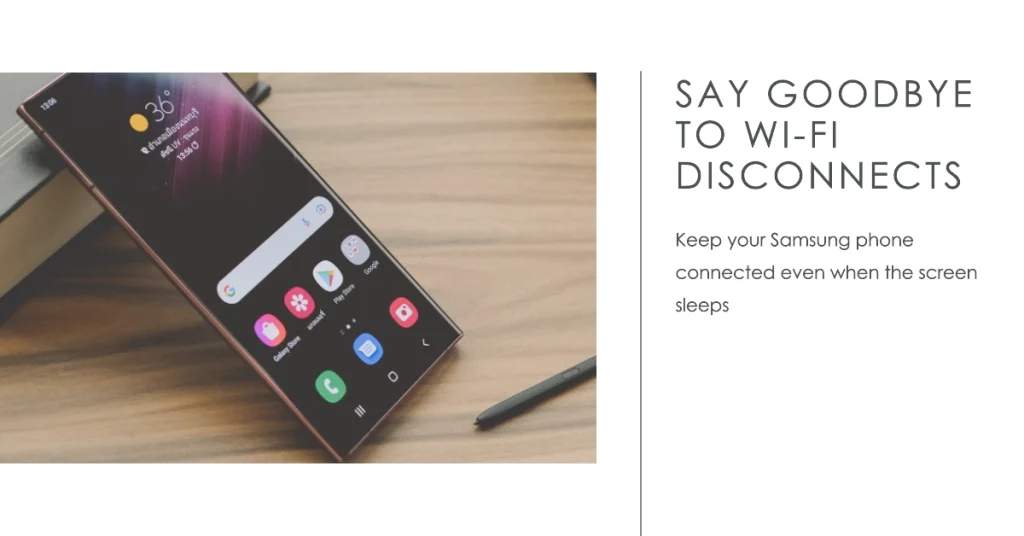
Fortunately, there are several troubleshooting steps you can take to resolve this issue and maintain a stable Wi-Fi connection.
Problem Overview
When your Samsung phone screen goes to sleep, it enters a power-saving mode that conserves battery by temporarily disabling certain functions, including Wi-Fi. This default behavior is designed to extend battery life, but it can sometimes lead to Wi-Fi disconnections.
In some cases, the issue may be caused by software bugs or incompatible apps, while in rare instances, hardware problems could be the culprit.
Understanding the Causes of Wi-Fi Disconnections
1. Power-Saving Settings
One of the primary reasons for Wi-Fi disconnections upon screen off is the phone’s power-saving mechanisms. To conserve battery life, some devices automatically disable Wi-Fi when not actively in use. While this feature can be beneficial for extending battery life, it can also disrupt your Wi-Fi connection.
2. Network Instability
Occasionally, Wi-Fi disconnections may stem from network instability. This could be due to issues with your router, internet service provider (ISP), or interference from other electronic devices. If the problem persists across different Wi-Fi networks, it’s likely a network-related issue.
3. Software Glitches
Software glitches or outdated software versions can also cause Wi-Fi disconnections. Temporary glitches can be resolved by restarting your phone, while outdated software may require an update.
Troubleshooting and Fixing Wi-Fi Disconnections
1. Check Wi-Fi Sleep Policy
To prevent Wi-Fi from disconnecting when your phone’s screen turns off, you can adjust the Wi-Fi sleep policy settings. Here’s how:
- Navigate to your phone’s Settings menu.
- Tap on “Connections” or “Network & Internet.”
- Select “Wi-Fi.”
- Tap on the Wi-Fi network you’re connected to.
- Scroll down and tap on “Advanced.”
- Under “Wi-Fi sleep policy,” select “Always” or “Keep Wi-Fi on during sleep.”
2. Restart Your Samsung Phone
A simple restart can often resolve temporary glitches that may be causing Wi-Fi disconnections. To restart your phone:
- Press and hold the Power button and the Volume Down button simultaneously for a few seconds.
- When the power menu appears, select “Restart.”
- Your phone will restart, and the Wi-Fi connection should be restored.
3. Update Your Phone’s Software
Ensure your Samsung phone’s software is up to date. Software updates often include bug fixes that can address Wi-Fi connectivity issues. To check for updates:
- Go to Settings > Software update.
- Tap on “Download and install.”
- If an update is available, follow the on-screen instructions to install it.
4. Reset Network Settings
If the issue persists, try resetting your phone’s network settings. This will erase all saved Wi-Fi passwords, so you’ll need to re-enter them afterward. To reset network settings:
- Go to Settings > General management.
- Tap on “Reset” and then “Reset network settings.”
- Select “Reset settings” and confirm the reset.
5. Check Your Router and Internet Connection
If the problem persists across different Wi-Fi networks, it’s likely a network-related issue. Check your router’s firmware for updates, ensure you have a stable internet connection from your ISP, and eliminate any potential interference from other electronic devices.
Final Notes
Wi-Fi disconnections can be a frustrating issue, but with the right troubleshooting steps, you can identify the root cause and restore a stable connection.
We hope that by adjusting power-saving settings, restarting your phone, updating software, resetting network settings, and checking your router and internet connection, you’re able to effectively address the issue and maintain a seamless Wi-Fi experience on your Samsung phone.