Xbox Game Pass, the portal to a vast library of games, can sometimes hit a snag, even on the powerful Xbox Series X. Don’t let a frustrated sigh be your only response. This comprehensive guide will equip you with the knowledge and steps to troubleshoot common Game Pass issues and get back to conquering virtual worlds.
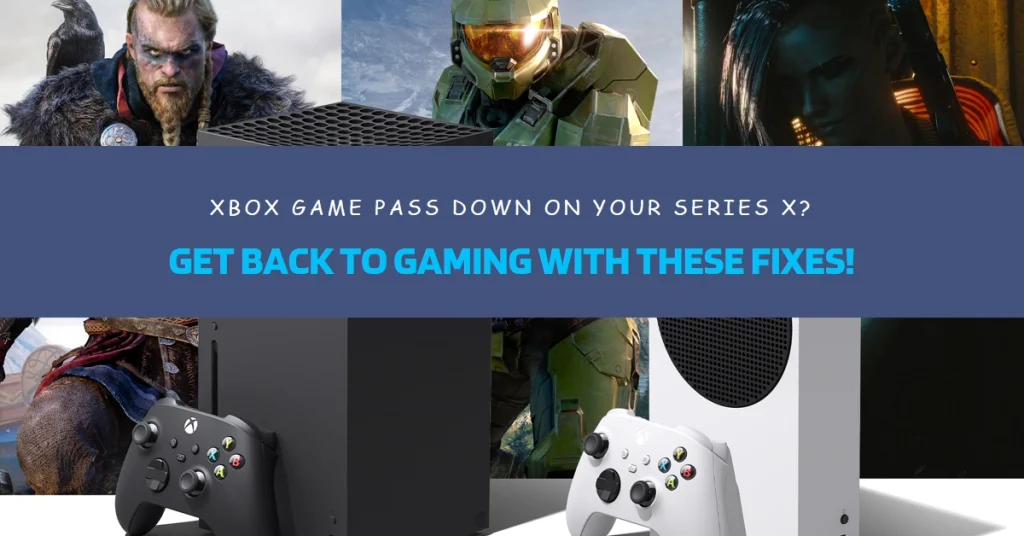
Whether you’re facing login woes, download dramas, or in-game glitches, this guide is your key to reclaiming your Game Pass glory. Dive in, and let’s get your gaming groove back on track!
Diagnosing the Problem: Pinpointing the Glitch
Before diving into solutions, let’s identify the culprit. Here’s a breakdown of common Game Pass issues on Xbox Series X:
- Login issues: You can’t access your Game Pass account or profile.
- Download errors: Games fail to download or install properly.
- Gameplay glitches: You encounter crashes, freezes, or performance issues within Game Pass games.
Once you’ve identified your specific problem, follow the targeted solutions in the next section. Remember, patience is key!
Targeted Solutions for Every Problem
Login Issues? Reclaim Your Account Access!
- Double-check your credentials: Ensure you’re using the correct email address and password associated with your Game Pass subscription.
- Check for service outages: Visit the official Xbox Status website to see if there are any ongoing issues with Game Pass logins.
- Power cycle your Xbox Series X: Hold the power button for 10 seconds until it completely shuts down, then turn it back on. This can sometimes refresh your connection to Xbox Live.
- Sign out and sign back in: On your Xbox Series X, go to Settings > Account > Sign out. Then, sign back in with your Game Pass credentials.
- Reset your password: If all else fails, try resetting your password through the Microsoft account website.
Download Dilemmas? Get Those Games Installed!
- Check your internet connection: Ensure you have a stable and strong internet connection. Run a network test on your Xbox Series X to confirm your download speeds.
- Pause and resume downloads: Sometimes, downloads get stuck. Try pausing and resuming the download to kickstart the process again.
- Clear your download queue: A clogged download queue can cause issues. Try removing any other downloads and focusing solely on the Game Pass game you’re having trouble with.
- Cancel and re-download the game: If all else fails, cancel the download completely and try downloading the game again from scratch.
- Change your download location: If you’re using an external hard drive, try downloading the game to your internal storage instead, or vice versa.
Gameplay Glitches? Tame the Technical Tantrums!
- Update your Xbox Series X: Ensure you’re running the latest system software update. Outdated software can cause compatibility issues with Game Pass games.
- Update the game: Check if there are any available updates for the specific Game Pass game you’re experiencing issues with.
- Hard reset your Xbox Series X: Hold the power button for 10 seconds until the console completely shuts down, then unplug it for 30 seconds. This can clear temporary memory and resolve minor glitches.
- Reinstall the game: Sometimes, a clean reinstall can fix persistent issues. Uninstall and then reinstall the Game Pass game you’re having trouble with.
5. Clear Cache: Regularly clear the cache on your Xbox Series X. This can help prevent performance issues and game glitches. To do this, go to Settings > System > Storage > Clear system cache.
Bonus Strategies: Advanced Techniques for Persistent Problems
For truly stubborn issues, these advanced tactics might be your last stand:
- Clear the alternate MAC address: This can help with network connectivity problems. Go to “Settings” > “Network” > “Advanced settings” > “Alternate MAC address” and choose “Clear.” Restart your console afterward.
- Reset your console with keeping games and apps: This resets system settings but preserves your data. Go to “Settings” > “System” > “Console info” > “Reset console.” Choose “Reset and keep my games & apps.”
- Contact Xbox Support: If even the advanced tactics fail, it’s time to call in the reinforcements. Visit the Xbox Support website (https://support.xbox.com/en-US/) and search for your issue or contact a support agent directly.
Back in the Gaming Groove!
By following these targeted solutions, you’ve equipped yourself to tackle any Game Pass hiccup on your Xbox Series X. Remember, patience is key, and don’t hesitate to seek help from the Xbox Support team if needed. Now, go forth and conquer those virtual worlds!
