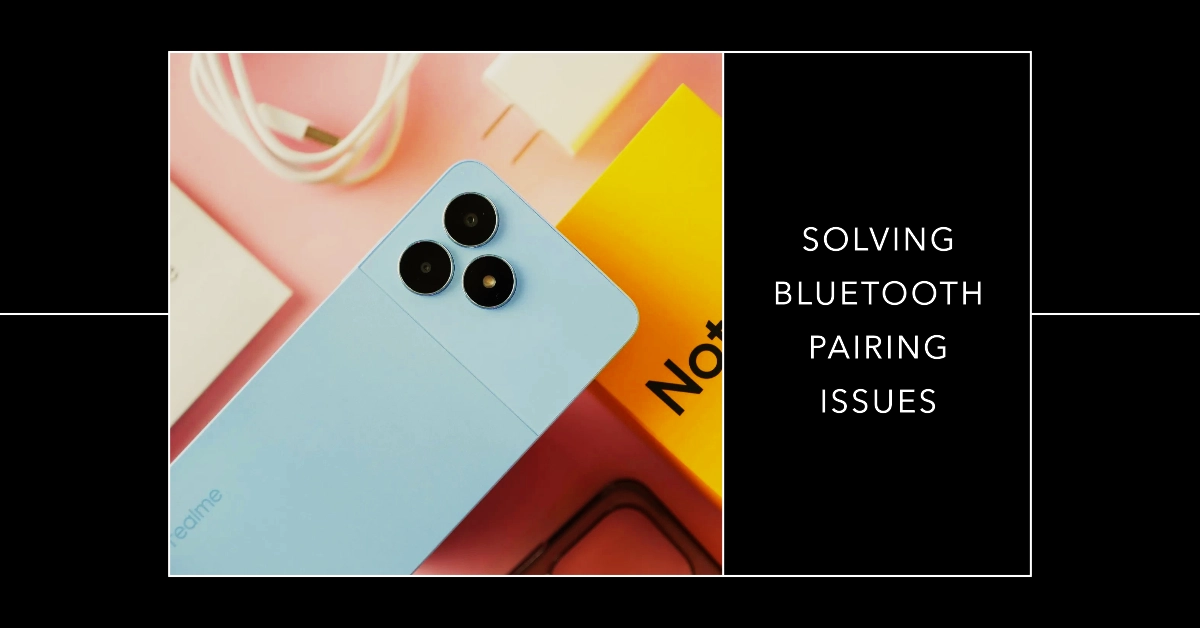Experiencing Bluetooth problems with your Realme Note 50 can hinder your ability to connect to wireless accessories. This article provides a systematic troubleshooting guide to help you diagnose and resolve common Bluetooth connectivity issues preventing you from pairing with other devices.
We’ll cover a range of potential solutions to restore your phone’s Bluetooth functionality.
I recently bought new wireless earbuds for my Realme Note 50. I am excited to use them for my workouts, but when I try to pair them, they don’t appear in the phone’s list of available Bluetooth devices. I’m frustrated as basic troubleshooting like restarting the phone and toggling Bluetooth hasn’t solved the problem.
Common causes of Bluetooth pairing issues
1. Basic Oversights
- Bluetooth Disabled: Ensure Bluetooth is turned on in both devices.
- Out of Range: Bluetooth has a limited range (usually about 30 feet). Keep devices within proximity.
- Device Not in Pairing Mode: Consult the manual for the device you want to connect as the process to enter pairing mode varies.
- Low Battery: Bluetooth can be power-hungry. Check that both devices have sufficient battery charge.
2. Interference
- Physical Obstructions: Minimize walls, furniture, or other physical barriers between devices.
- Competing Wireless Signals: Wi-Fi (particularly on the 2.4GHz band), microwaves, and other Bluetooth devices can interfere. Try minimizing nearby signal sources.
- USB 3.0/USB-C Interference: Older USB 3.0 devices can emit frequencies that disrupt Bluetooth. Use a USB cable extension to create distance if possible.
3. Software Issues
- Outdated Software: Ensure both your phone and the Bluetooth device have the latest software updates, which often contain Bluetooth fixes.
- App Conflicts: Recently installed apps may interfere with Bluetooth. Consider uninstalling or temporarily disabling suspicious apps to test.
- Corrupted Pairing Data: “Forget” the Bluetooth device on your phone and re-initiate the pairing process.
4. Device Quirks and Compatibility
- Multi-Device Limits: Some Bluetooth accessories have limits on the number of devices they can pair with simultaneously. Disconnect other devices if needed.
- Compatibility Issues: Not all Bluetooth devices are compatible with every phone. Double-check the specifications of both devices involved.
5. Hardware Malfunction
- Faulty Bluetooth Module: If all else fails, consider a potential hardware problem with either your phone or the Bluetooth device, Seek manufacturer support if this is the case.
Troubleshooting Steps
Outlined below are the things that you can try on your end to fix Bluetooth pairing problems with your Realme Note 50.
Preliminary Checks
- Cycle Bluetooth: Begin by toggling Bluetooth off and then back on from your Realme Note 50’s quick settings or within the device settings. This basic step often resolves temporary glitches.
- Ensure Device Compatibility: Verify that the Bluetooth device you intend to pair is compatible with your Realme Note 50. Consult the device’s user manual or manufacturer’s website for compatibility details.
- Optimize Proximity: Bluetooth operates within a limited range, typically up to 30 feet (10 meters). Maintain close proximity to the device you’re pairing with and minimize obstacles like walls or furniture that could weaken the signal.
Device Readiness
- Verify Device Status: Confirm that the Bluetooth device you want to connect is powered on and in discoverable mode. Refer to the device’s instructions for guidance on enabling discoverability.
- Restart Both Devices: A simple restart can often resolve software-related issues. Power cycle both your Realme Note 50 and the Bluetooth device.
Connection Management
- Remove and Re-pair: In your Realme Note 50’s Bluetooth settings, locate the problematic device and select “Forget.” Subsequently, initiate the pairing process again. This can rectify problems caused by corrupted pairing information.
- Address Connection Limits: Certain Bluetooth devices have restrictions on the number of concurrent connections they can support. If necessary, disconnect other paired devices and retry the connection process.
Software and Interference Considerations
- Install System Updates: Check for and install any available software updates for your Realme Note 50. Updates frequently include patches that address Bluetooth connectivity bugs.
- Identify App Interference: If the Bluetooth issue coincided with a recent app installation, consider temporarily uninstalling the app or revoking its Bluetooth permissions to assess if it’s the source of the problem.
- Reset Network Settings: In the event that the preceding solutions fail, consider resetting your network settings. Please note that this will also reset your Wi-Fi and mobile data configurations.
- Navigate to “Settings” -> “System” -> “Reset options” -> “Reset Wi-Fi, mobile & Bluetooth.”
FAQs
- My Realme Note 50 pairs, but audio is not routed to the device. How can this be fixed?
Verify volume levels on both devices and ensure the Bluetooth device is designated as the audio output source within your phone’s Bluetooth settings. - Why did my previously functional Bluetooth connection become problematic? Software updates or recently installed apps might be interfering. Refer to the troubleshooting steps outlined above.
- I’ve exhausted all options, and Bluetooth remains nonfunctional. What are my next steps? A hardware issue with your phone’s Bluetooth module might be present. Reach out to Realme support for further diagnosis and potential repair.
- How do I proactively minimize Bluetooth problems? Maintain updated system software and exercise caution when installing apps from unverified sources.
- Are there additional advanced troubleshooting measures available? While possible, proceed with extreme caution. Options like clearing the Bluetooth system cache or performing a full factory reset (after backing up essential data) exist.