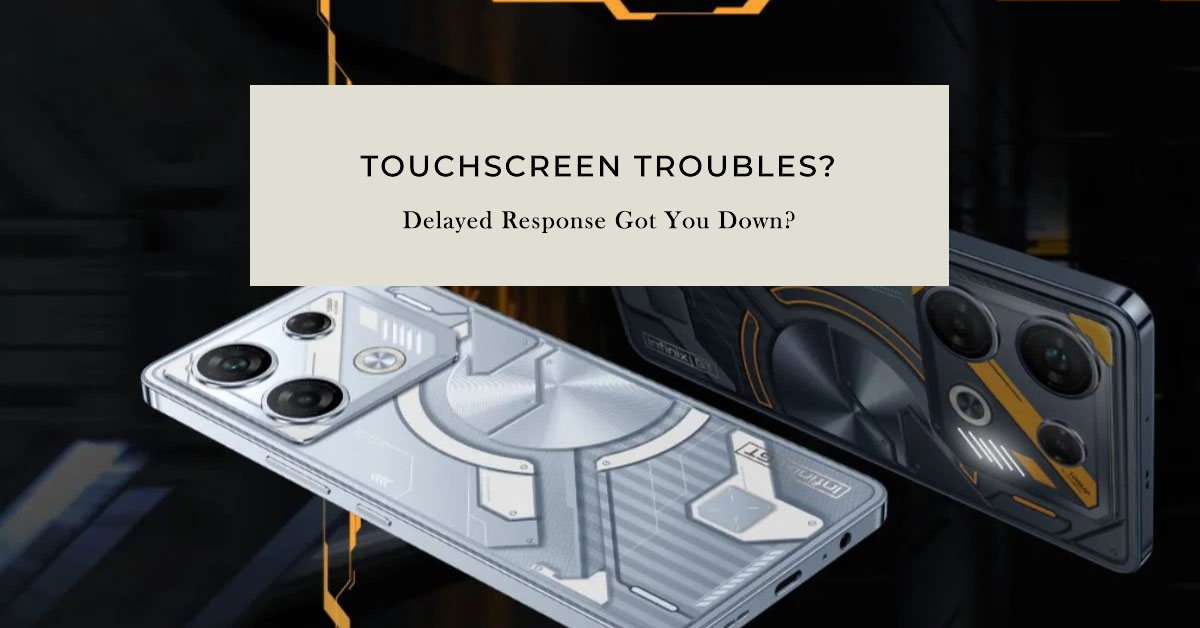Screen response latency, a delay between touch input and the device’s corresponding action, can significantly impact the user experience on the Infinix GT 10 Pro. This issue hinders smooth operation and can be particularly frustrating during fast-paced activities like gaming.
Here’s a comprehensive guide to identifying the potential causes of screen response latency and effective troubleshooting solutions.
“Lately, typing on my Infinix GT 10 Pro has become frustrating. Sometimes the keyboard doesn’t register my taps at all, and other times it takes a noticeable delay for the letters to appear on the screen. It makes even simple messaging a hassle.”
Understanding the Causes
Determining the underlying cause will help speed up the troubleshooting process. To give you some input, we’ve summed up common factors that may cause touchscreen response latency on your Infinix phone as follows:
Software-Related Factors
- Outdated Operating System: An outdated OS may contain compatibility issues or bugs that negatively affect screen responsiveness.
- System Resource Strain: Demanding applications running simultaneously can overburden the processor, leading to input lag.
- Background Processes: Unnecessary pre-installed apps (bloatware) or active background processes can consume valuable resources and contribute to latency.
Hardware-Related Factors
- Touchscreen Malfunction: Physical damage, manufacturing defects, or wear and tear can impair the touchscreen’s ability to register input accurately.
- Screen Protector Interference: A poorly fitted, low-quality, or excessively thick screen protector can hinder touch sensitivity.
Troubleshooting Procedures
Here are the things that you can do to deal with delayed touchscreen responses on your Infinix smartphone:
1. Verify System Updates
- Navigate to “Settings” -> “System” -> “System Updates”.
- Install any available updates, as they often include bug fixes and performance optimizations.
2. Manage Background Applications
- Access the recent apps view and terminate applications that are not in immediate use.
3. Resource Usage Analysis
- Navigate to “Settings” -> “Battery” -> “Battery Usage”.
- Identify applications with high battery consumption and consider restricting their background activity, or uninstalling them if non-essential.
4. App Removal
- Thoroughly review your installed apps and uninstall any that are unused or unnecessary.
- Consider disabling bloatware that cannot be fully uninstalled.
5. Optimize Refresh Rate
- If supported, navigate to “Settings” -> “Display” -> “Refresh Rate”.
- Select the highest available refresh rate for enhanced responsiveness.
6. Device Restart
- Perform a simple restart to resolve temporary software glitches.
7. Touch Sensitivity Calibration
- Explore “Display” or “Accessibility” settings to locate and adjust touch sensitivity (if the option is available).
8. Screen Protector Assessment
- Temporarily remove your screen protector to isolate potential interference. Replace with a high-quality, well-fitted alternative if necessary.
9. Factory Reset (Last Resort)
- Important: Create a data backup before proceeding.
- Locate the “Factory Reset” option within your settings. Use this only if other solutions fail.
10. Hardware Assessment
- If none of the software solutions yield improvement, a hardware fault (e.g., faulty touchscreen) is likely. Consult an authorized repair center for diagnosis and repair.
These troubleshooting steps provide a systematic approach to addressing screen response latency on your Infinix GT 10 Pro. Should the problem remain unresolved, consider contacting Infinix support or visiting a certified repair technician for further assistance.
FAQs
- Can a cracked screen cause latency? Yes, physical damage to the screen can disrupt its touch functionality.
- Will lowering screen resolution help? It might slightly, but it’s not a guaranteed fix and will sacrifice visual quality.
- What’s the difference between touch latency and display lag? Touch latency is the delay between your touch and the phone recognizing it. Display lag is the delay between the phone processing the input and the image changing on the screen.
- Are there apps to test touch latency? Yes, search for “touchscreen test” apps on the app store.
- Could a virus cause screen problems? While less common, malware can potentially cause system-wide issues, including latency.