Apple Watch battery draining fast has been a common problem faced by many users. If you’re facing the same dilemma, this post highlights a few helpful methods to stop battery draining and make your Apple Watch’s power last longer. Read on if you need some input diagnosing and fixing your Apple Watch’s battery that’s draining fast.
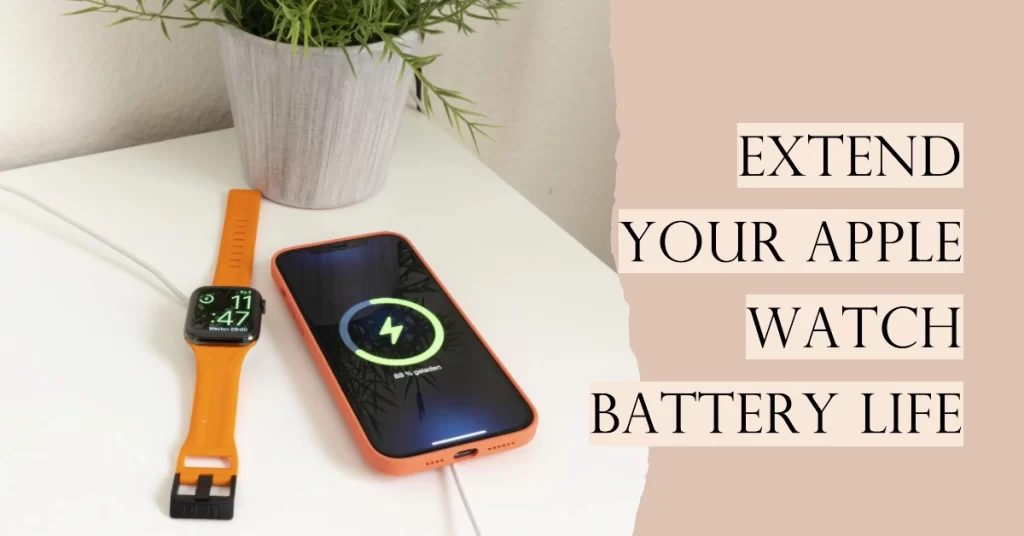
What Causes Battery Draining Problem on Apple Watch
There are a number of reasons why your Apple Watch battery might be draining faster than usual, including:
- Using too many features. The Apple Watch has a lot of great features, but some of them can be battery hogs. For example, the always-on display, heart rate monitor, and GPS can all use up a lot of power.
- Running too many apps. Even if you’re not actively using an app, it can still be running in the background and draining your battery.
- Having too many notifications. If you have a lot of notifications turned on, your Apple Watch will constantly be vibrating or lighting up, which can drain the battery.
- Having poor cellular service. If your Apple Watch is constantly trying to connect to a weak cellular signal, it will use up more battery life.
- An old battery. Over time, all batteries degrade and lose capacity. If your Apple Watch is a few years old, it’s likely that the battery is simply not performing as well as it used to.
Stop Battery Draining on Apple Watch With These Workarounds
If you’re worried that your Apple Watch battery is draining too fast, there are a few things you can do to extend its lifespan. Here are some of the most effective solutions:
1. Adjust the display settings
One of the biggest battery drains on the Apple Watch is the display. You can extend your battery life by adjusting the brightness and wake screen time settings.
To adjust the brightness:
- Open the Settings app on your Apple Watch.
- Tap Brightness & Display.
- Drag the slider to adjust the brightness.
To adjust the wake screen time:
- Open the Settings app on your Apple Watch.
- Tap Brightness & Display.
- Tap Wake Screen.
- Select the desired wake screen time.
2. Disable features you don’t use
If you don’t use certain features on your Apple Watch, such as the always-on display, heart rate monitor, or GPS, you can disable them to save battery life.
To disable the always-on display:
- Open the Settings app on your Apple Watch.
- Tap General.
- Tap Always On Display.
- Toggle off Always On.
To disable the heart rate monitor:
- Open the Settings app on your Apple Watch.
- Tap Privacy.
- Tap Heart Rate.
- Tap Turn Off Heart Rate.
To disable GPS:
- Open the Settings app on your Apple Watch.
- Tap Privacy.
- Tap Location Services.
- Tap System Services.
- Tap Location Services.
- Toggle off Location Services.
3. Manage your notifications
If you have a lot of notifications turned on, your Apple Watch will constantly be vibrating or lighting up, which can drain the battery. You can extend your battery life by managing your notifications and only turning on the ones that are most important to you.
To manage your notifications:
- Open the Settings app on your Apple Watch.
- Tap Notifications.
- Tap the apps that you want to manage notifications for.
- Toggle off the notifications that you don’t want to receive.
4. Turn off Wi-Fi and Bluetooth when you don’t need them
Wi-Fi and Bluetooth can be battery hogs, especially if you’re not using them. You can extend your battery life by turning them off when you don’t need them.
To turn off Wi-Fi:
- Open the Control Center on your Apple Watch.
- Tap the Wi-Fi icon.
- Tap the toggle to turn off Wi-Fi.
To turn off Bluetooth:
- Open the Control Center on your Apple Watch.
- Tap the Bluetooth icon.
- Tap the toggle to turn off Bluetooth.
5. Restart your Apple Watch regularly
Just like any other electronic device, restarting your Apple Watch regularly can help to improve its performance and battery life.
To restart your Apple Watch:
- Press and hold the side button and the Digital Crown until you see the power off slider.
- Drag the slider to the right to turn off your Apple Watch.
- Wait a few seconds, then press and hold the side button until you see the Apple logo.
6. Update your Apple Watch to the latest version of watchOS
Apple often releases updates to watchOS that include bug fixes and performance improvements. It’s a good idea to keep your Apple Watch up to date with the latest version.
And that’s all there is to troubleshooting battery draining problem on the Apple Watch.
