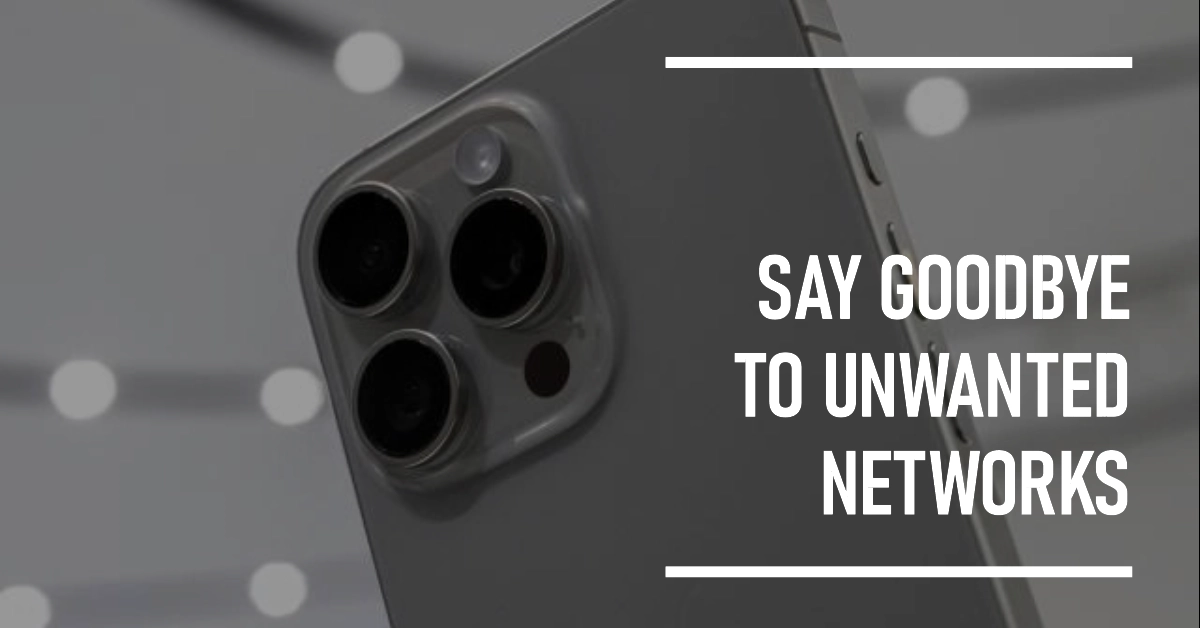Your iPhone 15 will automatically join any available Wi-Fi network within range, but this can be a security risk if you’re using public Wi-Fi. Malicious actors can set up fake Wi-Fi networks to trick people into connecting, and then steal their personal information. Good thing though because you can do something to prevent this from happening. All you have to do is configure your iPhone’s Wi-Fi settings.
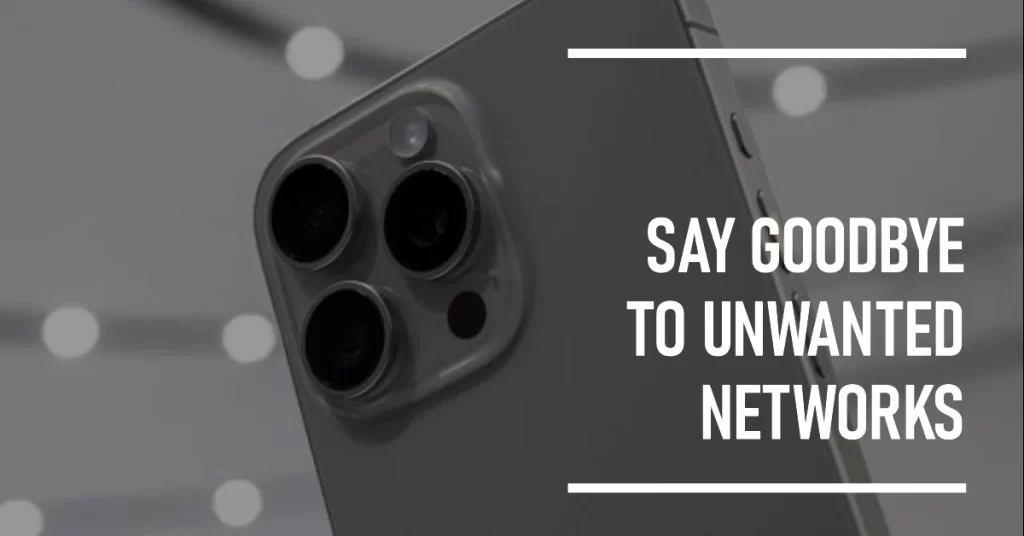
This post will guide you through a step-by-step process of configuring the iPhone 15 to not join any available Wi-Fi networks automatically.
Step-by-step instructions on how to stop your iPhone 15 from automatically joining available networks
To prevent your iPhone 15 from automatically joining available networks, you can follow these steps:
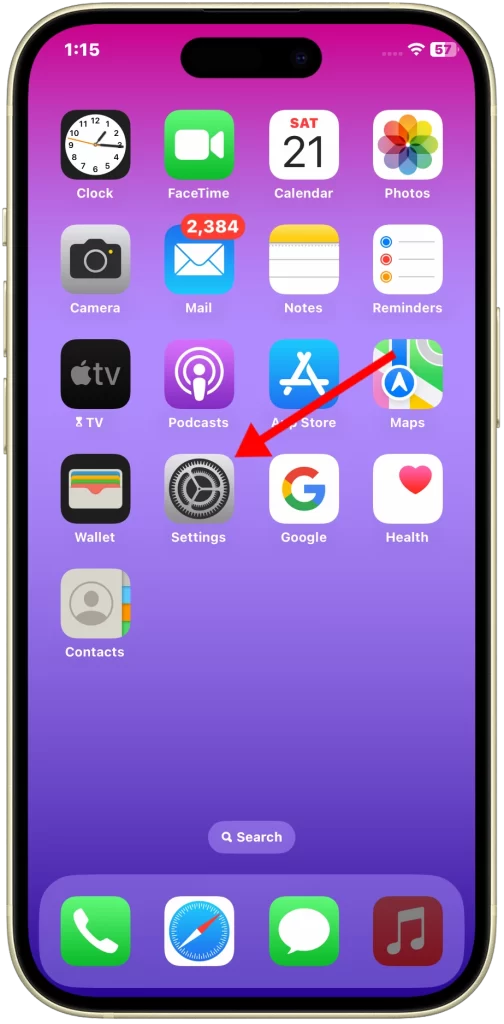
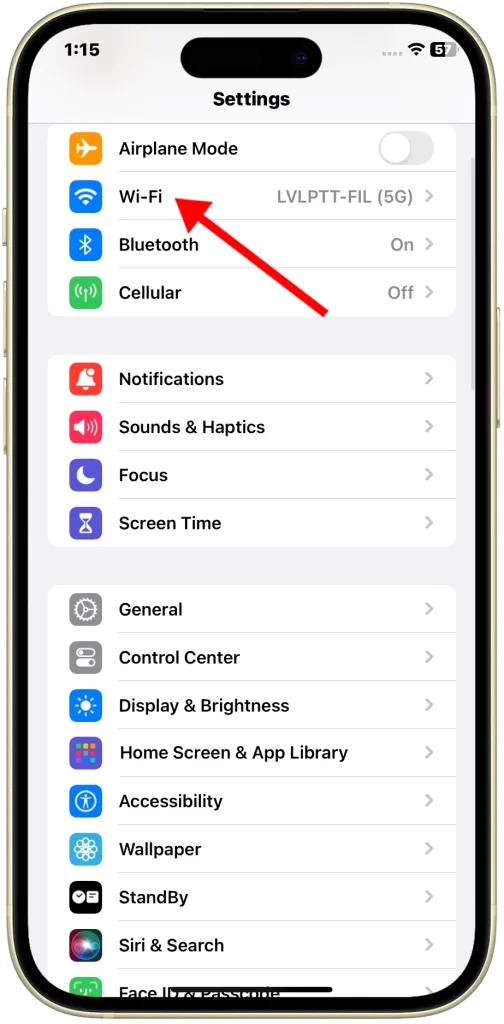
1. Open the Settings app and then tap Wi-Fi.
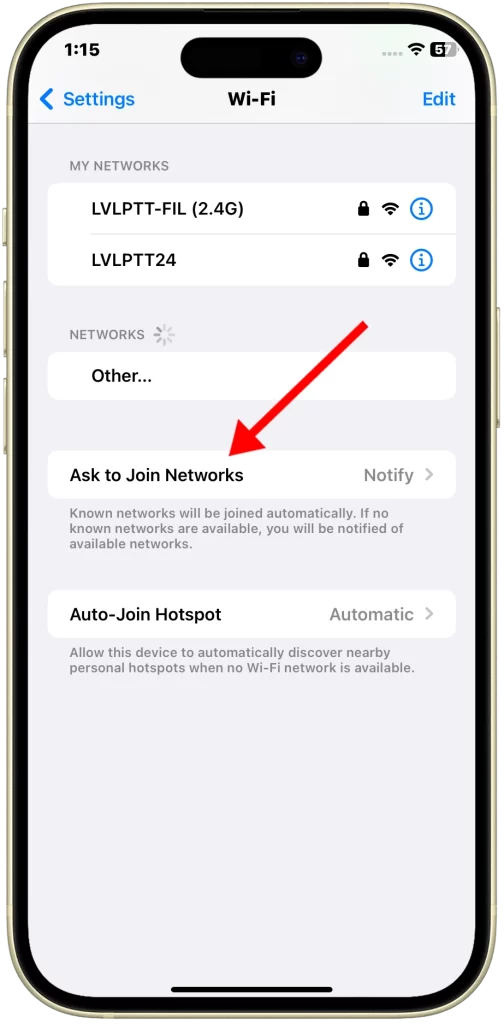
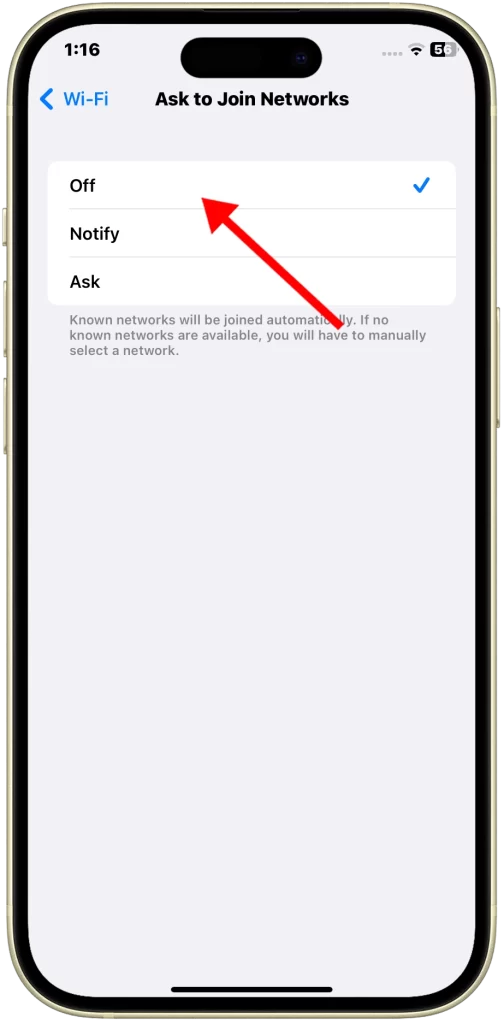
2. Tap Ask to Join Networks then toggle the switch next to Ask to Join Networks to Off.
Once you’ve turned off Ask to Join Networks, your iPhone 15 will no longer automatically join any available networks. You’ll need to manually select and connect to a network each time you want to use Wi-Fi.
Additional tips for staying safe when using public Wi-Fi:
- Avoid entering sensitive information, such as passwords or credit card numbers, when connected to public Wi-Fi.
- Use a VPN (virtual private network) to encrypt your traffic and hide your IP address.
- Be careful about what links you click on and what files you download.
- Keep your iPhone’s software up to date.
Why should you stop your iPhone 15 from automatically joining available networks?
There are a few reasons why you should stop your iPhone 15 from automatically joining available networks:
- Security: Public Wi-Fi networks are often unsecured, meaning that anyone can connect to them. This makes them a prime target for malicious actors who want to steal people’s personal information. By preventing your iPhone 15 from automatically joining public Wi-Fi networks, you can reduce your risk of becoming a victim of a cyberattack.
- Privacy: When you connect to a Wi-Fi network, your device shares its IP address and other information with the network owner. This information can be used to track your online activity and build a profile of your interests. By preventing your iPhone 15 from automatically joining public Wi-Fi networks, you can help to protect your privacy.
- Battery life: When your iPhone 15 is constantly scanning for and connecting to Wi-Fi networks, it can drain your battery life. By preventing your iPhone 15 from automatically joining public Wi-Fi networks, you can help to extend your battery life.
Manually Join a Wi-Fi Network on iPhone 15
Now that you’ve already disable automatic Wi-Fi joining on your iPhone 15, you can manually join your preferred Wi-Fi network at any time when needed.
Here’s how to manually join a Wi-Fi network on your iPhone 15:
- Open the Settings app and then tap Wi-Fi.
- Next, tap the name of the Wi-Fi network you want to join.
- If the network is password-protected, enter the password when prompted.
- Tap Join.
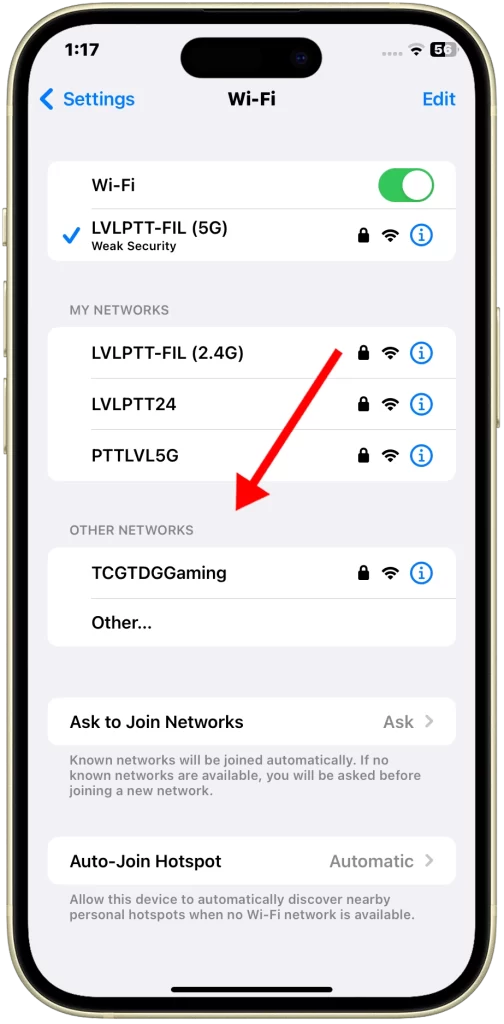
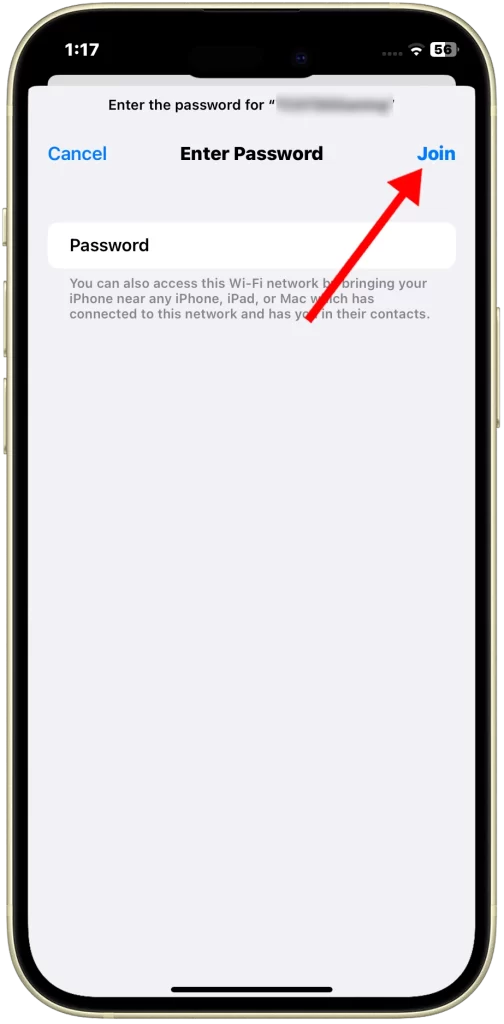
Overall Thoughts
Stopping your iPhone 15 from automatically joining available networks is a simple way to improve your security, privacy, and battery life. By following the steps above, you can take control of which Wi-Fi networks your iPhone 15 connects to and help to protect your personal information.