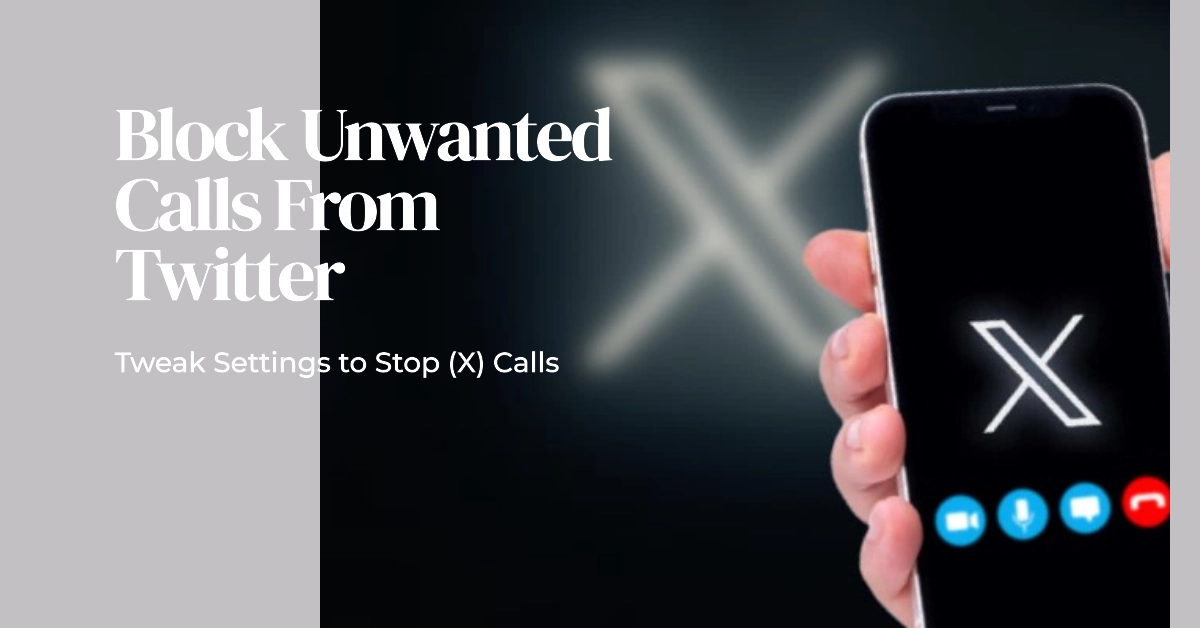Twitter’s audio and video calling features can be great ways to connect, but they may also open the door to unwanted calls. Whether it’s spam, harassment, or simply calls at inconvenient times, the ability to manage who contacts you through Twitter is important.
Thankfully, Twitter provides settings that offer control over incoming calls. In this article, we’ll guide you through the process of blocking unwanted calls on Twitter.
Understanding Twitter’s Call Settings
Twitter’s call settings allow you to customize your experience and protect yourself from unwanted contact. Here are the key options:
- Block all Incoming Calls: This simple option completely disables audio and video calling on your Twitter account.
- Restrict Calls to Specific Users: If you wish to maintain calling functionality but with more control, you can limit incoming calls to the following:
- People you follow: Only those you follow on Twitter can call you.
- People you follow and who follow you: Limits calls to mutual followers.
How to Block Unwanted Calls on Twitter (Step-by-Step)
Follow these steps to adjust your Twitter call settings:
- Open the Twitter app: Launch the Twitter app on your mobile device.
- Access Settings: Tap your profile picture in the top left corner, then select “Settings and Support” followed by “Settings and Privacy.”
- Navigate to Call Settings Choose “Privacy and Safety” and then “Direct Messages.”
- Adjust Call Settings Locate the “Enable audio and video calling” option.
- To block all calls: Toggle this switch to the off position.
- To restrict calls: Tap the box below “Enable audio and video calling” and choose your desired restriction level.
Additional Notes
- Blocking Individual Users: If you need to block specific users from calling, you can block them directly from their profile. Tap the three dots on their profile, select “Block”, and confirm.
- Reporting Abuse: If you’re receiving harassing or abusive calls, report the user(s) to Twitter’s support team.
By following these simple steps, you can take control of your Twitter calling experience and protect yourself from unwanted disruptions.