Bluetooth is a popular wireless technology that allows devices to connect to each other without the need for wires. It is a great way to connect your smartphone to headphones, speakers, and other accessories. However, Bluetooth problems can occur from time to time.
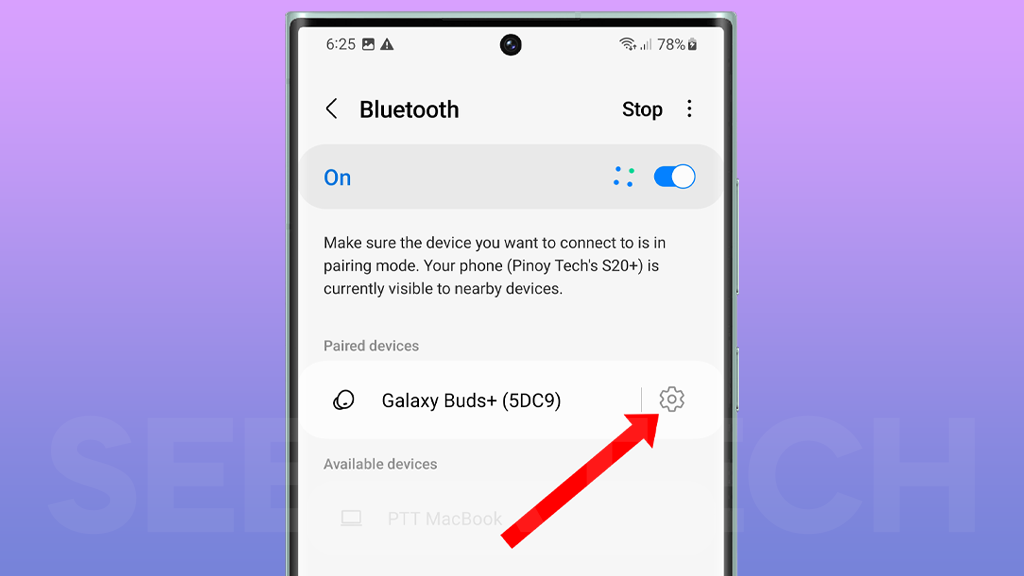
If you are having Bluetooth problems on your Galaxy S23 Ultra, this article can help. This article will provide you with step-by-step instructions on how to troubleshoot and fix Bluetooth problems on your Galaxy S23 Ultra. You will learn how to restart your phone and Bluetooth device, check for updates, forget and re-pair your Bluetooth device, reset your network settings, and contact your carrier or Samsung support.
Sections
Why am I having Bluetooth problems on my Galaxy S23 Ultra?
The most common causes of Bluetooth problems on the Galaxy S23 Ultra are:
- Software glitches: Sometimes, minor software glitches can cause Bluetooth problems. Restarting your phone and Bluetooth device can usually fix these glitches.
- Outdated software: If your Galaxy S23 Ultra or Bluetooth device is not running the latest software, it may cause Bluetooth problems. Make sure that both devices are running the latest software updates.
- Pairing issues: If you are having trouble pairing your Bluetooth device with your phone, there may be a problem with the pairing process. Try forgetting and re-pairing your Bluetooth device.
- Range issues: Bluetooth has a limited range, so if your Bluetooth device is too far away from your phone, it may cause problems. Make sure that your Bluetooth device is within range of your phone.
- Interference: Bluetooth can be interfered with by other wireless devices, such as microwaves and cordless phones. If you are having Bluetooth problems, try moving away from other wireless devices.
- Hardware problems: In rare cases, a hardware problem with your Galaxy S23 Ultra or Bluetooth device may cause Bluetooth problems. If you have tried all of the above troubleshooting steps and you are still having Bluetooth problems, contact your carrier or Samsung support for further assistance.
ALSO READ: Galaxy S23 Ultra Running Slow? Learn Why & How To Fix It!
Restart your phone and Bluetooth device
You have to restart your phone and Bluetooth device because a simple restart can often fix minor software glitches that may be causing the Bluetooth problem. When you restart your devices, it clears out any temporary memory and resets all of the software processes. This can sometimes fix Bluetooth problems that are caused by software glitches or conflicts.
To restart your phone, press and hold the power button and the volume down key for a few seconds until you see the power menu. Then, tap on Restart and confirm it.
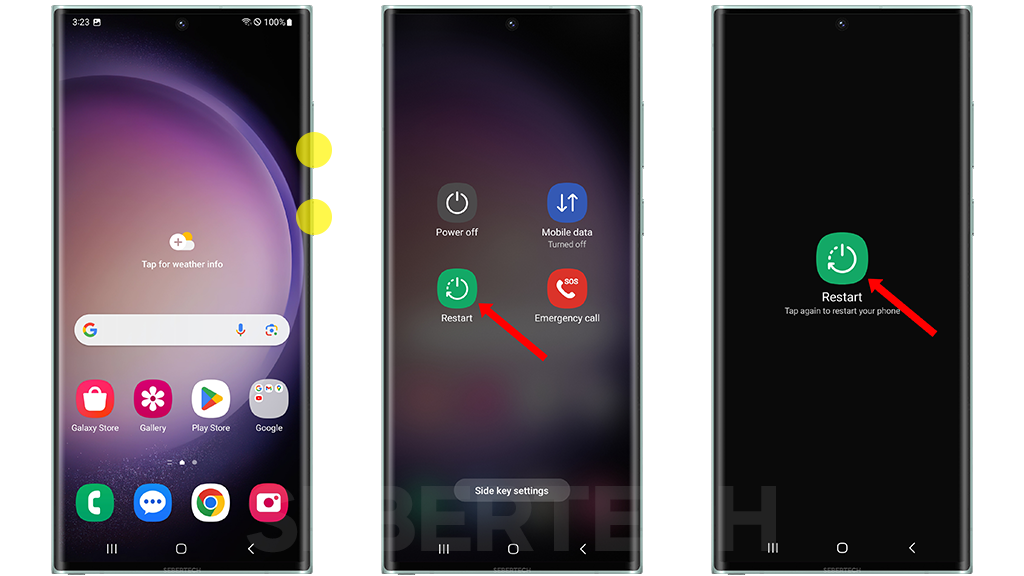
To restart your Bluetooth device, consult the device’s manual for instructions. Some Bluetooth devices have a dedicated restart button, while others can be restarted by turning them off and on again.
If you are having Bluetooth problems, it is a good idea to restart your phone and Bluetooth device as a first step. This is a quick and easy way to fix minor software glitches that may be causing the problem.
Check for updates
You have to check for updates because software glitches and outdated software are two of the most common causes of Bluetooth problems. Software updates can fix these glitches and introduce new features that may improve Bluetooth performance.
To check for updates on your Galaxy S23 Ultra, follow these steps:
- Open the Settings app.
- Tap on Software update.
- Tap on Download and install.
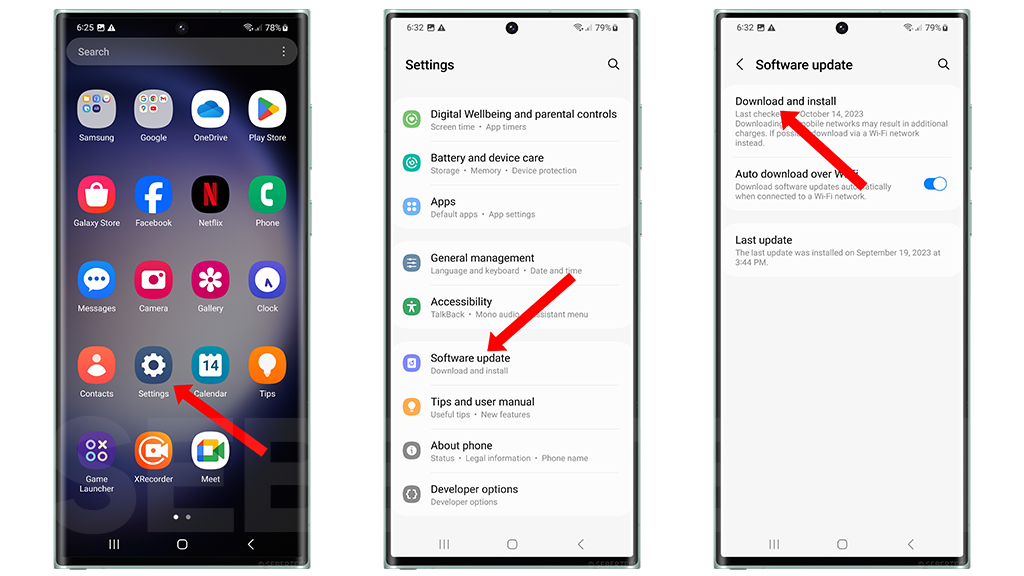
Your Galaxy S23 Ultra will check for updates and download and install them automatically if any are available.
If you are having Bluetooth problems, it is a good idea to check for updates on both your Galaxy S23 Ultra and your Bluetooth device. This will help to ensure that both devices are running the latest software and that any known Bluetooth issues have been fixed.
Forget and re-pair your Bluetooth device
You may have to forget and re-pair your Bluetooth device if you are having problems connecting to it or if it is not working properly. Forgetting and re-pairing your Bluetooth device will clear any cached data and reset the pairing process. This can sometimes fix minor software glitches that may be causing the Bluetooth problem.
To forget and re-pair your Bluetooth device on a Galaxy S23 Ultra, follow these steps:
1. Open the Settings app.
2. Tap on Connections.
3. Tap on Bluetooth.
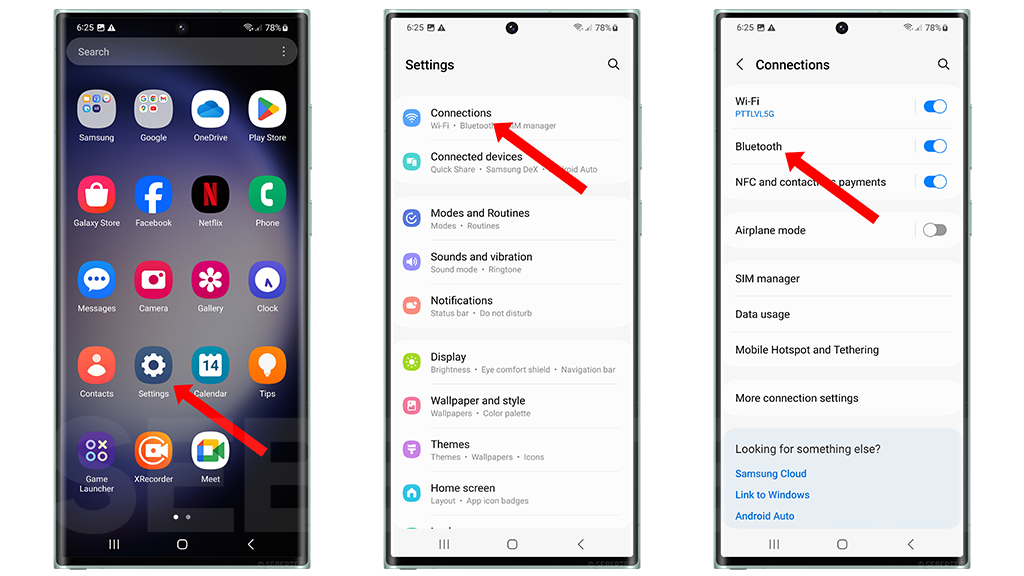
4. Tap on the gear icon next to the Bluetooth device you want to forget.
5. Tap on Unpair.
6. To re-pair your Bluetooth device, tap on Add device and scan for your Bluetooth device. Once you have found your device, tap on it to pair it with your phone.
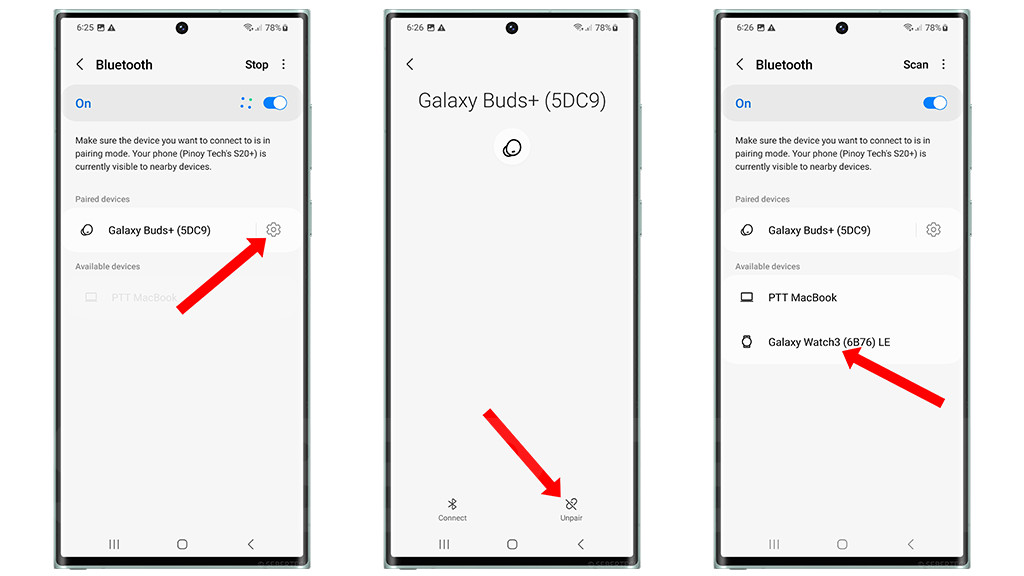
Once you have forgotten and re-paired your Bluetooth device, try connecting to it again to see if the problem has been fixed. If you are still having problems, you may need to try other troubleshooting steps, such as restarting your phone and Bluetooth device, checking for updates, or resetting your network settings.
Reset your network settings
You may need to reset your network settings if you are having Bluetooth problems on your Galaxy S23 Ultra. Resetting your network settings will erase all of your saved Wi-Fi passwords and Bluetooth connections, so you will need to re-enter them after the reset. However, it can also fix Bluetooth problems caused by software glitches or corrupted settings.
To reset your network settings on your Galaxy S23 Ultra, follow these steps:
- Go to Settings > General management > Reset > Reset network settings.
- Tap Reset settings and then tap Reset again to confirm.
Your Galaxy S23 Ultra will restart and the network settings will be reset to their factory defaults.
Contact your carrier or Samsung support
You may need to contact your carrier or Samsung support if you have tried all of the troubleshooting steps above and you are still having Bluetooth problems on your Galaxy S23 Ultra.
Your carrier or Samsung support may be able to help you with the following:
- Identify the cause of the problem: Your carrier or Samsung support may be able to help you identify the cause of your Bluetooth problem. This can be helpful if you have tried all of the troubleshooting steps above and you are still having problems.
- Provide additional troubleshooting steps: Your carrier or Samsung support may be able to provide you with additional troubleshooting steps that you can try. This may include steps that you have not tried before, or steps that are specific to your Galaxy S23 Ultra model or carrier.
- Replace your device: If your carrier or Samsung support determines that your Galaxy S23 Ultra is defective, they may be able to replace it for you.
To contact your carrier, you can call their customer support number or visit their website. To contact Samsung support, you can visit their website or chat with a live representative.