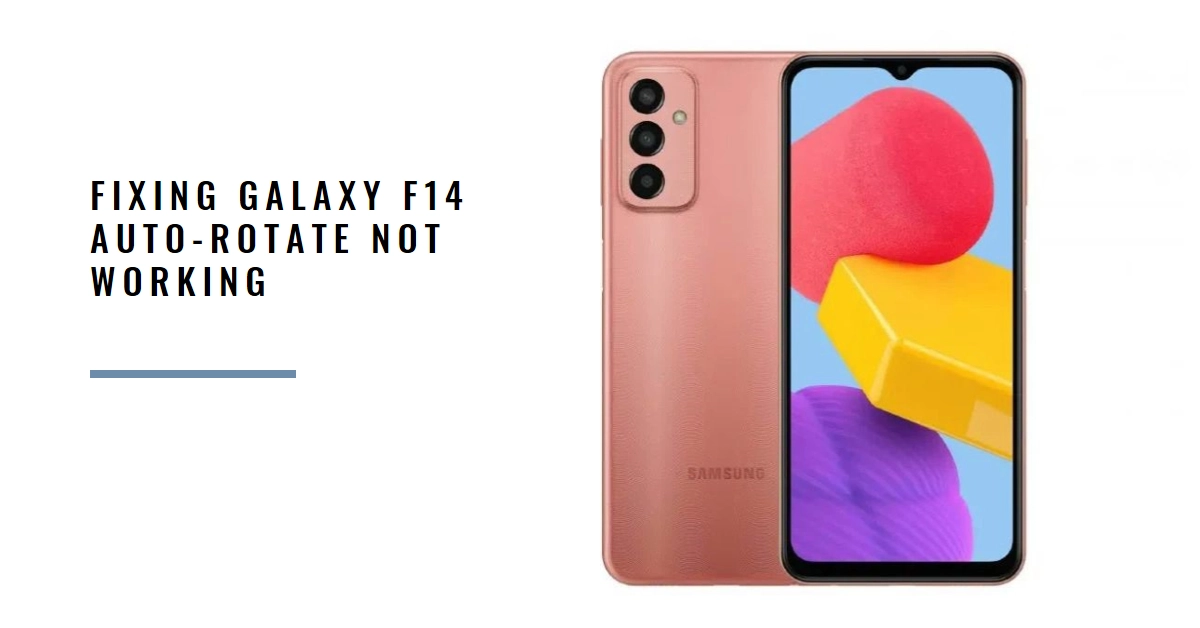Ever opened a video on your Galaxy F14, tilted it sideways for a wider view, only to be met with an unmoving screen stubbornly stuck in portrait mode? You’re not alone. A malfunctioning auto-rotate can be a real buzzkill, hindering your multimedia experience and productivity. But fret not, fellow Galaxy user! This comprehensive guide will equip you with the knowledge and tools to tackle auto-rotate woes head-on and get your screen spinning smoothly again.
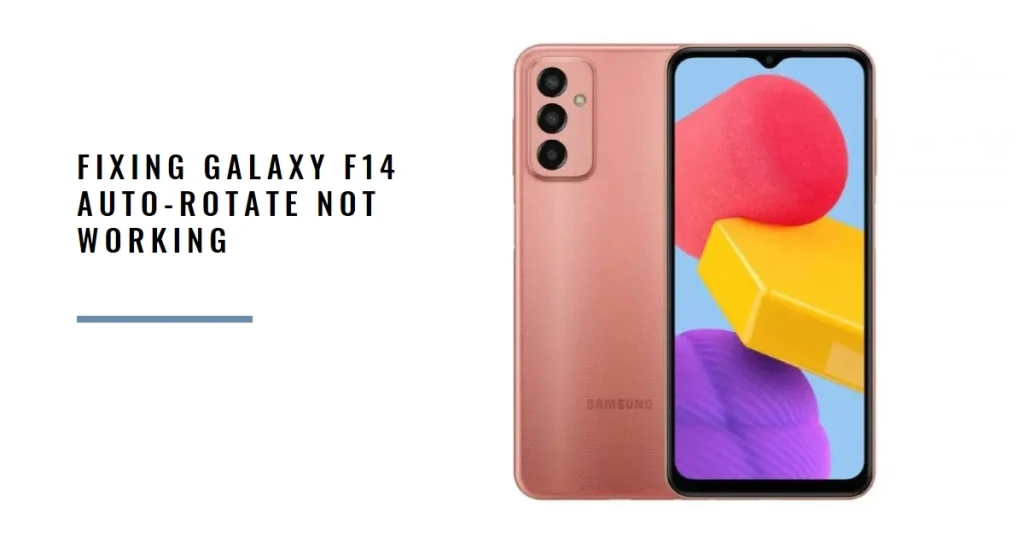
Let’s dive into the world of gyroscopes, accelerometers, and settings tweaks to conquer this screen-rotation nemesis!
Diagnosing the Auto-Rotate Dilemma
Before diving into solutions, let’s first identify the culprit. Here are some common reasons why your Galaxy F14’s auto-rotate might be on the fritz:
- Disabled Feature: The simplest explanation is sometimes the right one. Did you accidentally disable auto-rotate?
- Sensor Issues: Your phone relies on internal sensors like the gyroscope and accelerometer to detect orientation. These sensors could be malfunctioning.
- Software Glitches: A software bug or outdated system might be throwing a wrench in the works.
- App-Specific Quirks: Certain apps have their own rotation settings that might override your system settings.
Once you’ve identified the potential cause, let’s explore the remedies!
Rebooting to the Rescue
Sometimes, a good old-fashioned restart can work wonders. Power off your Galaxy F14, wait a few seconds, and then turn it back on. This simple step can often clear temporary glitches and reset your sensors.
Double-Check the Auto-Rotate Switch
It’s easy to miss the obvious in haste. Swipe down from the top of your screen to access the quick settings panel. Look for the “Portrait” or “Auto-rotate” icon (depending on your current setting) and tap it to ensure auto-rotate is enabled.
Calibrating Your Sensors
Misaligned sensors can throw off auto-rotation. To recalibrate them, head to Settings > Display > Advanced > Screen calibrator. Follow the on-screen instructions carefully, moving your phone around in a figure-eight pattern.
Update Your Software
Outdated software can introduce bugs and compatibility issues. Check for any available updates in Settings > Software update > Download and install. Installing the latest updates might just fix your auto-rotate woes.
App-Specific Tweaks
Some apps have their own built-in rotation settings that might override the system settings. Open the app in question and check its settings for any rotation options. Disable any app-specific rotation controls to allow the system settings to take precedence.
Advanced Measures
If the above steps haven’t resolved the issue, you can try some advanced troubleshooting:
- Safe Mode: Booting into Safe Mode temporarily disables third-party apps. If auto-rotate works in Safe Mode, a rogue app might be the culprit. Uninstall any recently installed apps or ones known to have rotation issues.
- Factory Reset: This is a last resort. It erases all data and settings on your phone, restoring it to factory defaults. Before proceeding, back up your important data!
Seeking Assistance
If none of the above solutions work, it’s time to seek professional help. Contact Samsung Support or visit a trusted repair center to get your phone diagnosed and potentially repaired.
Final Notes
By following these troubleshooting steps, you should be able to restore your Galaxy F14’s auto-rotate to its former glory. Remember, patience and a methodical approach are key! Hopefully, you’ll soon be enjoying a seamlessly rotating screen and a frustration-free multimedia experience.
Bonus Tip: Keep your Galaxy F14 in a protective case. Accidental drops can damage internal sensors and affect auto-rotate functionality.
Now go forth and conquer those stubborn screen rotations!