A flickering screen on your Galaxy Watch5 can be more than just annoying; it can disrupt functionality and leave you frustrated. But before you succumb to panic, remember that most screen flickering issues are software-related and quite fixable. This comprehensive guide will equip you with the knowledge and steps to tackle this problem head-on and restore your watch’s pristine display.
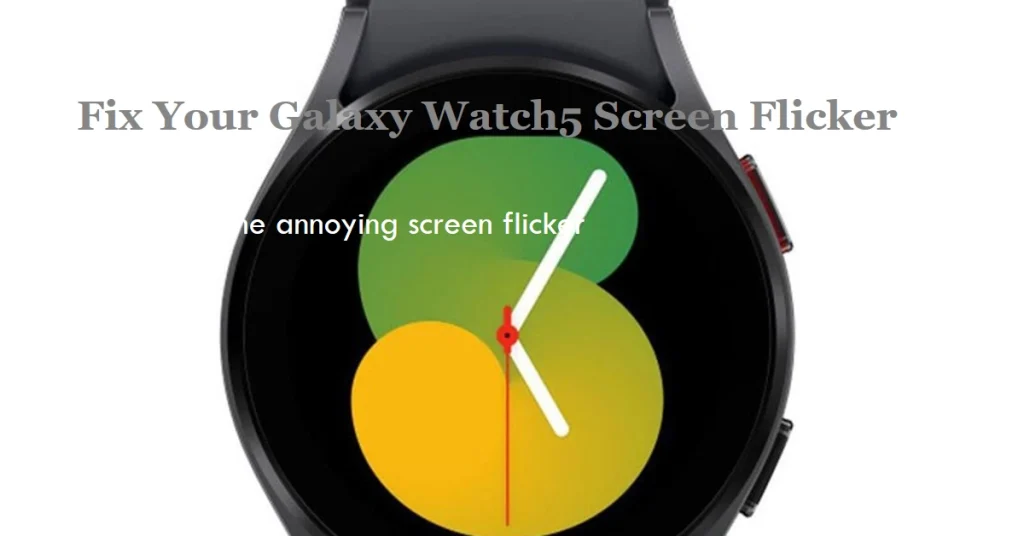
Let’s dive into the world of troubleshooting and bring back the smooth visual experience you deserve.
Inspecting the Surface: Ruling Out Hardware Issues
Before we delve into software solutions, let’s first eliminate potential hardware problems.
- Visual Examination: Take a close look at the watch screen for any cracks, scratches, or dents. Physical damage can definitely cause flickering, so a thorough inspection is crucial.
- Water Exposure: Has your watch recently been exposed to water? Although the Watch5 boasts water resistance, prolonged submersion or accidental damage can lead to internal issues affecting the display.
If you identify any hardware damage, it’s best to contact Samsung support or visit an authorized service center for professional repair.
Assuming your watch appears physically intact, let’s move on to software troubleshooting.
Software Solutions: Rebooting and Refreshing
Sometimes, a simple software glitch can be the culprit behind screen flickering. Here are some quick fixes you can try:
- Forced Restart: This clears temporary memory and resets software processes. Press and hold the Power and Back buttons simultaneously for 10 seconds until the watch restarts.
- Disconnect and Reconnect: Turn off Bluetooth on your connected phone and watch, then turn them back on. This re-establishes the connection and can resolve software hiccups.
If rebooting and reconnecting don’t do the trick, let’s delve deeper into software adjustments.
Adjusting Settings: Brightness, Watch Faces, and Updates
Certain settings might be unintentionally causing the flickering. Let’s explore potential culprits:
- Brightness: An overly high or low brightness setting can sometimes cause flickering. Try adjusting the brightness level on your watch and see if it makes a difference.
- Third-Party Watch Faces: Some downloaded watch faces may have compatibility issues or bugs that lead to flickering. Switch to the default watch face and see if the problem persists. If it doesn’t, consider uninstalling the third-party watch face.
- Software Updates: Ensure your watch and the Galaxy Wearable app are running the latest software versions. Outdated software can sometimes trigger display issues. Check for updates on both the watch and the app and install them if available.
If adjusting settings doesn’t solve the problem, let’s consider more advanced troubleshooting.
Advanced Fixes: Safe Mode and Factory Reset
For more stubborn screen flickering, these techniques might be necessary:
- Safe Mode: Booting your watch in Safe Mode temporarily disables all downloaded apps and leaves only the core software running. This helps identify if a specific app is causing the flickering. To enter Safe Mode, turn off your watch, then press and hold the Power button while restarting. Hold down the Home button until “Safe Mode” appears on the screen. If the flickering stops in Safe Mode, it’s likely due to a downloaded app. Uninstall apps one by one until the flickering disappears, then restart the watch normally.
- Factory Reset: As a last resort, you can perform a factory reset to completely wipe the watch’s software and restore it to its original state. Remember to back up your data before doing this, as all settings and app data will be erased. To factory reset, navigate to Settings > General > Reset.
If even a factory reset doesn’t resolve the screen flickering, it’s highly likely a hardware issue. Contact Samsung support or visit an authorized service center for further assistance.
Bonus Tip: Keep your watch software updated as Samsung regularly releases updates that fix bugs and improve performance. This can help prevent flickering issues in the future.
We hope this comprehensive guide has armed you with the knowledge and tools to conquer your Galaxy Watch5 screen flickering issue. Remember, most cases are software-related and can be easily fixed with a bit of troubleshooting.
