Capturing beautiful moments with your Canon EOS Rebel T7 is a joy, but discovering that your cherished image files have become corrupted can be truly disheartening. Whether it’s a special event, a breathtaking landscape, or candid snapshots, losing these memories due to corruption is a frustrating experience.

Many Canon EOS Rebel T7 users have encountered corrupted image files, and we’re here to guide you through the process of recovering and preventing such issues. So in this guide, we’ll delve into the common causes of image file corruption on the Canon EOS Rebel T7.
Common Causes
From accidental card removal to firmware glitches, we’ll uncover the culprits that might be behind this problem. Armed with this knowledge, we’ll provide you with a series of troubleshooting solutions to help you recover your corrupted image files and prevent future occurrences. Your photographic memories are valuable, and we’re here to help you safeguard them.
Before we dive into the solutions, let’s shed light on the factors that can lead to corrupted image files on your Canon EOS Rebel T7:
- Abrupt Card Removal: Removing the memory card while the camera is still writing or reading data can corrupt files.
- Memory Card Errors: Damaged or improperly formatted memory cards can result in corrupted images.
- Battery Depletion: A low battery during image capture or transfer can lead to incomplete files.
- Firmware Issues: Outdated or faulty camera firmware might contribute to data corruption.
- File Transfer Interruptions: Interrupted transfers between camera and computer can corrupt files.
Troubleshooting Procedures
Now, let’s embark on the journey of recovering your corrupted image files and preventing future instances of corruption.
1. Safely Eject Memory Card
Safely ejecting the memory card is crucial to preventing corruption. It turns out that abrupt card removal can lead to file corruption.
So here’s what you should do then:
- Before removing the memory card, ensure the camera is powered off.
- Wait for the camera’s indicator light to stop blinking before removing the card.
2. Check Memory Card Integrity
Verifying memory card health can prevent potential corruption. Damaged memory cards can result in corrupted files so make that your memory card is all good.
To verify memory card integrity, simply follow these steps:
- Insert the memory card into a card reader on your computer.
- Use built-in disk utilities or third-party software to scan and repair the card.
3. Monitor Battery Levels
Maintaining sufficient battery levels is essential during data transfer. Low battery can lead to incomplete file transfers, which eventually result in corrupted files.
To clear this out, do these:
- Keep an eye on your camera’s battery indicator during image capture and transfer.
- Charge your battery before it reaches critical levels.
4. Update Camera Firmware
Keeping your camera’s firmware up to date can prevent glitches. Outdated firmware might contribute to data corruption so make it a habit to check for new firmware updates for your camera from time to time.
Here’s how to check available firmware updates for EOS Rebel T7 camera:
- Visit Canon’s official website to check for firmware updates for your EOS Rebel T7 model.
- Follow the provided instructions to download and install the latest firmware.
5. Use Reliable Cables and Ports
Ensure stable connections during file transfers. Loose or unstable connections can lead to interrupted transfers and corruption.
To prevent occurrence of such problem, follow these guidelines:
- Use high-quality USB cables and connect to reliable USB ports.
- Avoid wiggling or moving the cables during transfers.
6. Employ Backup Strategies
Regularly backing up your files is essential for safeguarding memories. This is imperative because backups provide a safety net against file loss.
Here’s how to back up files from your Canon camera:
- Transfer your image files to a computer or cloud storage after each shoot.
- Consider using automatic backup solutions to streamline the process.
7. Format Memory Cards in Camera
Formatting memory cards within the camera can prevent compatibility issues. Proper formatting ensures optimal card performance.
Here’s how it’s done:
- Use your camera’s menu to format the memory card.
- Avoid using a computer to format the card, as it might lead to compatibility problems.
8. Handle Memory Cards with Care
Proper handling can prevent physical damage and corruption. Physical damage to the memory card or other relevant component can also lead to file corruption.
Here’s what you should do to prevent memory card damage:
- Keep memory cards in protective cases when not in use.
- Avoid exposing cards to extreme temperatures or moisture.
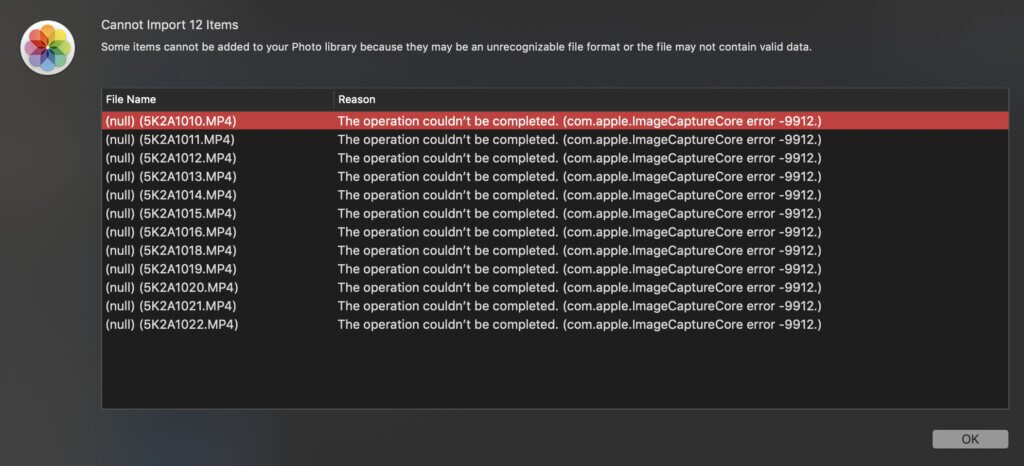
Recovering Corrupted Images on Canon EOS Rebel T7 Camera
There are a few ways to recover corrupted image files on a Canon EOS Rebel T7.
Method 1: Use the Canon EOS Utility software.
The Canon EOS Utility software is a free program that allows you to view, edit, and transfer images from your Canon camera to your computer. It also has a built-in image recovery feature that can help you recover corrupted image files.
To use the Canon EOS Utility software to recover corrupted image files, follow these steps:
- Connect your Canon EOS Rebel T7 to your computer using the USB cable that came with the camera.
- Open the Canon EOS Utility software.
- Click on the “File” menu and select “Recover Images”.
- Select the corrupted image files that you want to recover.
- Click on the “Recover” button.
Method 2: Use a third-party image recovery software.
There are a number of third-party image recovery software programs available, such as Stellar Photo Recovery and Recuva. These programs can be more powerful than the Canon EOS Utility software and may be able to recover corrupted image files that the Canon EOS Utility software cannot.
To use a third-party image recovery software program to recover corrupted image files, follow the instructions that come with the software program.
Method 3: Take your camera to a professional.
If you have tried all of the above methods and you are still unable to recover your corrupted image files, you may need to take your camera to a professional. A professional data recovery service may be able to recover your files if the corruption is not too severe.
Here are some additional tips that may help you recover corrupted image files:
- Do not format your memory card. Formatting your memory card will erase all of the data on it, including the corrupted image files.
- Do not take any more pictures with your camera until you have recovered the corrupted image files. Taking more pictures may overwrite the corrupted image files and make them impossible to recover.
- Try to avoid using your camera until you have recovered the corrupted image files. Using your camera may further corrupt the image files.
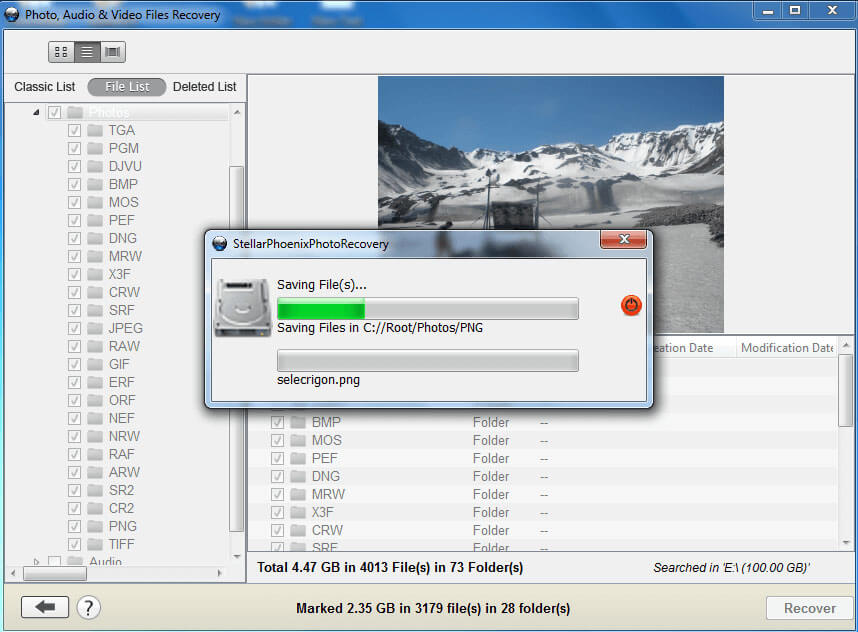
Final Input
The frustration of dealing with corrupted image files on your Canon EOS Rebel T7 can be turned into proactive action. By understanding the common causes and applying these troubleshooting solutions, you’re taking charge of preserving your photographic memories.
From safely ejecting memory cards to employing backup strategies, each solution plays a vital role in recovering lost images and preventing future instances of corruption.
Remember, your Canon EOS Rebel T7 is a powerful tool for capturing moments, and with these measures in place, you can continue your photography journey with confidence. So, go ahead and capture those stunning shots, knowing that you have the knowledge to recover and protect your images from the woes of corruption.
FAQs about Corrupted Images on Canon EOS Rebel T7
-
Q: Why did my image files become corrupted on my Canon EOS Rebel T7?
A: Corrupted image files can occur due to various factors. Abruptly removing the memory card while the camera is writing or reading data, using damaged or improperly formatted memory cards, low battery levels during image capture or transfer, outdated or faulty camera firmware, and interrupted transfers between the camera and computer are common causes of image file corruption.
-
Q: How can I recover corrupted image files from my Canon EOS Rebel T7?
A: To recover corrupted image files, you can try using data recovery software designed for memory cards. Insert the memory card into a card reader on your computer and use the software to scan for recoverable files. It’s important to act quickly to increase the chances of successful recovery. If the software doesn’t yield satisfactory results, consider seeking professional data recovery services.
-
Q: Can I prevent image file corruption on my Canon EOS Rebel T7?
A: Yes, you can take preventive measures to avoid image file corruption. Safely eject memory cards by ensuring the camera is powered off before removal. Regularly check the integrity of your memory cards using disk utilities or software. Monitor battery levels to prevent interruptions during transfers. Keep your camera’s firmware up to date and use reliable cables and ports for file transfers. Employ backup strategies by regularly transferring files to a computer or cloud storage. Format memory cards in the camera and handle them with care to prevent physical damage and corruption.