Dark theme is a user interface setting that changes the colors of an app or website to reduce brightness and improve contrast. It is often used at night or in low-light environments to reduce eye strain.
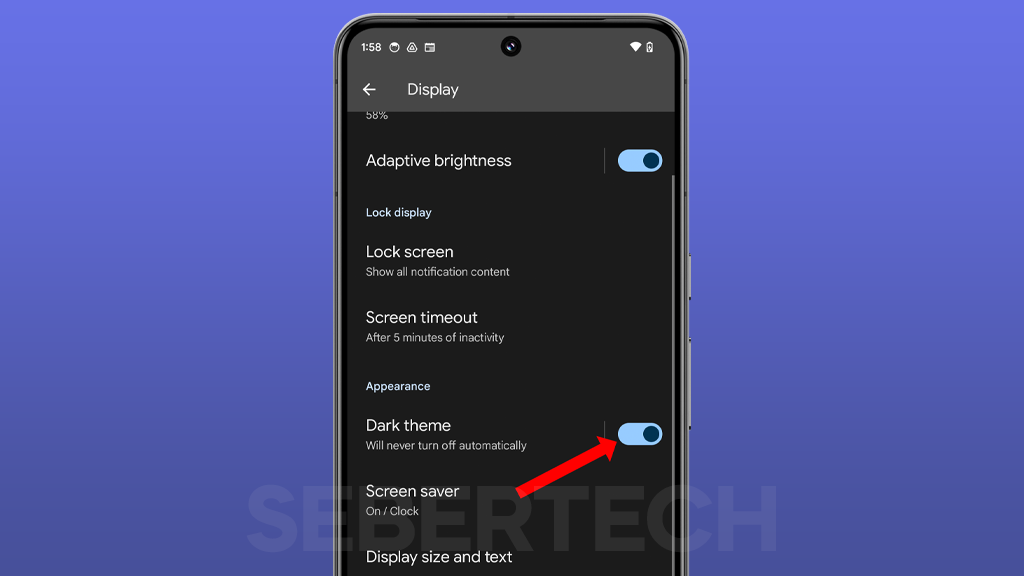
The Google Pixel 8 has a built-in dark theme that can be enabled or disabled at any time. It is also possible to schedule dark theme to turn on and off automatically at specific times of day.
Sections
Benefits of using dark theme
There are several benefits to using dark theme on your Pixel 8 Pro:
- Reduced eye strain: Dark theme is easier on the eyes, especially in low-light environments.
- Improved battery life: Dark theme can help to improve battery life by reducing the power required to display bright colors.
- Sleek and modern look: Dark theme gives your Pixel 8 a sleek and modern look.
How to enable dark theme on Google Pixel 8 Pro
To enable dark theme on your Google Pixel 8, follow these steps:
- Open the Settings app.
- Tap on Display.
- Toggle the Dark theme switch on.
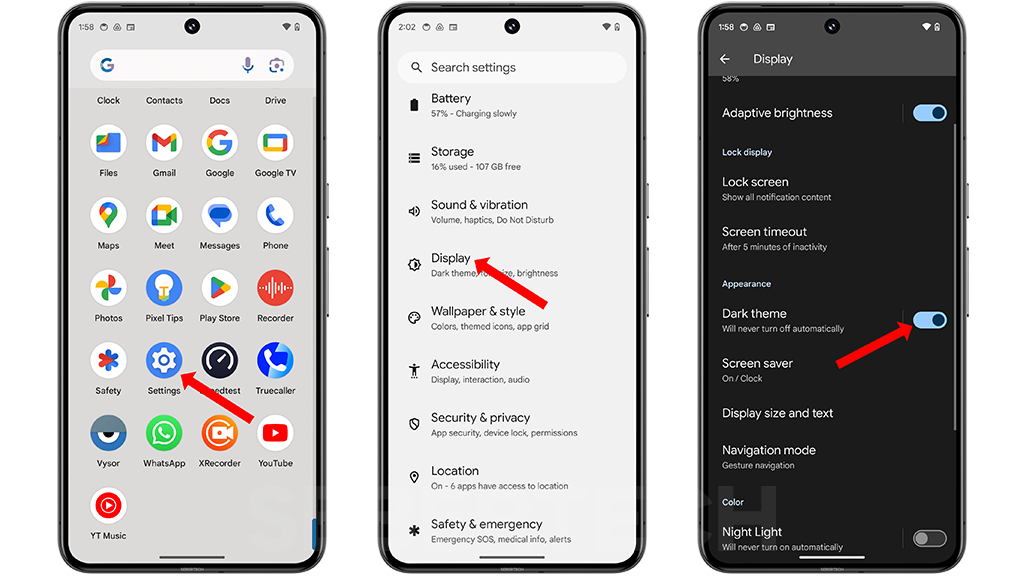
How to schedule dark theme on Google Pixel 8 Pro
To schedule dark theme to turn on and off automatically at specific times of day, follow these steps:
- Open the Settings app.
- Tap on Display.
- Tap on Dark theme.
- Tap on Schedule.
- Select one of the following options:
- Turns on at custom time: This option allows you to set a custom time for dark theme to turn on.
- Turns on from sunset to sunrise: This option turns dark theme on at sunset and turns it off at sunrise.
- Turns on at bedtime: This option turns dark theme on at your bedtime.
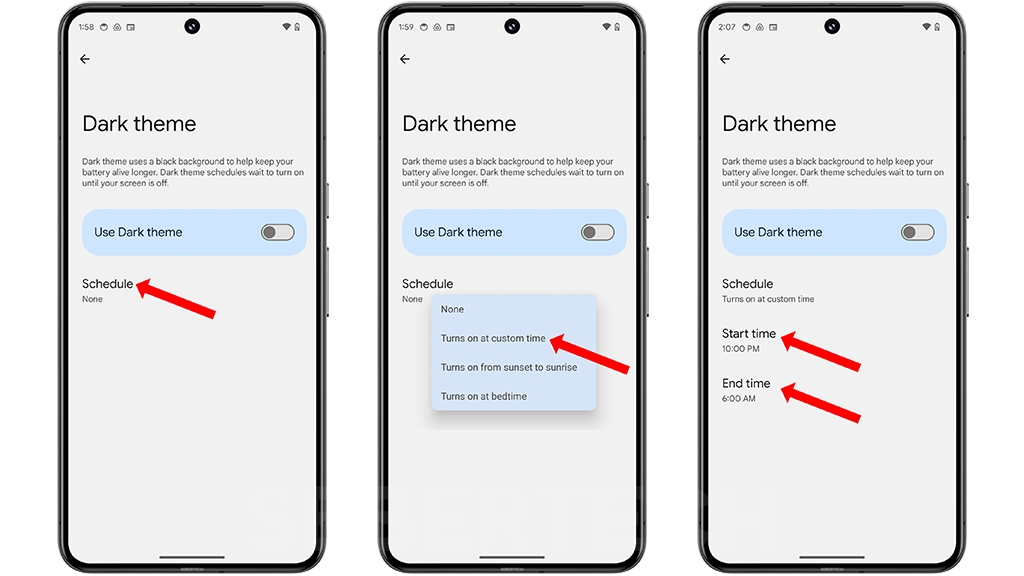
When to use dark theme
It is a good idea to use dark theme at night or in low-light environments to reduce eye strain. You may also want to use dark theme if you are trying to conserve battery life.
Final thoughts
Dark theme is a great way to improve the user experience on your Google Pixel 8 Pro. It is easy to enable and schedule, and it offers several benefits, such as reduced eye strain, improved battery life, and a sleek and modern look.