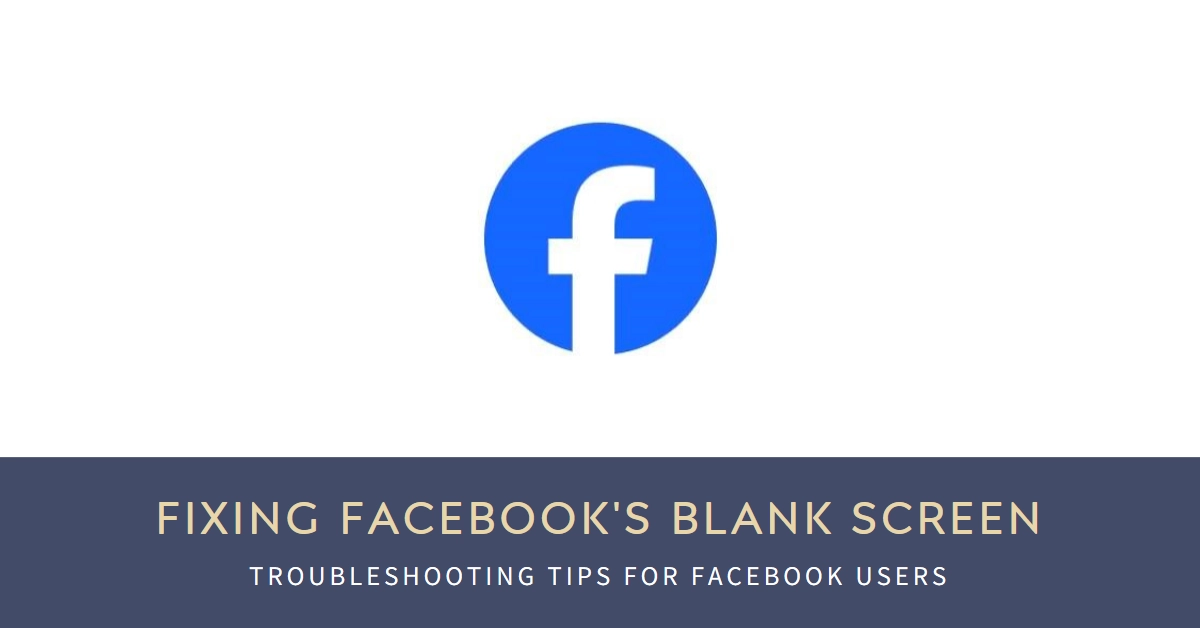Suddenly finding yourself staring at a blank, black, or white screen instead of your Facebook feed? Don’t fret, you’re not alone! This frustrating encounter is surprisingly common, but the good news is, there are several solutions you can try to get back to scrolling and connecting.
Whether you’re on your phone, tablet, or laptop, let’s dive into troubleshooting those pesky blank screens and reclaiming your Facebook fix.
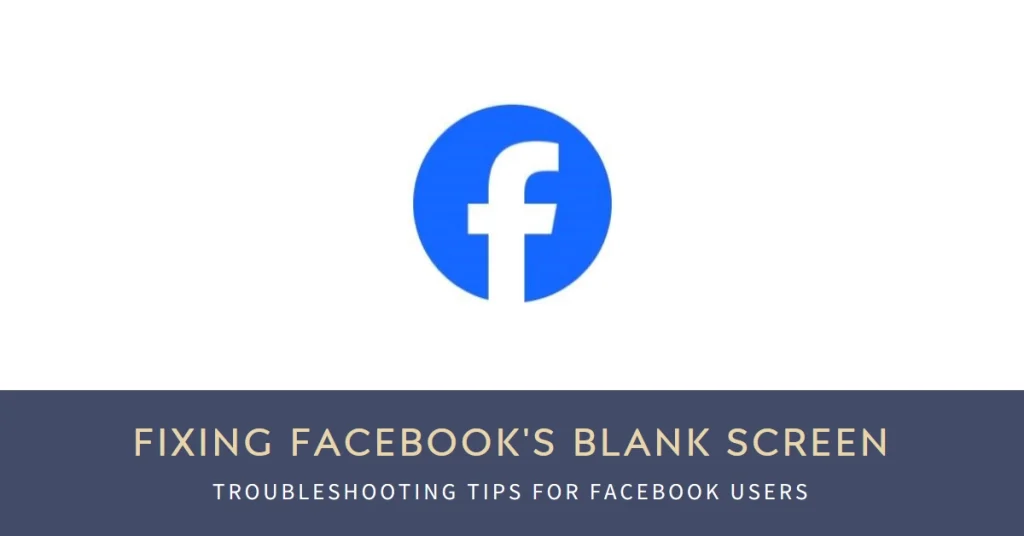
Let’s get started!
Common Causes of Blank/Black/White Screens on Facebook
The culprits behind Facebook’s visual silence can vary depending on your device and internet connection. Here are some common suspects:
- Temporary glitches: Sometimes, Facebook servers experience temporary hiccups, causing temporary screen freezes.
- Outdated app or browser: Using an outdated Facebook app or browser can lead to compatibility issues and screen freezes.
- Cache and cookies overload: Accumulated cache and cookies can clog your device’s memory, impacting app performance and causing freezes.
- Network connection issues: A weak or unstable internet connection can disrupt Facebook loading and lead to a blank screen.
- Device storage limitations: Low storage space on your device can hinder app functionality and cause freezes.
- Software conflicts: Other software running on your device might conflict with Facebook, leading to screen freezes.
Platform-Specific Solutions for Blank/Black/White Screens
Now that we’ve identified the potential suspects, let’s tackle them head-on! Here are some platform-specific troubleshooting tips:
1. On Your Phone (Android & iOS)
- Force close and restart the Facebook app: This simple step often clears temporary glitches.
- Update the Facebook app: Ensure you have the latest version installed for optimal performance.
- Clear app cache and data: This removes temporary files that might be causing issues. On Android, go to Settings > Apps > Facebook > Storage > Clear Cache/Clear Data. On iOS, go to Settings > General > iPhone Storage > Facebook > Offload App/Delete App. Reinstall the app after offloading or deleting.
- Check your internet connection: Ensure you have a stable Wi-Fi or cellular data connection. Try switching between Wi-Fi and cellular data to see if it helps.
- Restart your phone: This refreshes your device’s memory and can resolve temporary issues.
- Update your phone’s operating system: Outdated OS versions can cause compatibility issues.
On Your Tablet (Android & iOS):
Similar to your phone, follow the steps above for force closing and restarting the app, updating the app, clearing cache and data, checking your internet connection, restarting your tablet, and updating the OS.
2. On Your Computer (Web Browser)
- Refresh the page: This might be all it takes to clear a temporary glitch.
- Try a different browser: Sometimes, specific browser issues can cause freezes. Try using Chrome, Firefox, or Safari to see if the problem persists.
- Clear your browser’s cache and cookies: Similar to your phone, this can free up memory and resolve performance issues.
- Disable browser extensions: Certain extensions can conflict with Facebook. Try disabling them temporarily to see if the problem persists.
- Check your internet connection: Ensure a stable internet connection is established.
- Restart your computer: This refreshes your system and can resolve temporary glitches.
Alternative Solutions and Preventive Measures
- Report the issue to Facebook: If none of the above solutions work, report the problem to Facebook through their Help Center.
- Check Facebook’s server status: Sometimes, widespread server outages can cause screen freezes. Check Facebook’s status page to see if this is the case.
- Uninstall and reinstall the app (mobile only): In rare cases, a complete reinstall might be necessary. Remember to back up your data before doing this.
- Free up storage space: Low storage space can hinder app performance. Delete unused apps and files to free up space.
- Keep your device software updated: Regularly update your phone’s/tablet’s operating system and your computer’s browser to ensure compatibility and optimal performance.
Bonus Tips
- Free Up Device Storage: Low storage can hinder app performance and cause display errors. Delete unused apps, photos, and videos to free up space.
- Disable Third-Party Add-Ons: Some browser extensions or add-ons can interfere with Facebook’s functionality. Try disabling them temporarily to see if the problem persists.
We hope that by following these steps, you’ll be well on your way to fixing that pesky blank, black, or white screen and reclaiming your Facebook haven. Happy scrolling!