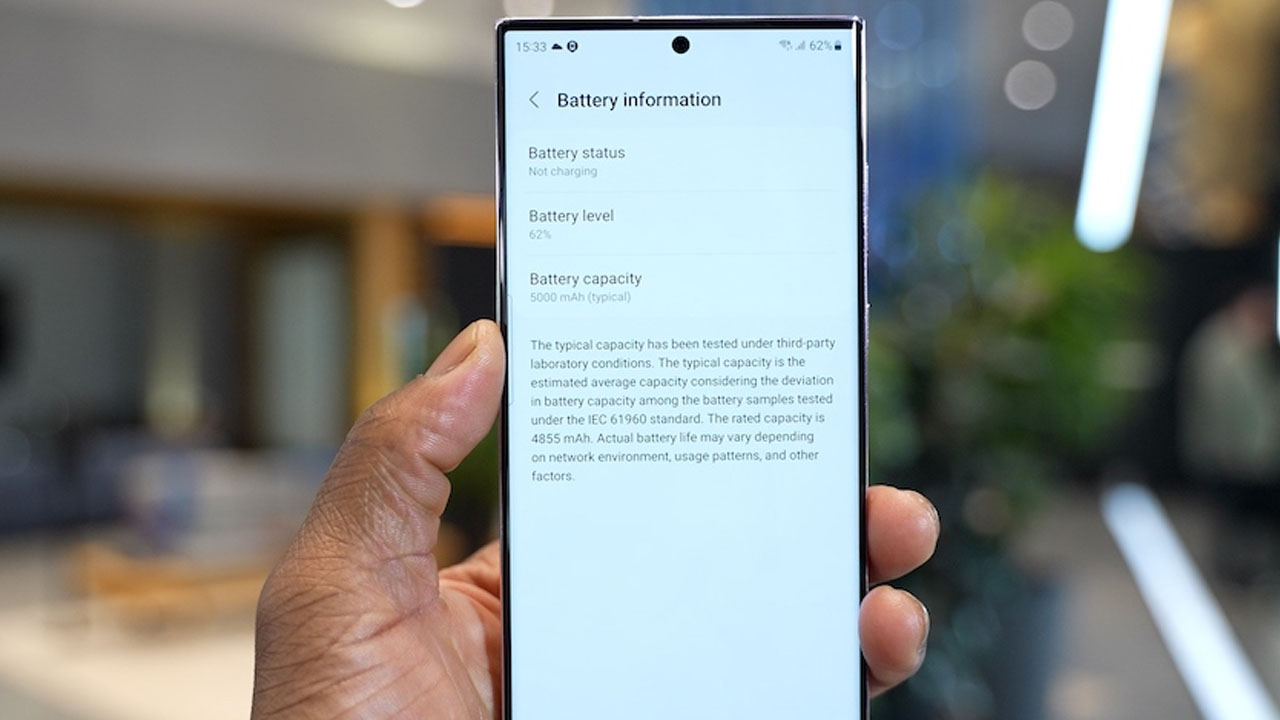Finding your Galaxy S23 Ultra’s battery life draining much faster than expected? Abnormally fast battery drain can happen due to a variety of factors. Intensive usage with maximum screen brightness enabled can accelerate power drain.
But problems like rogue apps, system bugs, network connectivity issues, or hardware faults could also be responsible. Accurately diagnosing the cause is key to resolving rapid battery drain.
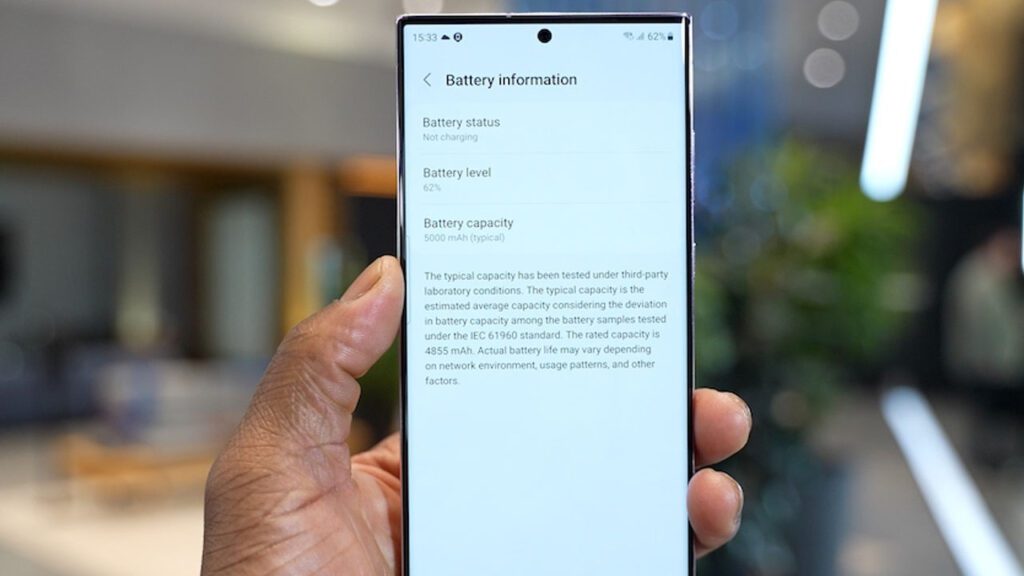
Check Battery Usage Details
Examine battery usage stats in Settings to see which apps and system functions are consuming the most power over time. Uninstall or force stop any battery-hogging apps uncovered.
Go to Settings > Battery and device care > Battery > Tap graph icon > Review usage over 24 hours and by app. Take action on power-hungry apps and services.
Disable Background App Refresh
Too many apps refreshing content in the background can accelerate battery drain. Go to Settings and disable Background App Refresh, especially for unused apps.
Navigate to Settings > Apps > Tap the three dots > Special access > Background App Refresh and turn off any non-essential apps.
Lower Screen Resolution
Lowering the screen resolution from max WQHD+ down to Full HD+ reduces GPU usage for improved battery efficiency under Developer options.
Go to Settings > Developer options and select Screen resolution > Full HD+ (1080p) or HD+ (720p) to reduce system strain.
Enable Power Saving Modes
Take advantage of Power saving and Ultra power saving modes to temporarily limit performance, connectivity, and screen time to conserve battery life.
Access Battery settings > Power mode section to enable Power saving or Ultra power saving and customize settings based on needs.
Update Software and Apps
Having pending software updates can sometimes trigger fast draining. Install system and app updates which often contain fixes.
Check for updates in Settings and Galaxy Store. Tap Download and install to get any available software and app updates.
Factory Reset Device
As a last resort, if software issues are suspected, backup data and perform a factory reset to start fresh. This will erase all contents.
Go to Settings > General management > Reset > Factory data reset. Enter your passcode, confirm, and set up the device again after wiping.
If rapid draining still persists after trying these troubleshooting tips, it’s recommended to contact Samsung support for additional help, as a hardware defect may require a diagnosis. Provide details on troubleshooting done thus far.
FAQs
-
Q: Why is my phone battery draining so quickly?
A: Faster than normal battery drain is typically caused by intensive usage, bright screen settings, too many apps running in the background, rogue apps consuming power, syncing issues, faulty software, hardware defects, or apps stuck in a loop or crash.
-
Q: How can I stop my phone’s battery from draining so fast?
A: Check battery usage stats and close battery-hogging apps. Lower screen brightness, disable Background App Refresh, turn off Bluetooth/WiFi when not needed, enable power saving mode, update device software, remove intensive apps, and do a factory reset as a last resort.
-
Q: What are some tips to improve battery life on my phone?
A: Limit screen timeout delay, disable unused features like NFC/hotspot, close apps fully when done using them, avoid excessive heat exposure, recalibrate battery by fully draining then charging to 100%, keep software updated, choose dark mode, maintain adequate storage space, and avoid overcharging battery.