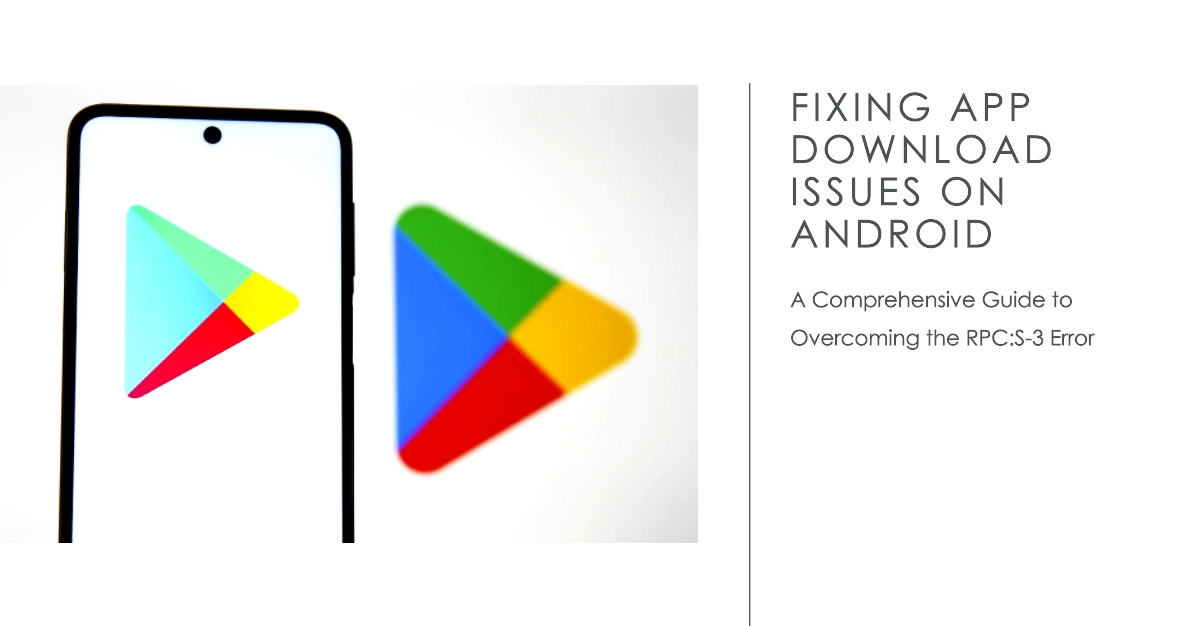As an Android user, you’ve likely encountered the frustrating RPC:S-3 error while attempting to download or update apps from the Google Play Store. This error message can disrupt your app usage and hinder your ability to access the latest features and content.

No worries though, because this comprehensive guide will equip you with the knowledge and troubleshooting techniques to effectively tackle this issue and restore smooth app downloading on your Android device.
Understanding the RPC:S-3 Error
The RPC:S-3 error typically arises due to temporary communication glitches between your device and the Google Play Store servers. These glitches can stem from various factors, such as unstable internet connectivity, outdated software, or temporary server-side hiccups.
While the error can be frustrating, it’s often a temporary issue that can be resolved with simple troubleshooting steps.
Effective Troubleshooting Strategies
Before delving into complex solutions, let’s address some basic yet crucial steps that can often resolve the RPC:S-3 error:
1: Check Your Internet Connection
A stable internet connection is paramount for successful app downloads. Ensure your Wi-Fi or cellular data connection is active and working properly. If the connection seems unstable, try restarting your router or switching to a different network.
2: Restart Your Android Device
A simple restart can often clear temporary glitches and refresh your device’s connection to the Google Play Store servers.
3: Clear Google Play Store Data and Cache
Temporary data and cache files can sometimes cause communication issues with the Play Store. To clear this data, follow these steps:
- Navigate to Settings > Apps.
- Scroll down and tap on “Google Play Store.”
- Select “Storage” and then tap on “Clear Data” and “Clear Cache.”
4: Update Google Play Store and Google Play Services
Outdated apps and services can lead to compatibility issues. Ensure your Google Play Store and Google Play Services apps are up to date by checking for updates in the Play Store.
5: Remove and Re-add Your Google Account
Removing and re-adding your Google account can sometimes resolve synchronization issues with the Play Store. To do this:
- Go to Settings > Accounts.
- Tap on your Google account and then select “Remove Account.”
- Restart your device and re-add your Google account.
6: Check Device Date and Time
Incorrect date and time settings can disrupt communication with Google’s servers. Ensure your device’s date and time are set to automatic.
7: Check Available Storage Space
Insufficient storage space can hinder app downloads. Check your available storage and free up space if necessary.
8: Factory Reset (Last Resort)
If none of the above solutions work, a factory reset may be a last resort. This will erase all your data and settings, so ensure you have a backup before proceeding.
Contact Google Play Support
If the issue persists after trying all the troubleshooting steps, contact Google Play Support for further assistance.
Additional Tips
- Try downloading the app using a different network (Wi-Fi or cellular data).
- Check if the app is compatible with your device’s Android version.
- Wait for a while and try downloading the app again later. Sometimes, server-side issues can be resolved on their own.
- If the error persists for multiple apps, it might indicate a problem with your device itself. Contact your device manufacturer’s support for further assistance.
Final Notes
The RPC:S-3 error can be a nuisance, but with the right troubleshooting approach, you can effectively resolve it and restore smooth app downloading on your Android device.
By following the steps outlined in this guide, you can regain control over your app downloads and ensure you have access to the latest features and content.