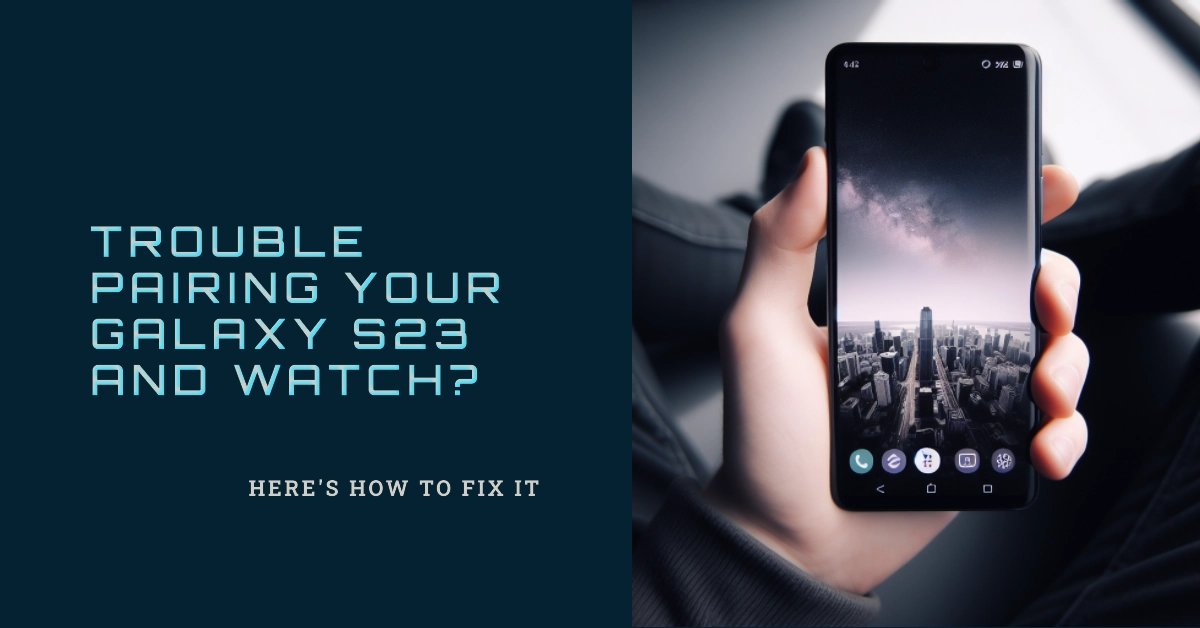The seamless integration between Samsung Galaxy devices is a cornerstone of their ecosystem. But what happens when your shiny new Galaxy S23 stubbornly refuses to pair with your trusty Galaxy Watch?
Don’t fret! This comprehensive guide delves into the common culprits behind pairing woes and equips you with a toolbox of troubleshooting strategies to get your smartwatch back in sync with your phone.
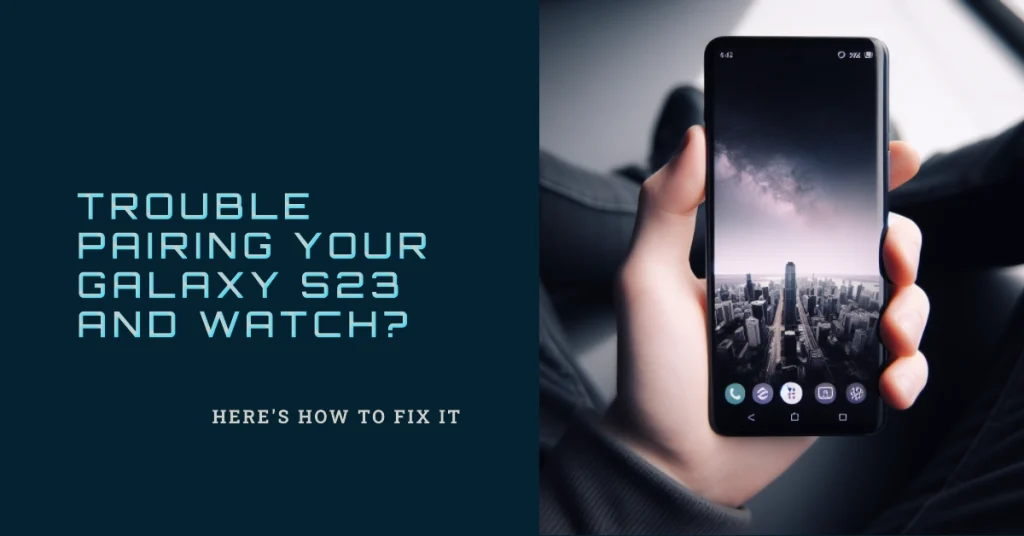
Common Reasons Why Your Galaxy S23 Won’t Pair with Your Galaxy Watch
Several factors can impede the pairing process between your Galaxy S23 and Watch. Here are the most frequent offenders:
- Software Mismatches: Outdated software on either device can introduce compatibility issues.
- Bluetooth Glitches: Bluetooth connectivity problems on either device can disrupt pairing.
- App Misconfiguration: Improper settings or corrupted data within the Galaxy Wearable app can hinder communication.
- Physical Interference: Signal interference from other devices or environmental factors can disrupt the pairing process.
- Hardware Issues: Rarely, underlying hardware problems on the phone or watch can cause persistent pairing difficulties.
Diagnose and Conquer: Step-by-Step Troubleshooting Strategies
Before diving deep, let’s try some quick fixes:
- Restart both your Galaxy S23 and Galaxy Watch. This simple step often resolves temporary glitches.
- Ensure Bluetooth is enabled on both devices. Check for active Bluetooth connections on other devices that might be causing interference.
- Verify Phone and Watch Compatibility: Check Samsung’s official compatibility list to ensure your specific phone and watch models are meant for each other.
Software Savvy: Updating and Resetting for a Fresh Start
- Update the Galaxy Wearable App: Launch the Play Store and ensure the Galaxy Wearable app is updated to the latest version.
- Update Watch Software: Open the Galaxy Wearable app, tap “Watch software update,” and follow the on-screen instructions to download and install any available updates.
- Reset the Galaxy Wearable App: Open the Settings app on your S23, navigate to Apps, and select “Galaxy Wearable.” Tap “Storage & cache,” then tap “Clear cache” and “Clear data.” Restart your phone and watch, and re-pair them.
- Factory Reset Your Watch (as a last resort): Open the Galaxy Wearable app, tap “General,” and select “Reset.” Choose to back up your data or perform a clean reset. Remember, this erases all data on your watch, so back up important information before proceeding.
Advanced Troubleshooting: Taming Bluetooth and App Quirks
- Unpair and Re-pair Your Devices: Open the Galaxy Wearable app, tap “Advanced,” and select “Unpair watch.” Follow the on-screen instructions to pair your devices again.
- Check Phone Bluetooth Permissions: Open Settings on your S23, navigate to Apps and select “Galaxy Wearable.” Ensure all necessary permissions are granted, particularly Location and Storage.
- Disable Other Bluetooth Devices: Turn off Bluetooth on other devices nearby that might be interfering with the pairing process.
- Try Pairing in Safe Mode: Restart your S23 in Safe Mode, which temporarily disables third-party apps. If pairing works in Safe Mode, an app conflict might be the culprit. Uninstall any recently installed apps and try pairing again.
Additional Tips
- Ensure your S23 and watch are within Bluetooth range (approximately 30 feet).
- Make sure both devices have sufficient battery life.
- Disable any VPN or firewall software that might be interfering.
- Try pairing in a different location to minimize potential interference.
- Consider using the “Find My Phone” feature on your watch to locate your S23 if you can’t find it.
Seek Support: When All Else Fails
If you’ve exhausted all troubleshooting options and your Galaxy S23 still refuses to pair with your Galaxy Watch, it’s time to seek professional help:
- Contact Samsung Support: Visit Samsung’s official support website or reach out to their customer service team. They can offer personalized assistance and diagnose potential hardware issues.
- Visit a Samsung Service Center: Take your phone and watch to an authorized Samsung service center for a thorough examination.
Final Notes
Remember, troubleshooting often involves a combination of approaches. Be patient, systematic, and don’t hesitate to seek help if needed.
With the right steps and a little tech know-how, you’ll have your Galaxy S23 and Galaxy Watch communicating seamlessly in no time, ready to conquer your days together!