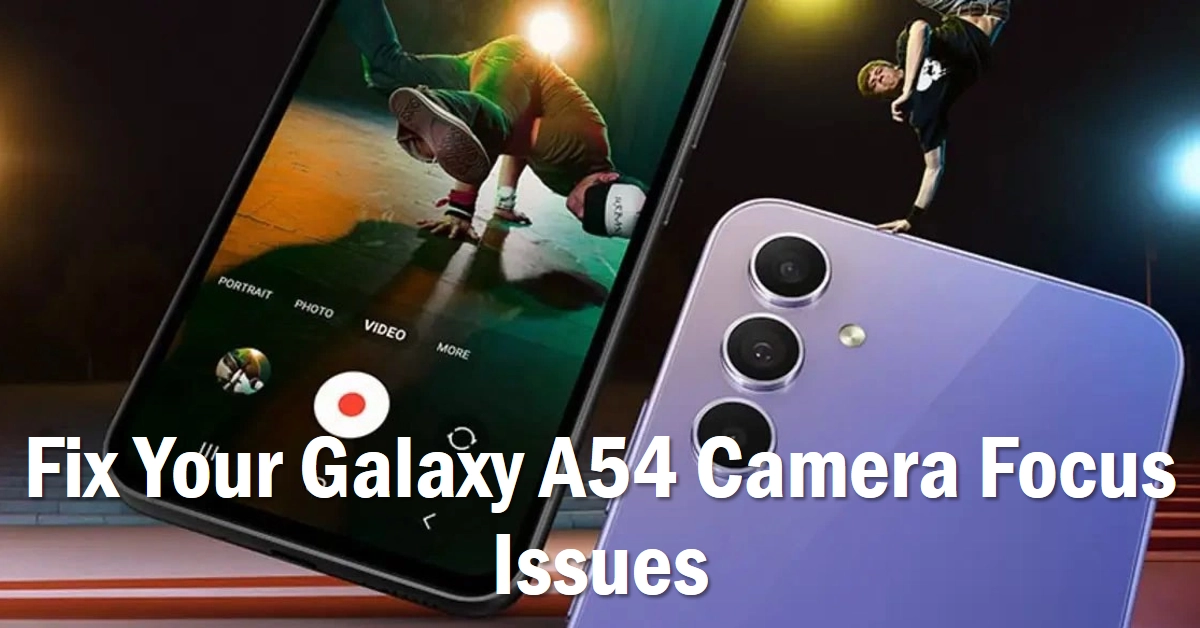Capturing crisp, clear photos with your Galaxy A54 should be effortless. But what happens when your camera suddenly refuses to focus, leaving you with frustratingly blurry shots? Don’t fret! This comprehensive guide will walk you through a series of troubleshooting steps to banish those blurred memories and ensure your Galaxy A54 camera is back in tip-top focusing form.
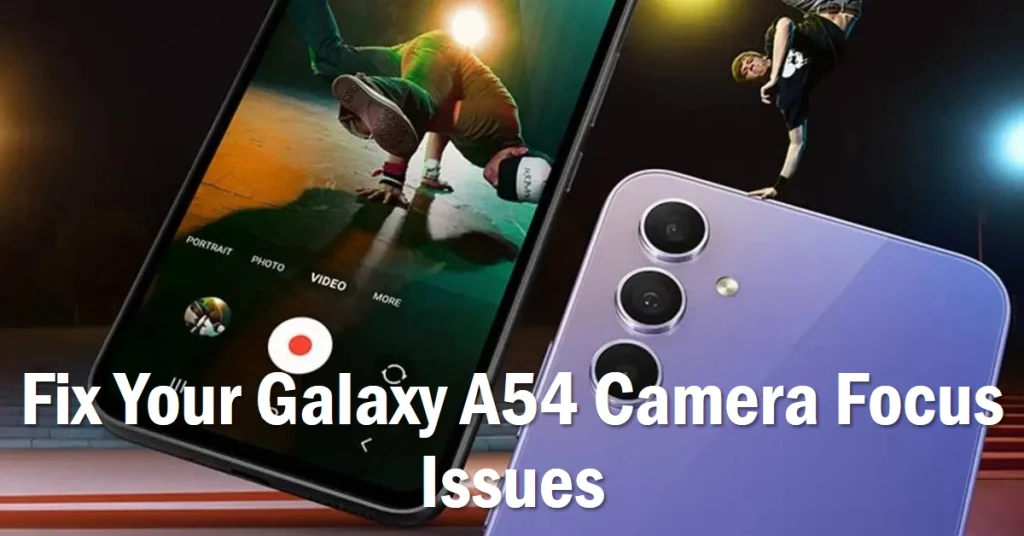
Let’s dive in and reclaim your picture-perfect moments!
1. Basic Checks and Cleaning
- Lens Cleanliness: A dirty camera lens is a leading cause of blurry photos. Grab a soft, microfiber cloth and gently wipe the lens, ensuring no smudges or debris remain. Remove any phone case obstructing the camera.
- Distance Matters: Ensure you’re at an appropriate distance from your subject. Different camera modes have minimum focusing distances. Check your camera app’s settings for specific guidelines.
- Lighting Conditions: Low-light environments can challenge autofocus. Try switching to a brighter location or utilizing the flash if available.
2. Camera App Tweaks
- Disable Tracking Autofocus: This feature constantly adjusts focus, potentially causing instability. Open the Camera app, tap Settings, and toggle off Tracking Autofocus.
- Focus Mode Adjustment: Experiment with different focus modes. Tap the focus area on your screen to manually focus, or try Scene Optimizer for automatic adjustments based on the scene.
- Reset Camera Settings: Navigate to Settings > Apps > Camera > Storage > Clear Data. This resets the camera app to factory defaults, potentially resolving software glitches.
3. System Updates and Safe Mode
- Software Updates: Outdated software can harbor bugs affecting camera performance. Check for and install any available system updates by heading to Settings > Software update > Download and install.
- Safe Mode Check: Sometimes, third-party apps can interfere with the camera. Restart your phone in Safe Mode, which temporarily disables downloaded apps. If the camera focuses in Safe Mode, an app might be the culprit. Uninstall recently installed apps one by one to identify the offender.
4. Advanced Troubleshooting
- Wipe Cache Partition: This removes temporary system data that might be causing issues. Power off your phone, then hold Volume Up and Power buttons simultaneously. When the Android logo appears, release Power and hold Volume Up until the Recovery Menu displays. Use Volume buttons to navigate to Wipe cache partition, press Power to confirm, and then Reboot system.
- Factory Reset: As a last resort, you can perform a factory reset, wiping all data and settings on your phone. Remember to back up important data before proceeding. Navigate to Settings > General management > Reset > Factory data reset > Reset.
5. Seek Professional Help
If none of the above steps resolve your Galaxy A54 camera focusing issues, it’s advisable to seek professional help. Contact Samsung Support or visit an authorized service center for further diagnosis and potential hardware repairs.
Bonus Tips
- Protect Your Lens: Consider a camera lens protector to prevent scratches and damage.
- Update Camera Apps: Check for and install updates for individual camera apps you use, like Instagram or Snapchat.
- Third-Party Camera Apps: Explore alternative camera apps like GCam, which offer advanced features and potentially better focusing performance.
Remember, patience and methodical troubleshooting are key! By following these steps, you’ll likely diagnose and fix your Galaxy A54 camera focusing issues in no time, allowing you to capture stunningly clear memories once again. Happy snapping!